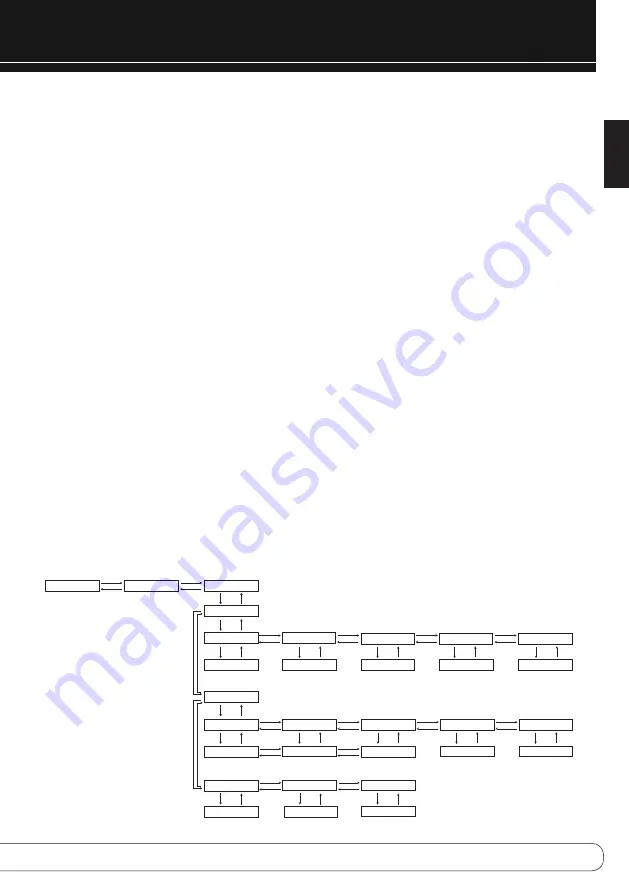
13
English
Figure 3: Setting the Alarms
3.
Press the Enter Button to display “Alarm 1”. Use the
7
/
3
Buttons
to display “Alarm 2”. When the desired alarm is displayed, press
the Enter Button to set it. The “Weekday: On” message will appear.
Use the
7
/
3
Buttons to display the Weekday Time, Weekend On/
Off, Weekend Time or Source Settings, and press the Enter Button to
make a change. You may adjust the Weekday, Weekend and Source
settings for either alarm.
Weekday On/Off:
Select to adjust whether Alarm 1 or Alarm 2
will sound on weekdays. Use the
7
/
3
Buttons to turn the setting On
or Off. Press the Enter Button to save the change.
Weekday Time:
Select to set the Alarm 1 or Alarm 2 time for
weekdays. The numeric time display will appear, with the hour set-
ting flashing. Use the Numeric Keys to enter the two-digit hour set-
ting, and the minute setting will flash. Use the Numeric Keys to enter
the two-digit minute setting. Press the Enter Button to advance from
one field to the next without changing it, and press the Enter Button
to save the change.
Weekend On/Off:
Select to adjust whether Alarm 1 or Alarm 2
will sound on weekends. Use the
7
/
3
Buttons to turn the setting On
or Off. Press the Enter Button to save the change.
Weekend Time:
Select to set the Alarm 1 or Alarm 2 time for
weekends. The numeric time display will appear, with the hour set-
ting flashing. Use the Numeric Keys to enter the two-digit hour set-
ting, and the minute setting will flash. Use the Numeric Keys to enter
the two-digit minute setting. Press the Enter Button to advance from
one field to the next without changing it, and press the Enter Button
to save the change.
Source:
Select the source that will play when Alarm 1 or Alarm 2
sounds. The weekday and weekend alarms for each of Alarm 1 and
Alarm 2 must use the same source. If you prefer different sources for
weekdays and weekends, use Alarm 1 for weekdays only and Alarm
2 for weekends only by adjusting the Weekday On/Off and Weekend
On/Off settings appropriately.
◆
◆
Use the
7
/
3
Buttons to select one of these sources: Disc, USB A
(front) or B (rear), Radio FM, Radio DAB (available only on MAS 110)
or DMP (iPod docked in The Bridge II when available). If Disc, DMP
or USB A or B is selected, make sure a CD, iPod or USB is present
and contains audio materials. If no device is present, the system will
switch to FM Radio. Press the Enter Button to save the change.
4.
You may adjust the duration of playback and the snooze control, as
well as the volume level. These settings are global to both Alarm 1
and Alarm 2, and for both the weekday and weekend alarms.
Alarm Timeout:
With “Alarm 1” in the Message Display, press
the
7
/
3
Buttons until “Timeout” appears. This setting determines
how long the system will play once the alarm sounds.
◆
◆
To change the Timeout setting, press the Enter Button. Use the
7
/
3
Buttons to change the duration of play: 10, 20, 30, 40, 50 or 60
minutes. Press the Enter Button to save the change.
Snooze:
With “Alarm 1” in the Message Display, press the
7
/
3
Buttons until “Snooze” appears. When the Power Button or the Sleep
Button is pressed while the alarm is playing, the alarm will turn off
for the amount of time specified by the Snooze setting, and will then
resume.
OPERATION
S e t t i n g s
S p e a k e r S e t u p
Right
Enter
Back
Left
Right
Left
>
S e t t i n g s
T i m e S e t u p
>
<
S e t t i n g s
A l a r m S e t u p
>
<
A l a r m S e t u p
A l a r m 2
<
A l a r m S e t u p
T i m e o u t
<
>
T i m e o u t
1 0 m i n
>
S n o o z e
0 5 m i n
>
A l a r m 2 S e t u p
W e e k d a y : O n
>
A l a r m 2 S e t u p
W e e k d a y T i m e
>
<
A l a r m S e t u p
S n o o z e
>
<
A l a r m 2 S e t u p
W e e k e n d : O f f
>
<
A l a r m 2 S e t u p
W e e k e n d T i m e
W e e k e n d T i m e
1 0 : 0 0
A l a r m 2 S o u r c e
D i s c
>
<
A l a r m 2 S e t u p
S o u r c e
<
W e e k e n d A l a r m
O f f
<
A l a r m S e t u p
L e v e l
<
L e v e l
– 5 5 d B
>
W e e k d a y T i m e
0 7 : 1 5
>
<
W e e k d a y A l a r m
O n
>
A l a r m S e t u p
A l a r m 1
>
A l a r m 1 S e t u p
W e e k d a y : O n
>
A l a r m 1 S e t u p
W e e k d a y T i m e
>
<
A l a r m 1 S e t u p
W e e k e n d : O f f
>
<
A l a r m 1 S e t u p
W e e k e n d T i m e
>
<
A l a r m 1 S e t u p
S o u r c e
>
<
A l a r m 1 S o u r c e
D i s c
>
W e e k d a y A l a r m
O n
>
W e e k d a y T i m e
0 7 : 1 5
Enter
Back
Enter
Enter or Back
Enter
Enter or Back
Enter
Enter or Back
Enter
Enter or Back
Enter
Enter or Back
Enter
Enter or Back
Enter
Enter or Back
Enter
Enter or Back
Enter
Enter or Back
Enter
Enter or Back
Right
Left
Right
Left
Right
Left
Right
Left
Enter
Enter or Back
Enter
Enter or Back
Enter
Enter or Back
Enter
Enter or Back
Right
Left
Right
Left
Right
Left
Right
Left
Right
Left
Right
Left
Right
Left
W e e k e n d A l a r m
O f f
<
W e e k e n d T i m e
1 0 : 0 0
Right
Right
Right
Left
Left
Left




















