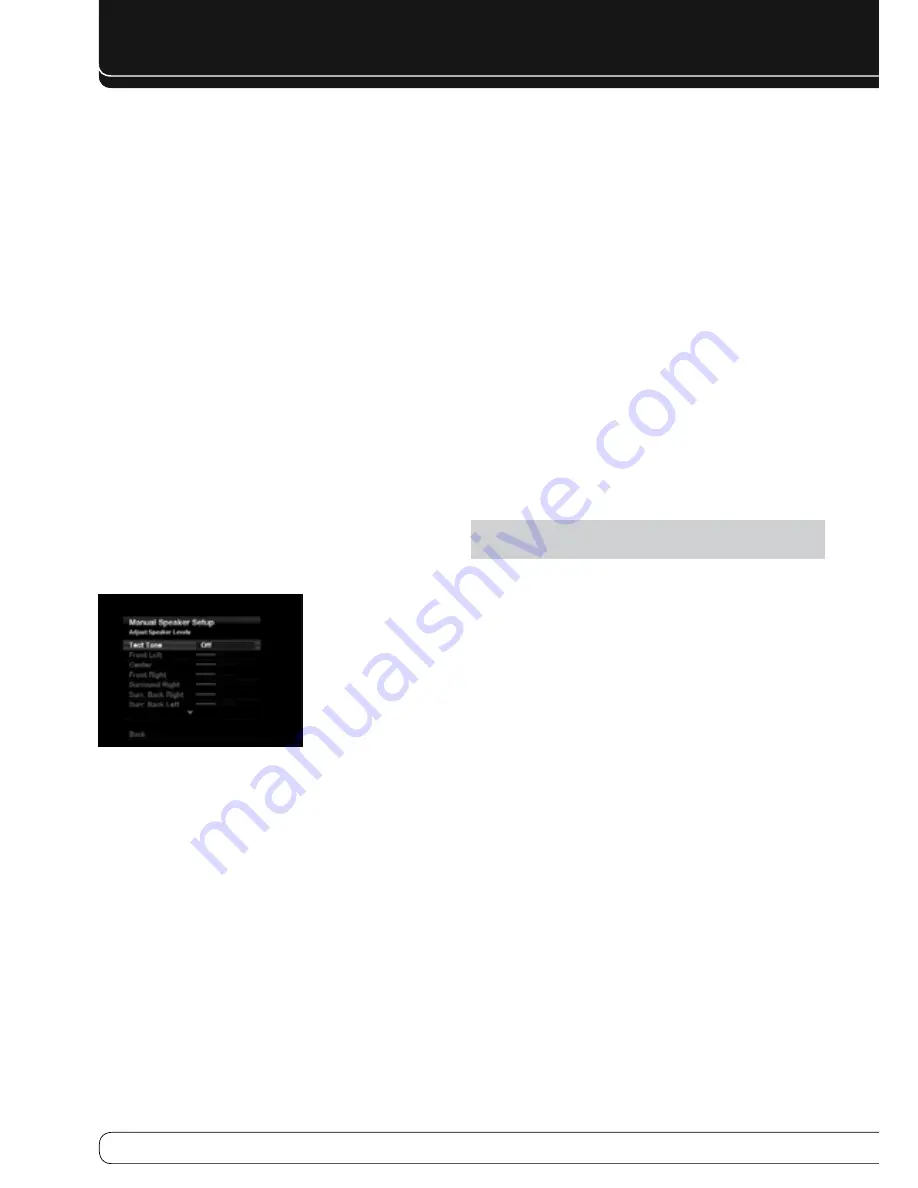
8
ADVANCED FuNCTIONS
Step four
– Setting channel output Levels
manually
For a conventional 2-channel receiver, the balance control affects the stereo
imaging by adjusting the relative loudness of the left and right channels.
With up to seven main channels, plus a subwoofer, imaging becomes both
more critical and more complex. The goal is to ensure that each channel is
heard at the listening position with equal loudness.
EzSet/EQ calibration can handle this critical task for you, simply and
automatically. However, the AVR’s Adjust Speaker Levels menu allows you
to calibrate the levels manually, either using the system’s test tone or while
playing source material.
Make sure all speakers have been placed and connected correctly.
1.
Adjust the number of speakers, crossover, distance and sub mode for each
2.
speaker in your system, as described in Step Three.
Measure the channel levels in one of these ways, and adjust the channel
3.
levels using the Adjust Speaker Levels menu:
Preferably, use a handheld SPL meter set to the C-Weighting, Slow scale.
a)
Adjust each channel so that the meter reads 75dB.
By ear. Adjust the levels so that all channels sound equally loud.
b)
If you are using a handheld SPL meter with source material, such as a test
c)
disc or an audio selection, play it and adjust the AVR’s master volume
control until the meter measures 75dB.
Press the Setup Button to display the menu system, and then navigate to the
Speaker Setup line. Press the OK Button to display the Speaker Setup menu.
Select Manual Setup, press the OK Button, and then navigate to the Level
Adjust line. Press the OK Button to display the Adjust Speaker Levels menu.
See Figure 34.
Figure 34 – Adjust Speaker Levels Menu
All of the speaker channels will appear with their current level settings.
Reset Levels
: To reset all levels to their factory defaults of 0dB, scroll down
to this line at the bottom of the menu and press the OK Button.
To set your levels using the AVR 460/AVR 360’s internal test tone, adjust the
TEST TONE line as follows:
Test Tone
: Determines whether the test tone is active. To begin, press the
OK Button repeatedly to select the Off, Auto or Manual setting. Manually
moving the cursor out of the channel listings area of the screen automatically
stops the test tone.
When this setting reads Auto, the test tone will automatically circulate to
all channels, pausing for a few moments at each channel and then moving
to the next channel several seconds later, as indicated by the highlight bar.
Adjust the level for any channel when the test tone is paused there, using the
M N
Buttons. Use the
KL
Buttons to move the cursor to another line, and
the test tone will follow the cursor.
When this setting reads Manual, the test tone will not move to the next
channel until you use the
KL
Buttons.
Individual Channels
: If you are using an external source to set your
output levels, navigate to each channel and use the
M N
Buttons to adjust
the level, between –10dB and +10dB.
When you have finished adjusting the speaker levels, select the Back option
or press the Back/Exit Button. Record the level settings in Table A3 in the
appendix.
auDIo effectS
To adjust other audio settings, such as the tone controls, press the Audio
Effects Button to display the Audio Effects menu (see Figure 26 in the Basic
Manual). The menu may also be accessed from the Setup Source menu by
pressing the Info Settings Button and selecting Audio Effects.
NOTE
: The settings in the Audio Effects menu affect each source
independently.
Dolby Volume
: See page 29 in the Basic Manual for an explanation of
Dolby Volume processing and its benefits. Refer to Table A3 on that page for
an explanation of each of the Dolby Volume settings.
Tone Control
: Determines whether the treble and bass controls are active.
When it’s off, the tone controls are “flat”, with no changes. When it’s on, the
bass and treble frequencies are boosted or cut, depending upon the tone-
control settings. When an analog audio source is in use and the 2-Channel
Stereo surround mode is selected, setting the Tone Control to “Off” places the
unit in analog bypass mode.
Treble and Bass
: Boost or cut the high or low frequencies by up to 10dB
by using the
M N
Buttons to change the temperature bar setting. The default
setting is 0dB, at the center of the temperature bar.
LFE Trim
: Attenuates the loudness of the subwoofer. Effective only when an
LFE channel is present. The setting defaults to the maximum of 0dB. Press the
M N
Buttons to reduce the level by up to 10dB; the setting will appear as a
negative number.
MP3 Enhancer
: Enhances the frequency range of MP3 tracks. Select On, or
leave at the default Off setting for non-MP3 audio.
EQ On/Off
: This setting activates or deactivates the equalization settings
obtained when the EzSet/EQ II process was run. The settings are saved for
reactivation at a later listening session.
When you have finished, press the Audio Effects Button or the Back/Exit
Button.























