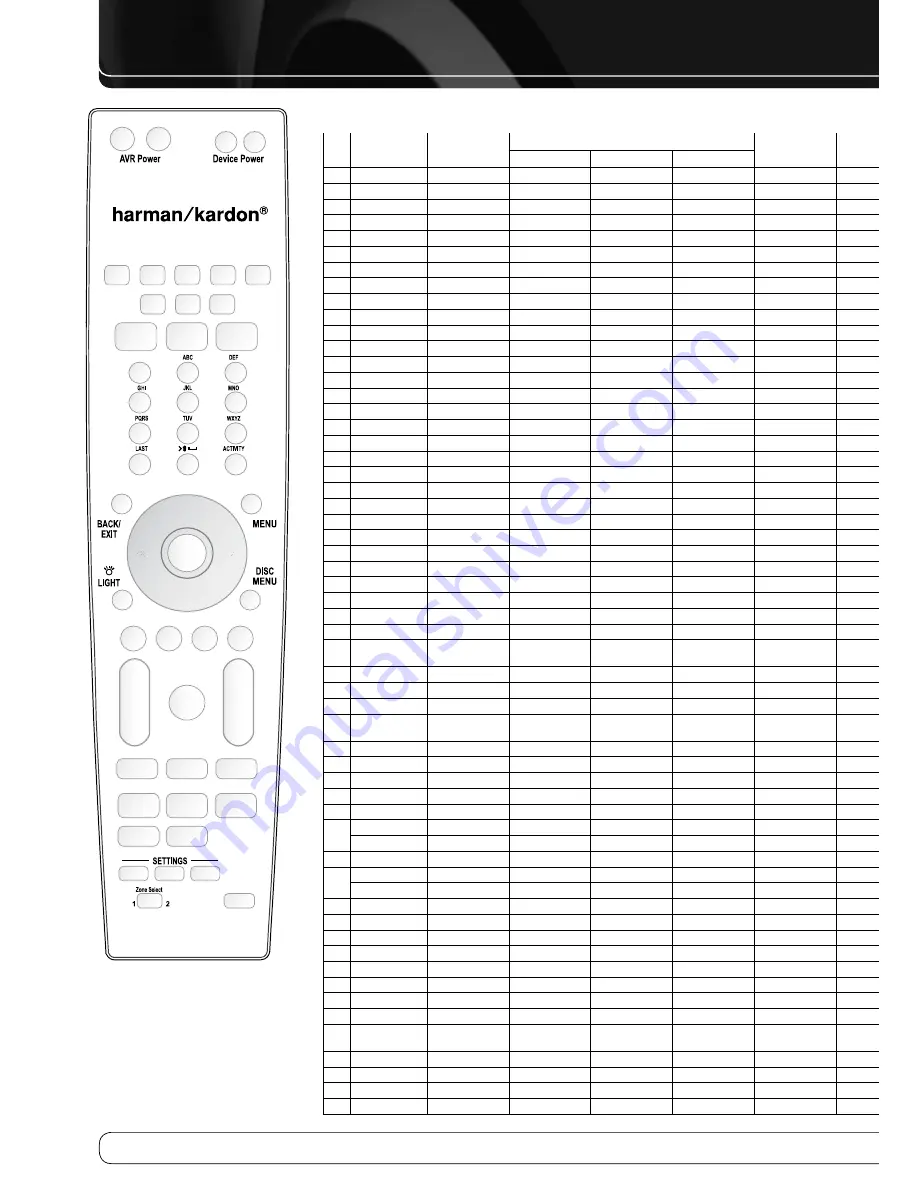
22
APPENDIX
1
2
3
16
17
18
19
20
21
22
23
24
25
37 38
39
40
26
27
28
29
30
35
31
32
33
36
34
4
5
6
7
8
9
10
11 12
13
14
15
41
42
43
44
45
46
47
48
50
51
52
55
53
54
56
49
Figure 40 – Remote Control Function List
Reference
Refer to the numbered buttons in
Figure 40 when using the Function List.
Table A13 – Remote Control Function List
No. Button Name
AVR
Radio
DVD
Media Server
TV
The Bridge
Cable/SAT
Game
AUX
FM
AM
XM
DMC1000
CD
HDTV
PVD
TiVo
VCR
01 AVR Power On
AVR Power On
AVR Power On
AVR Power On
AVR Power On
AVR Power On
AVR Power On
AVR Power On
AVR Power On
AVR Power On
AVR Power On
AVR Power On
AVR Power On
AVR Power On
AVR Power On
AVR Power On
02 AVR Power Off
AVR Power Off
AVR Power Off
AVR Power Off
AVR Power Off
AVR Power Off
AVR Power Off
AVR Power Off
AVR Power Off
AVR Power Off
AVR Power Off
AVR Power Off
AVR Power Off
AVR Power Off
AVR Power Off
AVR Power Off
03 Device Power On
Power On
On
Power On
Power On
Power On
Play
Power On
Power On
Power On
Power On
Power On
04 Device Power Off
Power Off
Off
Power Off
Power Off
Power Off
Stop
Power Off
Power Off
Power Off
Power Off
Power Off
05 Cable/SAT
Input Sel
Input Sel
Input Sel
Input Sel
Input Sel
Input Sel
Input Sel
Input Sel
Input Sel
Input Sel
Input Sel
Input Sel
Input Sel
Input Sel
Input Sel
06 DVD
Input Sel
Input Sel
Input Sel
Input Sel
Input Sel
Input Sel
Input Sel
Input Sel
Input Sel
Input Sel
Input Sel
Input Sel
Input Sel
Input Sel
Input Sel
07 The Bridge
Input Sel
Input Sel
Input Sel
Input Sel
Input Sel
Input Sel
Input Sel
Input Sel
Input Sel
Input Sel
Input Sel
Input Sel
Input Sel
Input Sel
Input Sel
08 Radio
Radio
Radio
Radio
Radio
Radio
Radio
Radio
Radio
Radio
Radio
Radio
Radio
Radio
Radio
Radio
09 TV
Input Sel
Input Sel
Input Sel
Input Sel
Input Sel
Input Sel
Input Sel
Input Sel
Input Sel
Input Sel
Input Sel
Input Sel
Input Sel
Input Sel
Input Sel
10 Game
Input Sel
Input Sel
Input Sel
Input Sel
Input Sel
Input Sel
Input Sel
Input Sel
Input Sel
Input Sel
Input Sel
Input Sel
Input Sel
Input Sel
Input Sel
11 Media Server
Input Sel
Input Sel
Input Sel
Input Sel
Input Sel
Input Sel
Input Sel
Input Sel
Input Sel
Input Sel
Input Sel
Input Sel
Input Sel
Input Sel
Input Sel
12 AUX
Input Sel
Input Sel
Input Sel
Input Sel
Input Sel
Input Sel
Input Sel
Input Sel
Input Sel
Input Sel
Input Sel
Input Sel
Input Sel
Input Sel
Input Sel
13 Audio Effects
Audio Effects
Audio Effects
Audio Effects
Audio Effects
Audio Effects
Audio Effects
Audio Effects
Audio Effects
Audio Effects
Audio Effects
Audio Effects
Audio Effects
Audio Effects
Audio Effects
Audio Effects
14 Video Modes
Video Modes
Video Modes
Video Modes
Video Modes
Video Modes
Video Modes
Video Modes
Video Modes
Video Modes
Video Modes
Video Modes
Video Modes
Video Modes
Video Modes
Video Modes
15 Surround Modes
Surround Modes
Surround Modes
Surround Modes
Surround Modes
Surround Modes
Surround Modes Surround Modes Surround Modes Surround Modes Surround Modes Surround Modes Surround Modes Surround Modes Surround Modes Surround Modes
16 1
1
1
1
1
1
1
1
1
1
1
1
1
1
1
1
17 2
2
2
2
2
2
2
2
2
2
2
2
2
2
2
2
18 3
3
3
3
3
3
3
3
3
3
3
3
3
3
3
3
19 4
4
4
4
4
4
4
4
4
4
4
4
4
4
4
4
20 5
5
5
5
5
5
5
5
5
5
5
5
5
5
5
5
21 6
6
6
6
6
6
6
6
6
6
6
6
6
6
6
6
22 7
7
7
7
7
7
7
7
7
7
7
7
7
7
7
7
23 8
8
8
8
8
8
8
8
8
8
8
8
8
8
8
8
24 9
9
9
9
9
9
9
9
9
9
9
9
9
9
9
9
25 Last
Last
Last
Last
Last
Prev. Ch
Last
Prev. Ch
Enter
Prev. Ch
Instant Replay
Enter/Last
26 0
0
0
0
0
0
0
0
0
0
0
0
0
0
0
0
27 Activity
Activity
Activity
Activity
Activity
Activity
Activity
Activity
Activity
Activity
Activity
Activity
Activity
Activity
Activity
Activity
28 Back/Exit
Back/Exit
Back/Exit
Back/Exit
Back/Exit
Clear
Back
Back/Exit
Bypass
Clear
Exit/Cancel
Exit
Exit
Cancel
29 Menu
Menu
Menu
Menu
Menu
Menu
Menu
Menu
Menu
Menu
Start
Menu
Menu
Menu
Menu
30 Up
Up
Tune Up
Tune Up
Channel/Preset Up
Up
Up
Up
Up
Up
Up
Up
Up
Up
Up
31 Left
Left
Preset/Down
Preset/Down
Preset/Category
Down
Left
Left
Left
Left
Left
Left
Left
Left
Left
Left
32 OK
OK
OK
OK
OK
Enter
Enter
OK
OK
OK
Select
Enter
Setup
Select
Enter
33 Right
Right
Preset/Up
Preset/Up
Preset/Category Up
Right
Right
Right
Right
Right
Right
Right
Right
Right
Right
34 Light
Light
Light
Light
Light
Light
Light
Light
Light
Light
Light
Light
Light
Light
Light
Light
35 Down
Down
Tune Down
Tune Down
Channel/Preset
Down
Down
Down
Down
Down
Down
Down
Down
Down
Down
Down
36 Disc Menu
Disc Menu
Disc Menu
OSD
OSD
DVD Menu
OSD
AV
TiVo
OSD
37 Red
Angle
Angle
Guide
2
Open/Close
Caption
Mark
Window
38 Green
Subtitle
Subtitle
PPV
0
Random Play
Fav. Ch
Repeat
Live TV
39 Yellow
Audio
Audio
Fav. Ch
K
Repeat
MTS
Jump Up
Slow
40 Blue
Zoom
Zoom
Music
X
Intro Scan
Aspect
Jump Down
Skip
41
AVR
AVR
AVR
AVR
AVR
AVR
AVR
AVR
AVR
AVR
AVR
AVR
AVR
AVR
Volume –
AVR Volume –
AVR Volume –
AVR Volume –
AVR Volume –
AVR Volume –
AVR Volume –
AVR Volume –
AVR Volume –
AVR Volume –
AVR Volume –
AVR Volume –
AVR Volume –
AVR Volume –
AVR Volume –
42 Mute
AVR Mute
AVR Mute
AVR Mute
AVR Mute
AVR Mute
AVR Mute
AVR Mute
AVR Mute
AVR Mute
AVR Mute
AVR Mute
AVR Mute
AVR Mute
AVR Mute
43 Channel/Page Up
Channel/Preset Up
Preset Up
Preset Up
Page Up
Channel Up
Page Up
Channel Up
Scan Up
(+10)
Channel Up
Channel Up
Channel Up
Channel Up
Channel/Page Down
Channel/Preset Down
Preset Down
Preset Down
Page Down
Channel Down
Page Down
Channel Down
Scan Down
Disc Skip
Channel Down
Channel Down
Channel Down
Channel Down
44 Previous
Prev. Step
Previous
Previous
Slow Down
Skip Down
Back
Last Clip
Thumb Down
Scan Down
45 Pause
Pause
Pause
Pause
Pause
Pause
Pause
Pause
Pause
Pause
46 Next
Next Step
Next Step
Next
Slow Up
Skip Up
Replay
Next Clip
Thumb Up
Scan Up
47 Rew
G
Rew
G
Rew
G
Rew
G
Prev.
R. Search
Rew
G
Rew
G
Rew
G
Rew
G
48 Play
B
Play
B
Play
B
Play
B
Play
B
Play
B
Play
B
Play
B
Play
B
Play
B
49 FF
H
FF
H
FF
H
FF
H
Next
F. Search
FF
H
FF
H
FF
H
FF
H
50 Record
Record
Subtitle
Time
Record
Record
Record
Record
51 Stop
Stop
Stop
Stop
Stop
Stop
Stop
Stop
Stop
Stop
52 Setup
AVR Sel and Setup
AVR Sel and Setup
AVR Sel and Setup
AVR Sel and Setup
AVR Sel and Setup
AVR Sel and
Setup
AVR Sel and
Setup
AVR Sel and
Setup
AVR Sel and
Setup
AVR Sel and
Setup
AVR Sel and
Setup
AVR Sel and
Setup
AVR Sel and
Setup
AVR Sel and
Setup
AVR Sel and
Setup
53 Info Settings
Info Settings
Info Settings
Info Settings
Info Settings
Info Settings
Info Settings
Info Settings
Info Settings
Info Settings
Info Settings
Info Settings
Info Settings
Info Settings
Info Settings
Info Settings
54 Sleep
Sleep
Sleep
Sleep
Sleep
Sleep
Sleep
Sleep
Sleep
Sleep
Sleep
Sleep
Sleep
Sleep
Sleep
Sleep
55 Zone Select
Zone Select
Zone Select
Zone Select
Zone Select
Zone Select
Zone Select
Zone Select
Zone Select
Sleep
Sleep
Sleep
Sleep
Sleep
56 Learn
Learn
Learn
Learn
Learn
Learn
Learn
Learn
Learn
Learn
Learn
Learn
Learn
Learn
Learn
Learn





















