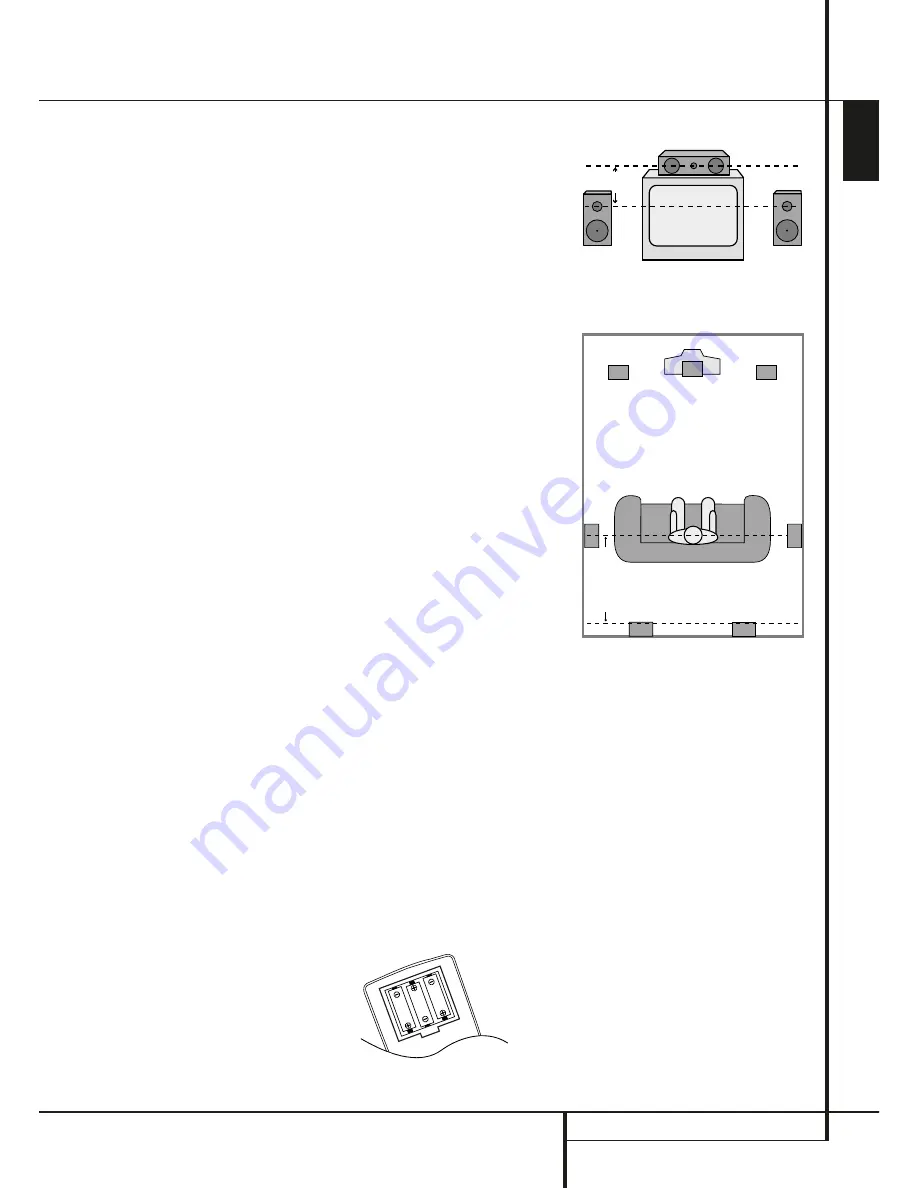
INSTALLATION AND CONNECTIONS
13
ENGLISH
the Left/Right audio output jacks of your stereo
VCR to the Left/Right audio input jacks AUDIO
IN
of this system.
• Audio Out Connections. To record the sound of
the HS system with your VCR or any audio
recording device (tape deck, MD, CDR and
some others.) the Audio Out jacks
should
be connected to the analog Record In jacks of
the appropriate device. They can also be con-
nected to any audio input on your TV to listen
to the sound of your HS controller through the
speakers of your TV only, when the amp in your
subwoofer is turned off and the volume of the
HS controller has been turned down complete-
ly. If the speakers of your HS system are active,
the volume on your TV should be turned down.
Connect the digital output of any digital sources
such as an optional CD or DVD changer or player,
advanced video game, a digital satellite receiver,
HDTV tuner or digital cable set-top box or the
output of a compatible computer sound card to
the
Optical
and
Coaxial Digital Inputs
.
Speaker Placement
The placement of speakers in a multichannel
home-theater system can have a noticeable
impact on the quality of sound reproduced.
Depending on your viewing device, place the cen-
ter speaker either directly above or below your
TV, or in the center behind a perforated front-pro-
jection screen.
Once the center-channel speaker is installed,
position the left-front and right-front speakers so
that they are as far away from one another as
the center-channel speaker is from the preferred
listening position. Ideally, the front-channel
speakers should be placed so that their tweeters
are no more than 60cm above or below the
tweeter in the center-channel speaker.
Depending on the specifics of your room
acoustics, you may find that imaging is improved
by moving the front-left and front-right speakers
slightly forward of the center-channel speaker.
If possible, adjust all front loudspeakers so that
they are aimed at ear height when you are seat-
ed in the listening position.
Using these guidelines, you’ll find that it takes
some experimentation to find the correct location
for the front speakers in your particular installa-
tion. Don’t be afraid to move things around until
the system sounds correct. Optimize your speak-
ers so that audio transitions across the front of
the room sound smooth.
When the HS is used in 5.1-channel operation,
the preferred location for surround speakers is on
the side walls of the room, at or slightly behind
the listening position.
Rear surround speakers may also be used in 5.1
channel mode as an alternative mounting posi-
tion when it is not practical to place the main
surround speakers at the sides of the room.
Speakers may be placed on a rear wall, behind
the listening position. As with the side speakers,
the center of the rear surrounds should face you.
The speakers should be no more than 2 meters
behind the rear of the seating area.
Subwoofers produce largely nondirectional
sound, so they may be placed almost anywhere
in a room. Actual placement should be based on
room size. One method of finding the optimal
location for a subwoofer is to begin by placing it
in the front of the room, about 15cm from a wall,
or near the front corner of the room. Another
method is to temporarily place the subwoofer in
the spot where you will normally sit, and then
walk around the room until you find a spot
where the subwoofer sounds best. Place the sub-
woofer in that spot.
Connecting the AC Power
Notes
• The Power Requirement is: AC 230V, 50 Hz.
• Connecting to power other than the one listed
above may damage the system or cause abnor-
mal operation.
• Before connecting the AC power cord of this
system to a wall outlet, connect the speakers
and other component cables to the system.
• Connect the AC power cord of the active sub-
woofer.
• Connect the AC power cords of your TV and
any optional components to a wall outlet.
Once the speakers have been placed in the room
and connected, the remaining steps are to pro-
gram the system configuration memories.
First Turn On
You are now ready to power up the HS 100
Controller to begin final adjustments.
1. Plug the
Power Cable
into an unswitched
AC outlet.
Note that the
Power Indicator
1
will turn
orange, indicating that the unit is in the
Standby mode.
2. Remove the protective plastic film from the
main front-panel lens. If left in place, the film
may affect the performance of your remote
control.
3. Install the three supplied AAA batteries in the
remote as shown. Be certain to follow the (+)
and (–) polarity indicators that are on the top
of the battery compartment.
Installation and Connections
Right Front
Speaker
Left Front
Speaker
No more than
60cm
Center Front Speaker
A) Front Channel Speaker Installation with
Direct-View TV Sets or Rear-Screen Projectors
Center Front
Speaker
Optional Rear-Wall Mounting
TV or Projection Screen
Right Front
Speaker
Left Front
Speaker
No more than 2m
when rear-mounted
speakers are used
B) The distance between the left and right
speakers should be equal to the distance from
the seating position to the viewing screen.
You may also experiment with placing the left
and right speakers slightly forward of the center
speaker.
Rear speaker mounting is an alternate location
for 5.1 systems.
4. Turn the HS 100 on either by pressing the
Power On/Off
1
or the
Input Source
Selector
4
on the front panel, or via the
remote by pressing the
Power On Button
0
on the remote. The
Power Indicator
1
will turn blue to confirm that the unit is on,
and the
Main Information Display
will
also light up.


























