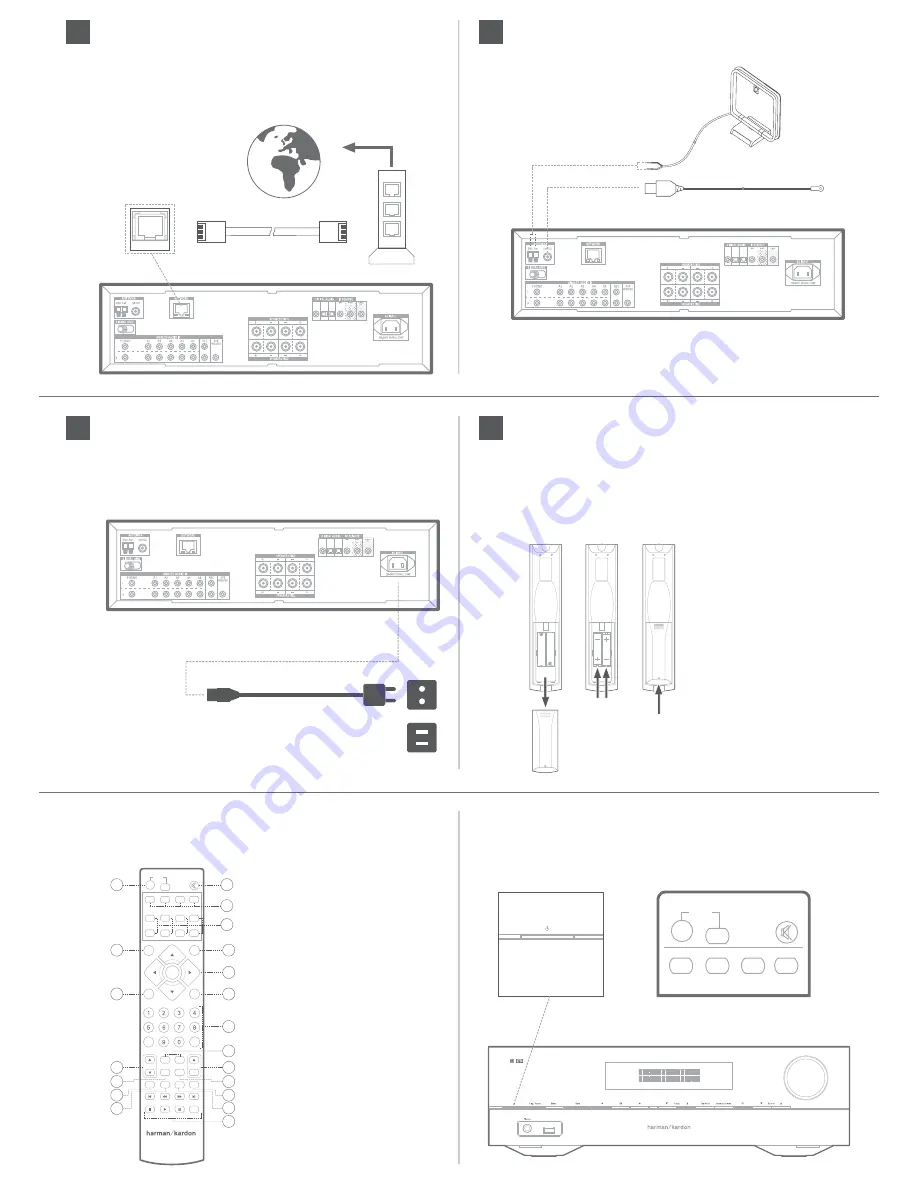
RIGHT
LEFT
RIGHT
LEFT
OPTICAL 1
COAXIAL
OPTICAL 2
RIGHT
LEFT
RIGHT
LEFT
OPTICAL 1
COAXIAL
OPTICAL 2
Connect Your Home Network
Use a Cat. 5 or Cat. 5E cable (not supplied) to connect the Stereo
receiver’s Network connector to your home network to enjoy
Internet radio and content from DLNA®-compatible devices that
are connected to the network. Download the full owner's manual
at www.harmankardon.com for network setup information.
Connect the Radio Antennas
NOTE: To connect, remote IR and trigger equipment, please
download the Stereo receiver Owner’s Manual from
www.harmankardon.com.
Connect to AC Power
Stereo receiver :
Connect the supplied AC power cord to non-switched AC
power outlet.
Using the Remote Control
You will be using the following remote-control buttons to
configure your Stereo receiver:
Turn On the Stereo receiver
Press the front-panel Power button or push the ON button on the remote
control.
8
9
11
To Internet
Network Modem
AC Power Cord
Set Up the Stereo receiver
Install the Batteries in the Remote Control
Remove the remote control’s battery cover, insert the two
supplied AAA batteries as shown in the illustration, and replace
the battery cover.
NOTE:
Remove the protective
plastic from the Stereo
receiver’s front panel so it
doesn’t reduce the remote
control’s effectiveness.
12
1. Remove
Cover
2. Insert
Batteries
3. Replace
Cover
Power Button
Remote Power Button
AM Antenna (supplied)
FM Antenna (supplied)
RIGHT
LEFT
RIGHT
LEFT
OPTICAL 1
COAXIAL
OPTICAL 2
POWER
Mute
Stereo
USB
Bluetooth
Phono
FM/AM
AUX
Digital
vTuner
Network
MENU
Harman Volume
TV
ON
OFF
CD
Cable/Sat
OK
Exit
Tone Control
Clear
Vol
CH/Tuner
Direct
P-Scan
A-Preset
MEM
RDS
Prev.CH
Sleep
DIM
Speaker 1
Speaker 2
1) Power On / Off
2) Mute
3) External device direct remote
control (programmable)
4) Source selection
5) Harman Volume
6) Menu access
7) Navigation pad
8) Tone control
9) Exit
10) Numeric keys
11) Volume control
12) Speaker 1 / 2 selection
13) Preset selection
14) Sleep
15) Dimmer
16) Preset scan
17) Auto preset
18) RDS function
19) Memory
20) External device control
1
5
8
11
14
16
17
2
3
4
6
7
9
10
12
13
15
18
19
20
POWER
Mute
Stereo
TV
ON
OFF
CD
Cable/Sat

























