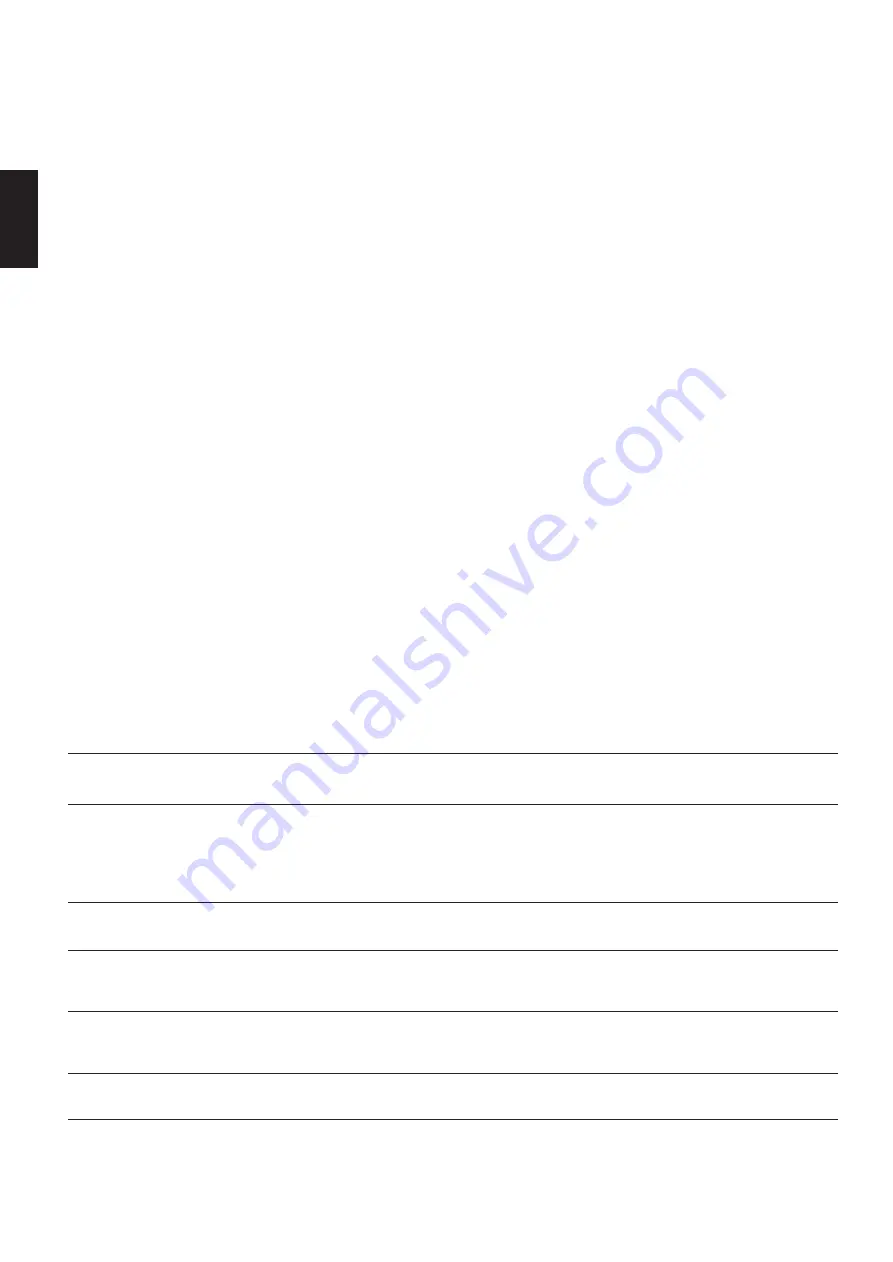
Programmed Recording
16
ENGLISH
The tracks can be entered with the front
panel buttons too by selecting the favorized
track with the
Skip
buttons
8
and
confirming with the
Program
buttons
!
d
.
6. As each track number is programmed,
the main portion of the display will flash
several times between the track number
and the amount of time remaining on the
cassette.
7. When the "A" side of the cassette is full
or you have programmed all tracks to be
recorded on that side, press the
Edit
button
^ r
to change to B-side
programming. Note that the dot is under
the "B" in the A–B icon in the upper right
corner of the Information Display.
8. Follow the instructions in Steps 5 above
to program the CD tracks you wish to have
recorded on the B side of the cassette.
9. When you have completed all program-
ming, put your cassette deck in the record
mode, and then press the
Play
button
4
j
on the HD760. The HD760 will provide
four seconds of blank leader, and then play
all tracks programmed for the A side of the
cassette.
10. When all tracks for the A side have
been played, the HD760 will go into pause,
allowing you to change sides on the
cassette. Turn the cassette over, and place
the tape deck in the record mode again.
11. When the recording is running, press
the
Play
button
4 j
on the HD760
again, and it will play all tracks that have
been programmed for the B side of the
tape.
IMPORTANT NOTE:
If the
Over
›
sign
appears in the right lower corner of the
Information Display during programming,
it means that the total time of the selected
tracks is greater than the length of the
cassette. Each time the button
Stop/Clear
5
or
Clear
e
is pressed
the latest programmed track is deleted to
reduce the total running time.
NOTE:
This Programmed Recording
shouldn't be used with the"CD Sync"
function of HK Cassette decks for starting
and stoping the CDP and deck syn-
chroniously.
SYMPTOM
No lights on Front Panel
Remote does not appear
to operate
Front panel lights, but CD
does not play
Play indicator lights, but
no sound is heard
Sound skips or stutters
during play
Sound is continually distorted
CAUSE
• No AC power
• Main Power Switch turned off
• Weak batteries
• Blocked sensor
• Disc upside down
• Poor connections
• Wrong source connected
• Disc may be damaged
• Surface vibrations
• Incorrect input
SOLUTION
• Make certain AC power cord is plugged into
a live outlet.
• Turn on Main Power Switch.
• Install fresh batteries, observing polarity indications.
• Remove obstructions from the front panel sensor or
connect a remote sensor to the
Remote In
jack
on the rear panel.
• Reload disc with label side facing up.
• Make certain connections are secure and made
to the correct (e.g.,
CD
) input.
• Select CD source on receiver or preamp.
• Try another disc.
• Isolate the unit from vibration by placing it on a
firm surface or move it further away from speakers.
• Make certain that the HD760 is connected to a line-
level audio input, NOT a digital audio or phono input.
Troubleshooting Guide
Troubleshooting

















