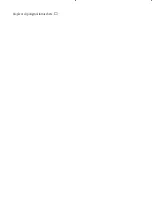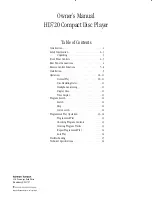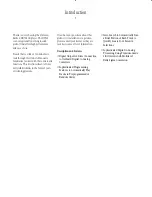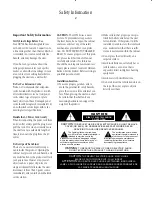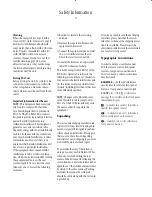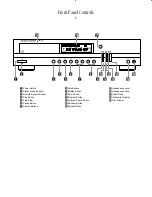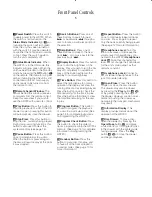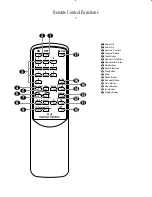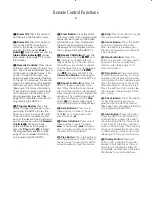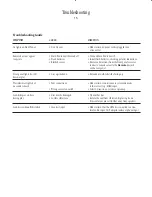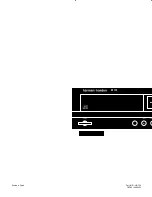Operation
While the disc is playing, the track being
played will show both as a large number
in the middle of the display and as a
smaller, flashing number at the bottom
of the display. The elapsed time of the
track being played will also appear in the
display. As a disc plays, the track num-
bers will change, and the time will reset
to
at the start of each new track.
To momentarily pause the play of a disc,
press the
Pause
button
6 l
. Note
that a Pause indication
±
will appear in
the display to remind you that the disc is
paused. Press either the
Play
button
4
j
or the
Pause
button
6 l
to
resume normal play.
To stop the disc, press the
Stop/Clear
button
5 k
. When the Stop button is
pressed the display again will show the
total number of tracks and total running
time of the disc.
To remove a disc from the player, press
the
Open/Close
button
&
. To prevent
dirt and dust from entering the unit, do
not leave the disc tray open.
To place the unit in a Standby mode,
press the
Power Off
button
a
on
the remote. The
Status Mode
Indicator
2
will glow amber, indicat-
ing that the unit is off, but ready to
accept a Power On command from the
remote. If the disc drawer is open, it will
automatically close when the unit is
placed in the Standby mode. This ensures
that the unit will not be harmed from
dust, dirt or inadvertent damage to the
drawer mechanism.
Note that the unit is not removed from
AC main power when it is in the Standby
mode. During long periods of inactivity,
it is recommended that the
Main Power
Switch
1
be used to turn the unit off.
The Status Mode indicator will not be lit
when the unit is totally turned off.
Remember to turn the unit back on with
the
Main Power Switch
1
in order to
use the remote control.
Disc-Handling Notes
When loading or unloading discs, it is
best to hold them by the edges.
While Compact Discs are very reliable,
rough handling may damage them. Avoid
scratching the bottom (non-printed) side
of discs, or any handling which will leave
fingerprints.
To avoid damage to the disc and player,
always seat discs so that they are centered
in the tray.
Do not lift the player while the disc tray
is opening or closing, as this may cause
the disc to unseat from the tray and
possibly jam.
Headphone Listening
You may listen to the output of the
HD720 through headphones by plugging
a set of standard headphones with a
1
⁄
4
"
headphone plug into the front panel
Headphones Jack
^
. The volume of
the headphone output may be adjusted
with the
Headphones Level
knob
%
. Note that changing the headphone
level will not change the volume for the
main audio output. This is a fixed out-
put, and it is changed using the volume
control on your receiver, preamplifier or
surround processor.
Display Dim
In some instances, it may be desirable to
reduce the brightness of the display or to
turn it off completely. To do this, press
the
Display
button
9 q
once to dim
the display to half brightness. Press it
again to turn the display off. A third press
will return the display to normal level.
Time Display
The HD720’s time display is capable of
showing a wide range of information
about a CD.
In normal operation the display will
show the total running time of a CD after
the disc is first put in the unit. When the
disc is played, the display will show the
running time of a track in play. Each
time the track changes, the time display
will reset to
and begin to
increase again as the disc plays.
To view the time remaining on an indi-
vidual track, press the
Time
button
)
n
once. The display will now show the
time left in the track in play, and the
REMAIN
indicator will light next to the
time display as a reminder of the dis-
play’s status.
To view the total time remaining to play
on the disc, press the time button twice.
The
REMAIN
and
TOTAL
indicators will
light to remind you of the function in
use.
NOTE:
When a disc contains more than
thirty (30) tracks, the time display may
read “– – : – –”. This is normal and
it does not indicate any problem with the
disc or the HD720.
11
HD720 –120V Owner's Manual 9/17/98 9:54 AM Page 11