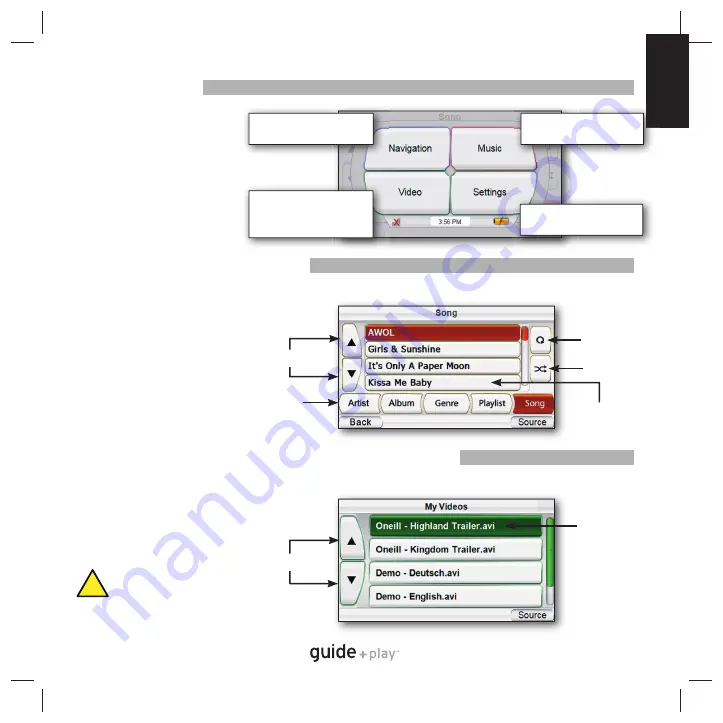
Q
u
ic
k-
S
ta
rt
G
u
id
e
Quick
-Star
t Guide
9
ENGLISH
Navigation Menu
(Blue Background)
E
Music Menu
(Red Background)
Video Menu
(Green Background)
(GPS-510 only)
Settings Menu
(Gray Background)
Main Menu
Main Menu
Choosing “
Music
” from the
source menu brings up the
“Artists” screen.
You can navigate music by Artist,
Album, Genre, Playlist or Song,
using the appropriate button.
Please note that correct ID3 tag
information is required for other
than Song based browsing.
Choosing “
Video
” from the source
menu brings up the “Video” screen.
You can view all the video fi les
stored on the SD card and select one
to view by pressing that fi le name.
Video Menu Example
Scroll Up/Down
File Name
Music Menu Example
Repeat one/all
p
Shuffl
e
File Display
Options
Scroll Up/Down
File Name
For safety reasons, this device will
cease navigation functions when the
video mode is enabled. Do not attempt
to disable any safety function incorporated in this
device. Any alteration of this device may cause
serious injury and shall void the warranty.
!
Using the Audio Player
Using the Audio Player
The colour coded menu screen
gives you direct access to the
main functionalities of the
GPS unit. You can easily get back
to the main menu by pushing the
“Source” button on the bottom
right corner of every screen.
Using the Video Player (GPS-510 only)
Using the Video Player (GPS-510 only)












