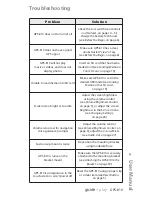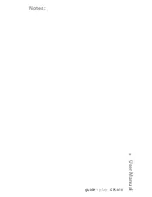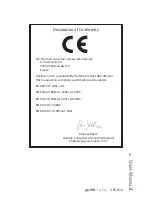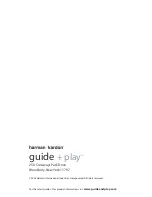Reviews:
No comments
Related manuals for GPS GPS-810

AVR 310
Brand: Harman Kardon Pages: 12

G515
Brand: Navitel Pages: 109

DEZL OTR800
Brand: Garmin Pages: 16

Raytheon NAV 398
Brand: Raymarine Pages: 5

ECHOMAP PLUS
Brand: Garmin Pages: 128

RoadMate 147 Series
Brand: Magellan Pages: 48

PY-GPS7005
Brand: Alien Pages: 104

echoMAP 40 Series
Brand: Garmin Pages: 68

Drivesmart 65 with Amazon Alexa
Brand: Garmin Pages: 30

CVGY-TR20-2GEN
Brand: Chinavision Pages: 21

GPSCOM 170
Brand: Garmin Pages: 88

363
Brand: Humminbird Pages: 57

786ci
Brand: Humminbird Pages: 138

UnaBell LTE-M
Brand: UnaBiz Pages: 29

100140
Brand: Blue Sky Network Pages: 37

TRACKINCH
Brand: SHINSUNG CNT Pages: 12

AR-4LH
Brand: Connected Holdings Pages: 9

XGPS150
Brand: Dual Pages: 23