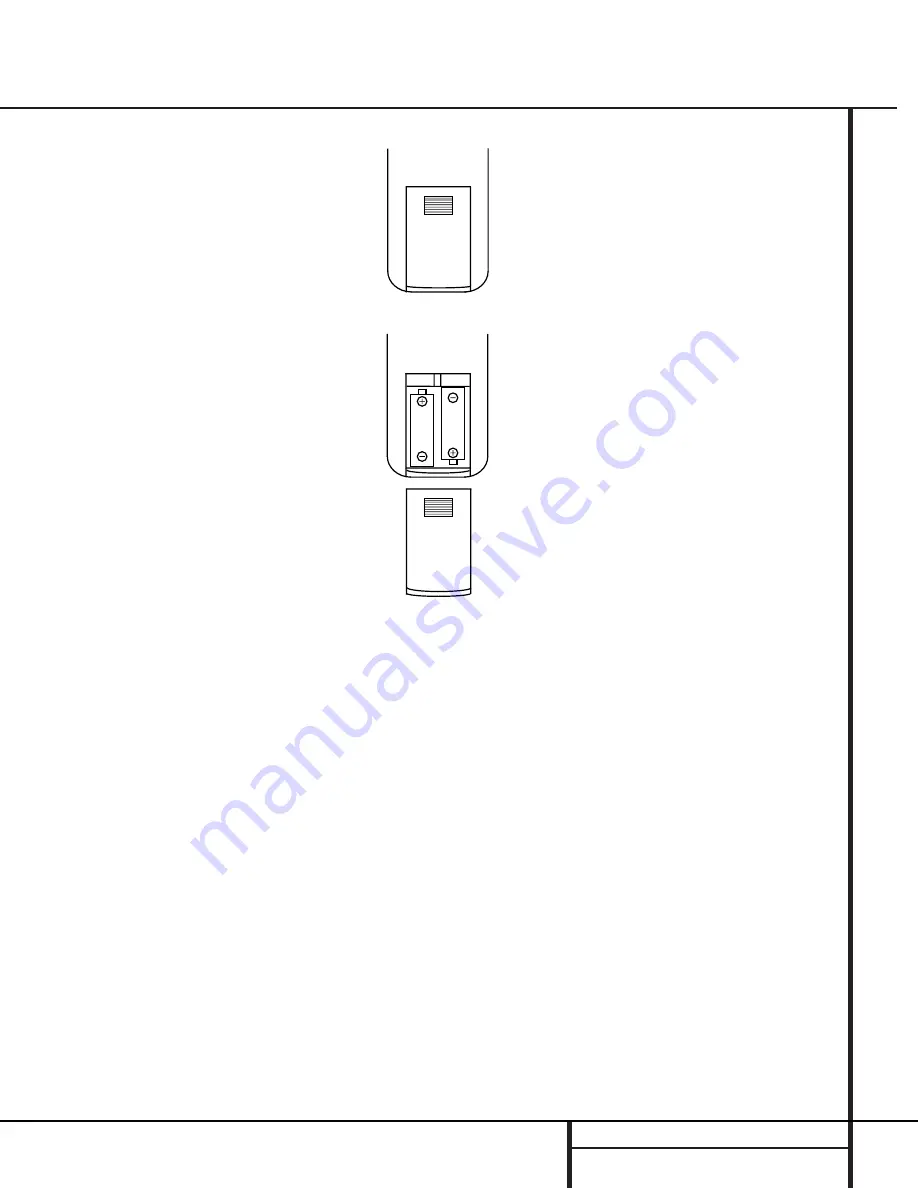
9
INSTALLATION AND CONNECTIONS
To prevent possible damage to your speakers
and other components in your audio system, it
is important that ALL components, including the
FL 8370 and your receiver or preamp and
amplifiers, are turned off and unplugged from
their AC power source when installing any new
component.
Connecting the FL 8370 to your audio system is
simple. Using standard RCA-to-RCA intercon-
nect cords, connect the left and right
Audio
Output
jacks
∞
on the rear panel to the CD
input jacks on your receiver, surround processor
or preamplifier.
If your system includes an optional external
digital-to-analog converter, or if you are using a
receiver or other processor that has the capabil-
ity to decode PCM digital input signals, connect
the
Coaxial-Digital Output
jack
™
to the
Coaxial-Digital input on the decoder. Make cer-
tain to use a coaxial-style interconnect cable, as
standard audio cables will not perform as well.
Install the two AA batteries supplied with the
FL 8370’s remote by turning the remote over so
that you are holding the bottom side up. Press
lightly on the embossed arrow on the cover and
gently slide the cover towards you in the direction
of the arrow. Insert the batteries inside the com-
partment, being careful to follow the
+
and
–
polarity indications at the bottom of the compart-
ment. Replace the cover by placing it on the
remote and sliding it back towards the top of the
remote.
NOTE:
When replacing batteries it is always a
good idea to replace both at the same time.
When the unit will not be used for an extended
period of time, it is also a good idea to remove
the batteries so that the potential for corrosion
or damage is avoided.
If the FL 8370 is installed behind a cabinet or
other obstruction that may block the path
between the front-panel Remote Sensor
and the location of the remote, an optional
external IR sensor may be used. Connect the
sensor to the remote IR-In Jack
¢
on the rear
panel. This jack may also be connected to the
IR-Output jack of another compatible Harman
Kardon component or a compartible IR-system-
remote product.
You may also use the IR Sensor in the FL 8370 to
send commands to other compatible remote con-
trolled products. Connect the Remote IR-Out jack
£
to the input of the other product or system.
Connect the power to a nonswitched AC wall
outlet or to the accessory outlet on the rear of
another audio device in your system and you
are ready to go!
NOTE:
When using the accessory outlet on
another product to power the FL 8370 make
certain that it has the compatibility to power a
device that draws at least 20 watts of current
in addition to being able to handle the require-
ments of the other devices that may be plugged
into the accessory outlets. If you use a
“switched” outlet, it is important to remember
that the host product must be turned on in
order for the FL 8370 to operate.
➞
Installation and Connections


































