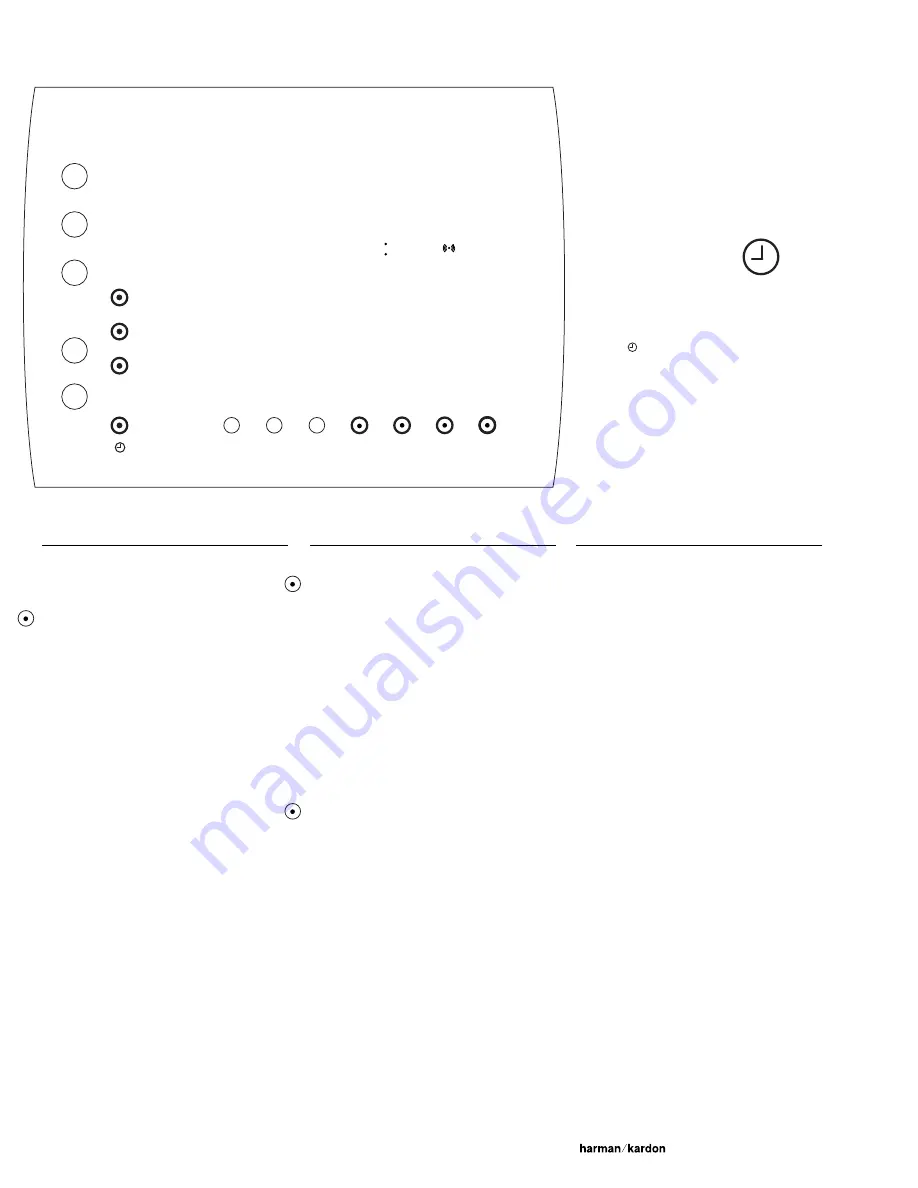
1 3
Selector Buttons
Setting the time of day
Press and release the
-
or
+
Time button to
adjust by one minute at a time.
Press and hold the
-
or
+
Time button for a fast
scroll through time.
Option Buttons
Note: Time of day must be set first using
Selector buttons before setting wake times.
To wake up to music
w a k e
The Wake mode automatically turns Festival on
and begins playing music at any time you choose.
Press
w a k e
button to
o n
mode.
Press the
-
or
+
wake/button until desired wake
time is displayed in the message bar.
Select the music source you wish to wake to. If
waking to the CD, make sure CDs are loaded and
sequenced as desired. (See page 10.)
Lightly press POWER on the unit or the remote
to place Festival in Standby mode.
Festival automatically turns itself on and begins
playing the selected source at the set time each
day until the wake function is turned off.
Press
w a ke
button to
o ff
mode.
To set Sleep timer
s l e e p
In Sleep mode, Festival dims its screen and plays
music from the selected source for a designated
amount of time, then turns itself off.
Press
s l e e p
button repeatedly until desired
play time is displayed (
6 0
,
3 0
, or
1 0
minutes).
When time has expired, Festival places itself in
Standby, allowing Wake and Sleep functions to
not interfere with each other.
To turn off Sleep function
Press
s l e e p
button repeatedly until
o f f
appears in the display.
To select a time standard
d i s p l a y
Press repeatedly until desired time display appears.
1 2 h r
Shows time in 12 hour time.
(with a.m. or p.m.)
2 4 h r
Shows time in 24 hour (“military”) time.
(no a.m. and p.m.)
o f f
Turns Clock display off.
305
wake
w a k e 7 < 0 0 a m
WAKE
TIME
-
+
-
+
TIME
PM
sleep
display
off
on
12 hr
Aux
CD
Surround
Bass Treble
Tuner
Clock
Set The Time
Festival features a multi-function, programmable
clock. Before you can use any of Festival’s clock
functions, you must first set the correct time.
Press the
button to access all clock functions
and controls.
Summary of Contents for FESTIVAL 60
Page 22: ...80 60...








































