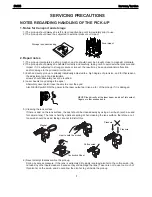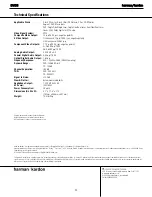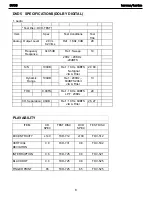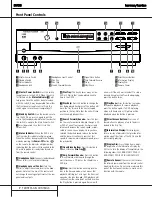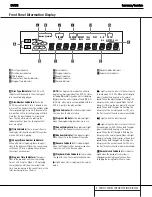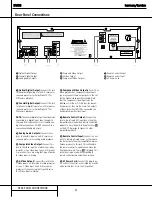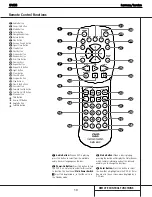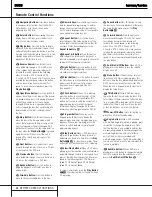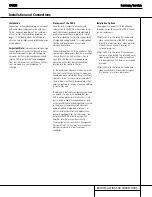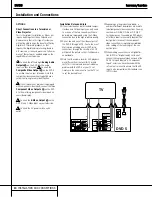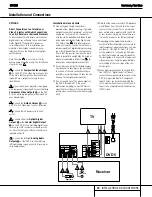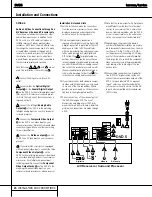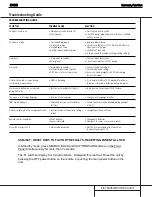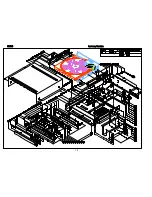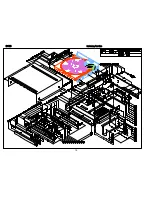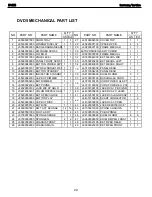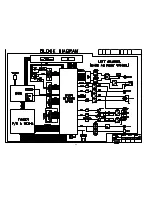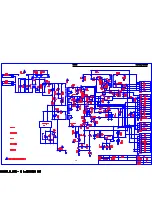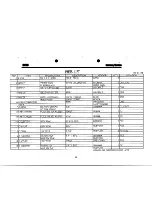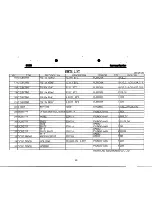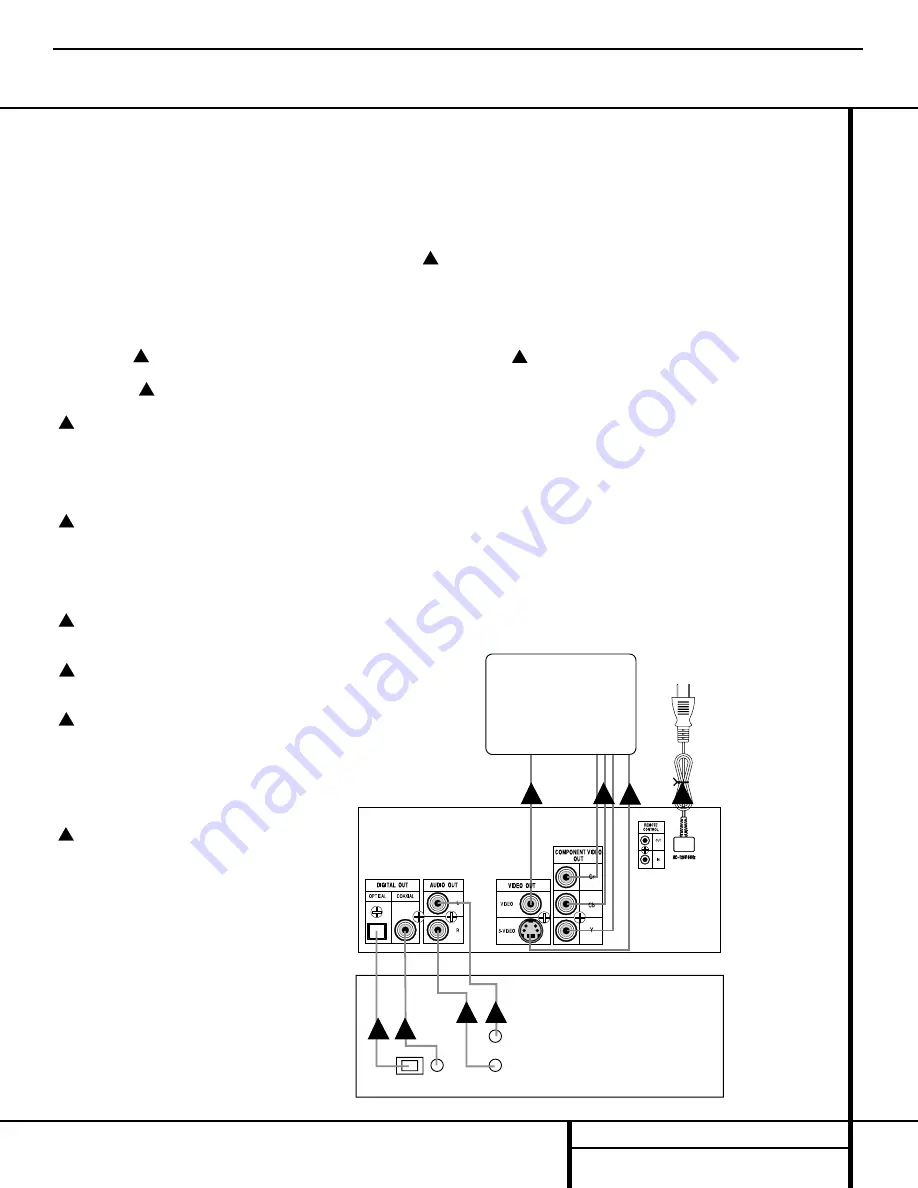
14
INSTALLATION AND CONNECTIONS
OPTION 2:
Direct Connections to a Television or
Video Projector with Audio Connections
to an A/V Receiver or Surround Processor
To hear the benefits of discrete, multichannel
digital audio, you will need to use an external
Dolby Digital/DTS-capable A/V receiver or
surround processor. In this installation, you
maintain a direct video connection to your
television, but use the audio processing from
another device.
Note that step
is not used, as it is for
analog audio connections only. This installation
starts with step
Connect the
Composite Video Output
¢
on the DVD 5 to a video input on your tele-
vision. Note that composite video connections
typically have a yellow center ring for easy
identification.
If your television or projector is equipped
with component video inputs, connect the three
Component Video Outputs
§
on the DVD
5 to the matching component video inputs on
your video display.
Connect the
S-Video Output
∞
on the
DVD 5 to an S-Video input on your television.
Connect the AC power cord to an AC
outlet.
Connect either the
Optical Digital
Output
¡
or the
Coaxial Digital Output
™
on the DVD 5 to the matching digital input
jacks on your A/V receiver or surround proces-
sor. Note that only one of these connections is
required, not both.
Connect the left/right
Analog Audio
Outputs
£
of the DVD 5 to the matching
left/right analog inputs on your A/V receiver or
surround processor.
Installation Notes and Hints
■
Only one type of audio connection is
required, either digital or analog. If possible,
a digital connection is preferred, as that will
enable you to listen to DVD soundtracks
with the clarity, definition and channel sepa-
ration made possible by Dolby Digital and
DTS. Follow Step
for digital audio con-
nections. However, if you do not yet have a
receiver capable of digital audio processing,
you will still benefit from an analog connec-
tion so that the receiver may create a multi-
channel soundfield using Dolby Pro Logic or
other matrix decoding. Follow Step
for
instructions on analog audio connections.
■
If your television has both standard compos-
ite video and S-Video inputs, you only need
to use one of the two connections. Where
possible, we recommend an S-Video connec-
tion due to the higher picture quality.
■
Do not connect any of the video outputs of
the DVD 5 through a VCR. The use of
Macrovision encoding on most DVD discs
means that most discs will have a distorted
picture when connections are made through
a VCR.
■
Note that the volume level for DVD playback
may different from the level for other input
sources to your receiver. This is normal and
does not indicate a problem with the DVD 5
or your receiver. Simply use the volume con-
trol on the receiver to set the desired level.
■
Depending on the product and brand, a
number of different descriptions are used to
label component video connections. You may
see them as Y/Pr/Pb, Y/Cr/Cb or Y/R-Y/B-Y.
For the purposes of connecting a DVD play-
er, all of these labels are normally identical.
The best guide is to connect the component
video connections using the green/red/blue
color coding of the inner rings of the con-
nection jacks.
■
When making connections to a high defini-
tion (HDTV) or “digital ready” set, do not
connect the component video outputs of the
DVD 5 to inputs labeled “HD Component
Inputs” unless you have checked with the
set’s owner’s manual to ensure that the HD
input is also compatible with standard scan
(NTSC) video.
G
F
G
F
E
D
C
B
B
A
Installation and Connections
TV
Receiver
Audio In
Digital In
DVD 5
B
C
D
E
F
F
G
G
DVD5
harman/kardon
Summary of Contents for DVD 5
Page 6: ...DVD SPECIFICATIONS PCM 5 DVD5 harman kardon ...
Page 19: ...18 DVD5 harman kardon ...
Page 20: ...19 DVD5 harman kardon ...
Page 22: ...21 ...
Page 24: ...23 ...
Page 25: ...24 DVD5 harman kardon ...
Page 29: ...28 DVD5 harman kardon ...
Page 30: ...29 DVD5 harman kardon ...
Page 31: ...DVD5 harman kardon 30 ...
Page 32: ...DVD5 harman kardon 31 ...
Page 33: ...DVD5 harman kardon 32 ...
Page 51: ...DVD5 harman kardon 50 ...
Page 52: ...DVD5 harman kardon 51 ...
Page 59: ...DVD5 harman kardon 58 ...
Page 60: ...DVD5 harman kardon 59 ...
Page 61: ...DVD5 harman kardon 60 ...
Page 62: ...DVD5 harman kardon 61 ...
Page 65: ...DVD5 harman kardon 64 ...
Page 69: ...DVD5 harman kardon 68 ...
Page 70: ...DVD5 harman kardon 69 ...
Page 71: ...DVD5 harman kardon 70 ...
Page 72: ...DVD5 harman kardon 71 ...
Page 73: ...DVD5 harman kardon 72 ...
Page 74: ...DVD5 harman kardon 73 ...
Page 75: ...DVD5 harman kardon 74 ...
Page 76: ...DVD5 harman kardon 75 ...
Page 77: ...DVD5 harman kardon 76 ...
Page 78: ...DVD5 harman kardon 77 ...
Page 79: ...78 ...
Page 80: ...79 ...
Page 81: ...DVD5 harman kardon 80 ...
Page 82: ...DVD5 harman kardon 81 ...
Page 83: ...82 ...
Page 84: ...DVD5 harman kardon 83 ...
Page 85: ...DVD5 harman kardon 84 ...
Page 86: ...85 ...
Page 87: ...86 ...
Page 88: ...87 ...
Page 89: ...88 ...
Page 90: ...DVD5 harman kardon 89 ...
Page 91: ...DVD5 harman kardon 90 ...
Page 92: ...91 ...
Page 93: ...DVD5 harman kardon 92 ...
Page 94: ...DVD5 harman kardon 93 ...
Page 95: ...94 ...
Page 96: ...DVD5 harman kardon 95 ...
Page 97: ...DVD5 harman kardon 96 ...
Page 98: ...97 ...
Page 99: ...DVD5 harman kardon 98 ...
Page 100: ...DVD5 harman kardon 99 ...
Page 101: ...100 ...
Page 102: ... DVD5 harman kardon 101 ...
Page 103: ... ...
Page 104: ......
Page 105: ...104 ...
Page 106: ......
Page 107: ......