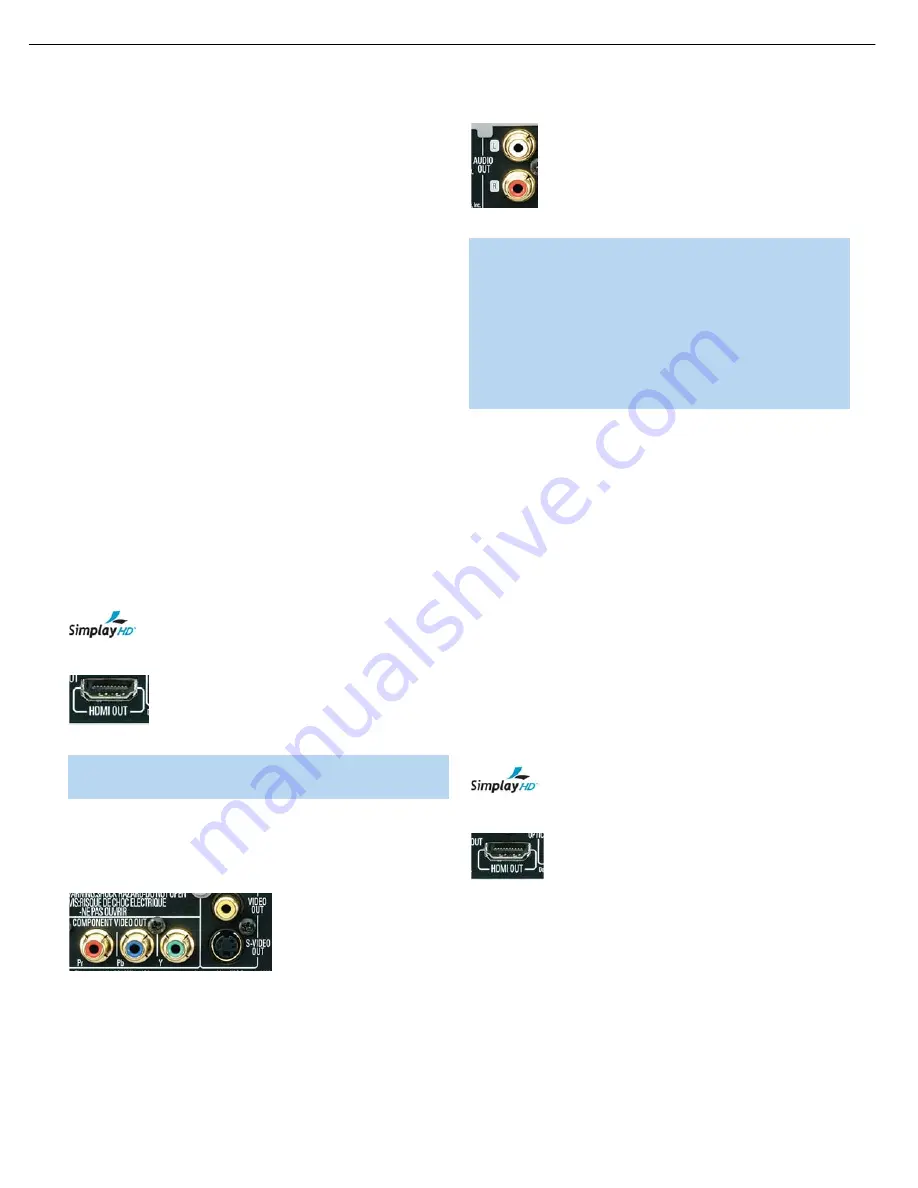
20
INSTALLATION
You are now ready to connect the DVD 38 to your system. Before begin-
ning, make sure that all components, including the DVD 38, are turned
completely off and their power cords are unplugged.
Don’t plug any
of the power cords back in until you have finished making all
of your connections.
Many components in a home theater system, such as a receiver or
power amplifier, generate a great deal of heat that can interfere with the
operation of the DVD 38. Therefore, it is best to place the DVD 38 on
its own shelf instead of stacking it directly on top of another component.
It is also a good idea to check the finish of your shelf. Some wood or
other finishes can be affected over time by the DVD 38’s rubber feet.
Step One – Connect the DVD 38 to Other
Components
Select one of the following two sections, depending on whether you are
connecting the DVD 38 directly to a television or video display, or if you
are using an audio/video receiver or processor (this manual will use the
term “receiver” to refer to either a receiver or a processor) that incorpo-
rates the DVD 38 as part of a home theater system.
Connecting the DVD 38 Directly to a Television
If your television is HDMI-capable and HDCP-compliant, then only one
cable connection is required, and it will carry both audio and video
signals. Use the included HDMI cable to connect the DVD 38’s HDMI
output to your television’s HDMI input. See Figure 9. If your television
has a DVI input rather than an HDMI input, purchase an HDMI-to-DVI
cable or adapter.
The DVD 38 is Simplay HD
™
-verified for compatibility
via the HDMI connection with other Simplay HD-verified products.
Figure 9 – HDMI Output
NOTE:
When using the HDMI connection, turn on the television
or video display
before
the DVD 38.
If your video display does not have an HDMI input, then separate audio
and video connections are required. Select one of these types of video
connections, in order of preference: component video, S-video,
composite video. See Figure 10.
Figure 10 – Component, S- and Composite Video Outputs
Other than HDMI, most video displays are not equipped with coaxial or
optical digital audio inputs. If your display is, then it would be preferable
to connect one of the DVD 38’s digital audio outputs to the correspon-
ding input on your display. However, most likely you will use the
2-Channel Analog Audio Outputs. See Figure 11.
Figure 11 – 2-Channel Analog Audio Outputs
NOTE:
The DVD 38 is capable of downmixing 5.1-channel
materials to the two-channel format, but it is necessary to adjust
the Bass Management setting in the AUDIO SETUP menu to
Stereo. You may also access this setting by pressing the Audio
Mode Button on the remote. If you leave the Bass Management
setting at On or Bypass, the DVD 38 will only output content
specific to the front left and right channels through the
2-Channel Analog Audio Outputs, losing the center and surround
channel information.
After you have connected the DVD 38 to your television, skip to
Step Two for more information.
Connecting the DVD 38 to an Audio/Video Receiver
One of the major advantages of the DVD format is its ability to use a
variety of digital audio formats for the ultimate in sonic performance.
In addition, the DVD 38 is capable of playing DVD-Audio discs, which
contain high-resolution multichannel audio materials. In order to benefit
from these audio formats, we strongly recommend that you connect the
DVD 38 to a 5.1-, 6.1- or 7.1-channel audio/video receiver with the
ability to decode digital audio such as Dolby Digital and DTS, and with
5.1-channel “direct” analog audio inputs. Harman Kardon AVR Series
receivers are compatible with the DVD 38.
The DVD 38 may also be used with an analog A/V receiver by connect-
ing the 2-Channel Analog Audio Outputs to any one of the receiver’s
inputs (in addition to a video connection).
If your receiver is HDMI-capable, connect the DVD 38’s HDMI Output
to one of the receiver’s HDMI inputs. See Figure 9. If the receiver is
equipped with a DVI port, purchase an HDMI-to-DVI cable or adapter.
The DVD 38 is Simplay HD
™
-verified for compatibility
via the HDMI connection with other Simplay HD-verified products.
Figure 9 (repeated) – HDMI Output
Check your receiver’s owner’s manual to determine how it handles
HDMI signals. It may simply switch the signal, it may process the audio
portion of the signal but not the video portion, or it may be capable
of processing both the audio and video portions of the signal. If the
receiver only switches the signal, but is not capable of accessing and
processing the audio or video data, then a separate audio connection
is required, as explained below.
If the receiver is
not
HDMI-capable, then separate audio and video
connections are required. Select
one
of these types of video connec-
tions, in order of preference: component video, S-video, composite
video. See Figure 10.
DVD 38 OM(color).qxd 2/7/07 3:57 PM Page 20
DVD38
harman/kardon
22
Summary of Contents for DVD 38
Page 10: ...DVD 38 DVD 38 visit harmankardon com 10...
Page 40: ...DVD38 harman kardon 40...
Page 57: ...DVD38 harman kardon 57...
Page 58: ...DVD38 harman kardon 58...
Page 59: ...DVD38 harman kardon 59...
Page 60: ...DVD38 harman kardon 60...
Page 61: ...DVD38 harman kardon 61...
Page 62: ...DVD38 harman kardon 62...
Page 63: ...DVD38 harman kardon 63...
Page 64: ...DVD38 harman kardon 64...
Page 65: ...DVD38 harman kardon 65...
Page 66: ...DVD38 harman kardon 66...
Page 67: ...DVD38 harman kardon 67...
Page 68: ...DVD38 harman kardon 68...
Page 69: ...DVD38 harman kardon 69...
Page 70: ...DVD38 harman kardon 70...
Page 71: ...DVD38 harman kardon 71...
Page 72: ...DVD38 harman kardon 72...
Page 73: ...DVD38 harman kardon 73...
Page 74: ...DVD38 harman kardon 74...
Page 75: ...DVD38 harman kardon 75...
Page 76: ...DVD38 harman kardon 76...
Page 77: ...DVD38 harman kardon 77...
Page 78: ...DVD38 harman kardon 78...
Page 79: ...DVD38 harman kardon 79...
Page 80: ...DVD38 harman kardon 80...
Page 81: ...DVD38 harman kardon 81...
Page 82: ...DVD38 harman kardon 82...
Page 83: ...DVD38 harman kardon 83...
Page 84: ...DVD38 harman kardon 84...
Page 85: ...DVD38 harman kardon 85...
Page 86: ...DVD38 harman kardon 86...
Page 87: ...DVD38 harman kardon 87...
Page 88: ...DVD38 harman kardon 88...
Page 89: ...DVD38 harman kardon 89...
Page 90: ...DVD38 harman kardon 90...
Page 91: ...DVD38 harman kardon 91...
Page 92: ...DVD38 harman kardon 92...
Page 93: ...DVD38 harman kardon 93...
Page 94: ...DVD38 harman kardon 94...
Page 95: ...DVD38 harman kardon 95...
Page 96: ...DVD38 harman kardon 96...
Page 97: ...DVD38 harman kardon 97...
Page 98: ...DVD38 harman kardon 98...
Page 99: ...DVD38 harman kardon 99...
Page 105: ...DVD38 harman kardon 105...
Page 121: ...DVD38 harman kardon 121...
Page 135: ...DVD38 harman kardon 135...
Page 139: ...DVD38 harman kardon 139...
Page 140: ...Thu Apr 05 20 31 45 2007 DVD38 harman kardon 140...
Page 141: ...atic sch 1 Wed Apr 04 17 18 53 2007 DVD47 ONLY DVD38 harman kardon 141...
Page 142: ...tic sch 2 Wed Apr 04 17 26 38 2007 DVD38 harman kardon 142...
Page 143: ...atic sch 3 Wed Apr 04 17 31 28 2007 DVD38 harman kardon 143...
Page 144: ...M MP sch 1 Wed Apr 04 21 10 56 2007 DVD38 harman kardon 144...
















































