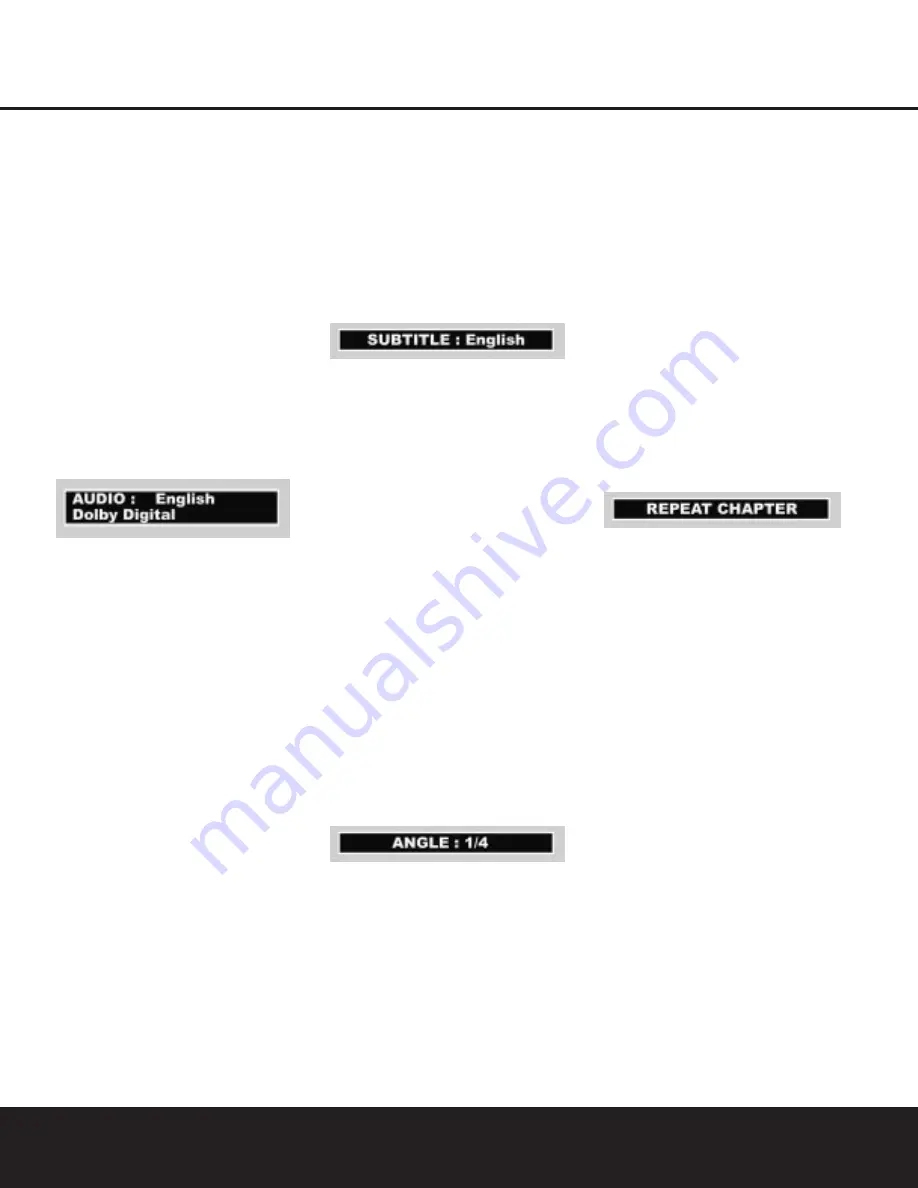
PLAYING DVDs
Changing the Audio Track
Please remember you can only access the various
Audio Track, Subtitle, Angle and Repeat Displays when
playing a disc. Also, each Banner Display feature is
only available if the disc was created with that particu-
lar feature (i.e., if you select the Subtitle icon, you
won’t be able to change the subtitle language unless
the author of the disc created the disc with subtitles).
DVDs may contain a variety of audio tracks, including
foreign languages, special commentaries, descriptive
video for the sight-impaired, and various digital formats.
In normal play, the unit will always look for the default
setting for the audio track, but you may change the
audio track at any time using the
Audio Button
5
on the remote control.
While playing a disc, press the
Audio Button
5
on
the remote control once to see the Audio Display with
the current audio language and format. Press repeat-
edly to select other languages and/or audio formats.
NOTES:
• The audio feature only works if the disc was created
with multiple audio tracks.
• Some DVDs do not not allow direct selection of
audio during playback. Instead, you must use the
audio setup section of the disc menu.
• When you choose an audio language with the
Audio Button
5
on the remote control, you only
override the audio language setting in the DVD
player’s Main menu (Audio menu within Setup
menu) temporarily.
Changing the Subtitle Language
DVDs may contain a variety of subtitles. In normal play,
the unit will always look for the default setting for the
subtitle language, but you may temporarily change that
language at any time using the
Subtitle Button
2
on the remote.
While playing a disc, press the
Subtitle Button
2
on the remote control once to see the Subtitle display
with the current subtitle language. Press repeatedly to
select other subtitle languages.
NOTE:
The subtitle feature only works if the disc was
created with subtitles.
Changing the Camera Angle
A special feature of the DVD format is its capability of
showing more than one view, or camera angle, of the
same scene. This feature enables you to become the
director, selecting the view of a scene that you wish.
However, this feature does not appear on many discs
and, when it does appear, it will typically be for only
certain scenes and not for the entire disc’s program.
To see whether a disc contains multiple angles, check
the disc’s cover or jacket. When the DVD´s title or
chapter played currently does contain scenes with
multiple angles, the multi-angle symbol in the upper
right corner of the front-panel display will flash. The
multi-angle feature is only available when this symbol
is flashing.
When the multi-angle symbol flashes, you can press
the
Angle Button
4
on the remote control. The
Angle Display will appear with the camera angle cur-
rently being viewed and the total number of angles on
the disc.
Press the
Angle Button
4
again to change the
camera angle. The number of angles available may
differ from one disc to another.
Repeat Play
The DVD 25 offers three repeat functions that allow
you to take advantage of the capacity of the unit for
unattended playback:
•
Repeat Title:
For DVD discs only, this mode repeats
the title currently being played until the disc is man-
ually stopped; in the front-panel display
REPEAT
H
and
ALL
H
will light up, and REPEAT TITLE will
appear on-screen.
•
Repeat Chapter:
Repeats the DVD chapter
currently being played until the disc is manually
stopped; in the front-panel display
REPEAT
H
and
1
H
will light up, and REPEAT CHAPTER
will appear on-screen.
•
Repeat A-B:
Repeats any selected portion of the
disc until the disc is manually stopped.
To select any Repeat mode:
1. While a disc is playing, press the
Repeat Button
on the remote; the Repeat Display appears.
2. Access the Repeat modes and their appropriate
menus in the following order by pressing the
Repeat Button
on the remote repeatedly until
the desired function is displayed: REPEAT TITLE
➜
REPEAT CHAPTER
➜
REPEAT OFF.
3. To make the menu disappear from the screen, press
the
Clear Button
on the remote or wait a few
seconds.
• To stop any Repeat Play function and continue
normal play, press the
Repeat Button
until the
Repeat Off menu appears in the on-screen
display and all Repeat indicators in the Front-Panel
Information Display go out.
• Repeat Play may be stopped by pressing the
Stop Button
5
I
twice.
PLAYING DVDs
25


























