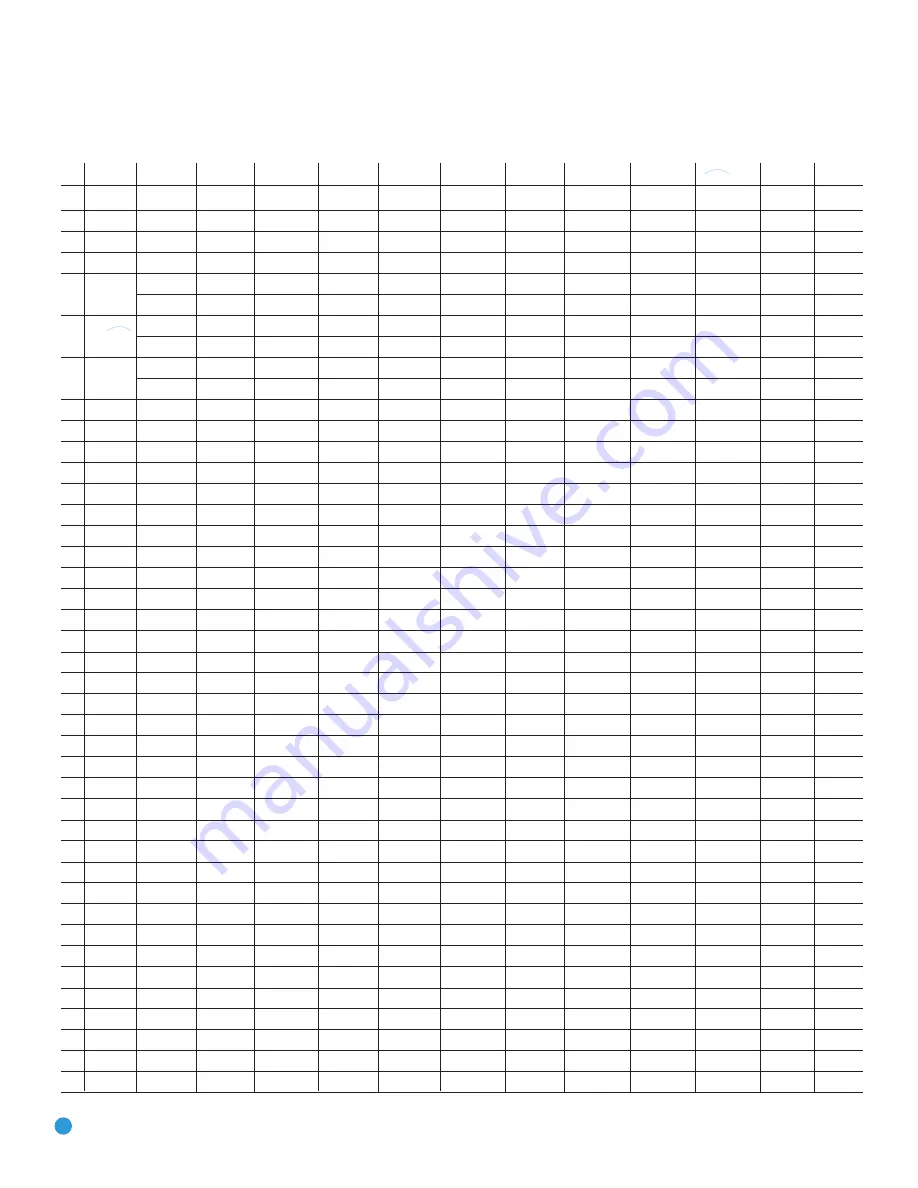
16
APPENDIX
Table A1 – Remote Control Function List
No. Button Name AVR Function
DVD
CD/CD-R
Tape
VCR (VID1)
TiVo (VID1)
CBL (VID2)
SAT (VID2)
TV (VID3/VID4)
(DMP) XM
HDMI 1/2
1
Power On
Power On
Power On
Power On
Power On (AVR) Power On
Power On/Off
Power On
Power On
Power On
Power On (AVR) Power On (AVR) Power On
2
Power Off
Power Off
Power Off
Power Off
Power Off (AVR) Power Off
TV Power
Power Off
Power Off
Power Off
Power Off (AVR) Power Off (AVR) Power Off
3
Mute
Mute
Mute (AVR)
Mute (AVR)
Mute (AVR)
Mute
Mute
Mute
Mute
Mute
Mute (AVR)
Mute (AVR)
Mute
4
AVR
AVR Select
AVR Select
AVR Select
AVR Select
AVR Select
AVR Select
AVR Select
AVR Select
AVR Select
AVR Select
AVR Select
AVR Select
5
DVD/CD
DVD Input Select
DVD Select
DVD Select
DVD Select
DVD Select
DVD Select
DVD Select
DVD Select
DVD Select
DVD Select
DVD Select
DVD Input Select
CD Input Select
CD Select
CD Select
CD Select
CD Select
CD Select
CD Select
CD Select
CD Select
CD Select
CD Select
CD Input Select
6
Tape/
Tape Select
Tape Select
Tape Select
Tape Select
Tape Select
Tape Select
Tape Select
Tape Select
Tape Select
Tape Select
Tape Select
Tape Select
The Bridge (DMP) Select The Bridge (DMP) Select The Bridge (DMP) Select
The Bridge (DMP) Select The Bridge (DMP) Select
The Bridge (DMP) Select The Bridge (DMP) Select The Bridge (DMP) Select The Bridge (DMP) Select The Bridge (DMP) Select The Bridge (DMP) Select The Bridge (DMP) Selectt
7
HDMI 1/HDMI 2
HDMI 1 Select
HDMI 1 Select
HDMI 1 Select
HDMI 1 Select
HDMI 1 Select
HDMI 1 Select
HDMI 1 Select
HDMI 1 Select
HDMI 1 Select
HDMI 1 Select
HDMI 1 Select
HDMI 1 Select
HDMI 2 Select
HDMI 2 Select
HDMI 2 Select
HDMI 2 Select
HDMI 2 Select
HDMI 2 Select
HDMI 2 Select
HDMI 2 Select
HDMI 2 Select
HDMI 2 Select
HDMI 2 Select
HDMI 2 Select
8
VID 1 (VCR)
Video 1 Select
VCR Select
VCR Select
VCR Select
VCR Select
VCR Select
VCR Select
VCR Select
VCR Select
VCR Select
VCR Select
VCR Select
9
VID 2 (CBL/SAT)
Video 2 Select
CBL/SAT Select
CBL/SAT Select
CBL/SAT Select
CBL/SAT Select
CBL/SAT Select
CBL Select
SAT Select
CBL/SAT Select
CBL/SAT Select
CBL/SAT Select CBL/SAT Select
10
VID 3 (TV)
Video 3 Select
TV Select
TV Select
TV Select
TV Select
TV Select
TV Select
TV Select
TV Select
TV Select
TV Select
TV Select
11
VID 4
Video 4 Select
Video 4 Select
Video 4 Select
Video 4 Select
Video 4 Select
Video 4 Select
Video 4 Select
Video 4 Select
Video 4 Select
Video 4 Select
Video 4 Select
Video 4 Select
12
XM
XM Select
XM Select
XM Select
XM Select
XM Select
XM Select
XM Select
XM Select
XM Select
XM Select
XM Select
XM Select
13
AM/FM
Tuner Select
Tuner Select
Tuner Select
Tuner Select
Tuner Select
Tuner Select
Tuner Select
Tuner Select
Tuner Select
Tuner Select
Tuner Select
Tuner Select
14
6/8CH
6/8 Ch. Input Select
6/8 Ch. Input Select 6/8 Ch. Input Select
6/8 Ch. Input Select
6/8 Ch. Input Select
6/8 Ch. Input Select
6/8 Ch. Input Select
6/8 Ch. Input Select
6/8 Ch. Input Select
6/8 Ch. Input Select
6/8 Ch. Input Select 6/8 Ch. Input Select
15
Learn
Learn
Learn
Learn
Learn
Learn
Learn
Learn
Learn
Learn
Learn
Learn
Learn
16
Sleep/Audio
Sleep
Audio
C
C
C
C
C
C
17
Test Tone
Test Tone
18
T/V/V.Off
V. OFF
Input Select
TV/VCR
TV Input
TV/CBL
TV/SAT
TV/VCR
TV/Video
19
Vol Up
Volume Up
*
Volume Up
Volume Up
Volume Up
20
Surr/Title
DSP Surround Mode Select Title
CDR Select
Channel –
Channel –
Channel –
Channel –
Channel –
Channel –
21
OSD/
G
roup
OSD
Group
Program
OSD
Live TV
OSD
OSD
OSD
OSD
22
M-Room/HDMI
Multiroom
HDMI
23
Vol Down
Volume Down
Volume Down
Volume Down
Volume Down
24
CH./Disc Menu
Channel Trim
Disc Menu
Continuous Play
Input
Guide
Info
Info
Guide
25
Speaker/Setup
Speaker Setup
Setup
Intro Scan
Menu
Menu
Menu
Menu
Menu
Menu
Menu
26
⁄
Move/Adjust Up Up
Up
Up
Up
Up
Up
Up
Up
27
fi
Move/Adjust Left Left
Left
Left
Left
Left
Left
Scroll –
Left
Left
28
Set
Set
Enter
Enter
Select
Enter
Enter
Enter
Select
Set
Set/Enter
29
fl
Move/Adjust Right Right
Right
Right
Right
Right
Right
Right
Right
30
¤
Move/Adjust Down Down
Down
Down
Down
Down
Down
Down
Down
31
Digital/Open/Close
Digital Input Select Open/Close
Open/Close
Eject
Return/Exit
32
Delay/Status
Delay Adjust
Status
Speed
Prev. Channel
Prev. Channel
Prev. Channel
Prev. Channel
33
1
1
1
1
1
1
1
1
1
1
1
34
2
2
2
2
2
2
2
2
2
2
2
35
3
3
3
3
3
3
3
3
3
3
3
36
4
4
4
4
4
4
4
4
4
4
4
37
5
5
5
5
5
5
5
5
5
5
5
38
6
6
6
6
6
6
6
6
6
6
6
39
7
7
7
7
7
7
7
7
7
7
7
40
8
8
8
8
8
8
8
8
8
8
8
The
Bridge
TM
The
Bridge
TM
RCP7 OM.qxd 3/23/07 4:15 PM Page 16









































