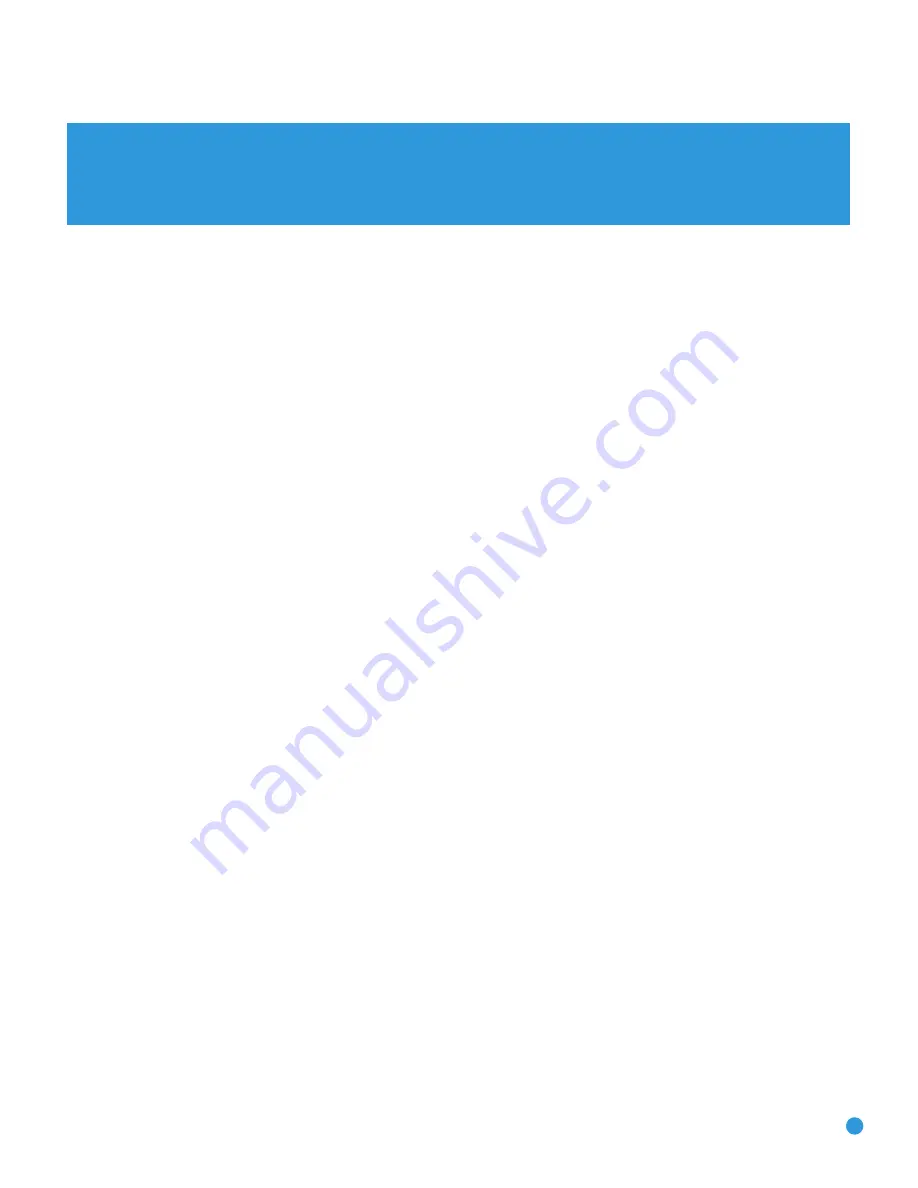
Thank you for choosing Harman Kardon
®
!
Your CP Series system combines the superior performance and practical
flexibility of high-quality separate audio/video components with the
convenience of a complete system in one carton. You will need to
provide a video display or television, but you may also add almost any
source device, ranging from a cassette deck or VCR all the way up
to the latest high-definition digital cable or satellite television set-top
box (or even products that may be released in the future).
The single RCP 6 remote replaces the original remotes supplied with
the AVR 247 receiver and DVD 38 DVD player. Although the RCP 6
operates both products, along with a host of other products you may
have added to your system, this manual describes a few differences
from the original remotes.
To obtain the maximum enjoyment from your new home theater
system, we urge you to read this manual, as well as the manuals
included with the system components, and refer back to it as you
become more familiar with its features and their operation. If you
have any questions about this product, its installation or its operation,
please contact your retailer or custom installer, or visit our Web site
at www.harmankardon.com.
3
Please register your product on our Web site at www.harmankardon.com.
Note: You’ll need the product’s serial number. At the same time, you can choose to be notified about our new products
and/or special promotions.
WWW.HARMANKARDON.COM
INTRODUCTION AND FEATURES
RCP 6 om.qxd 3/15/07 11:19 AM Page 3




































