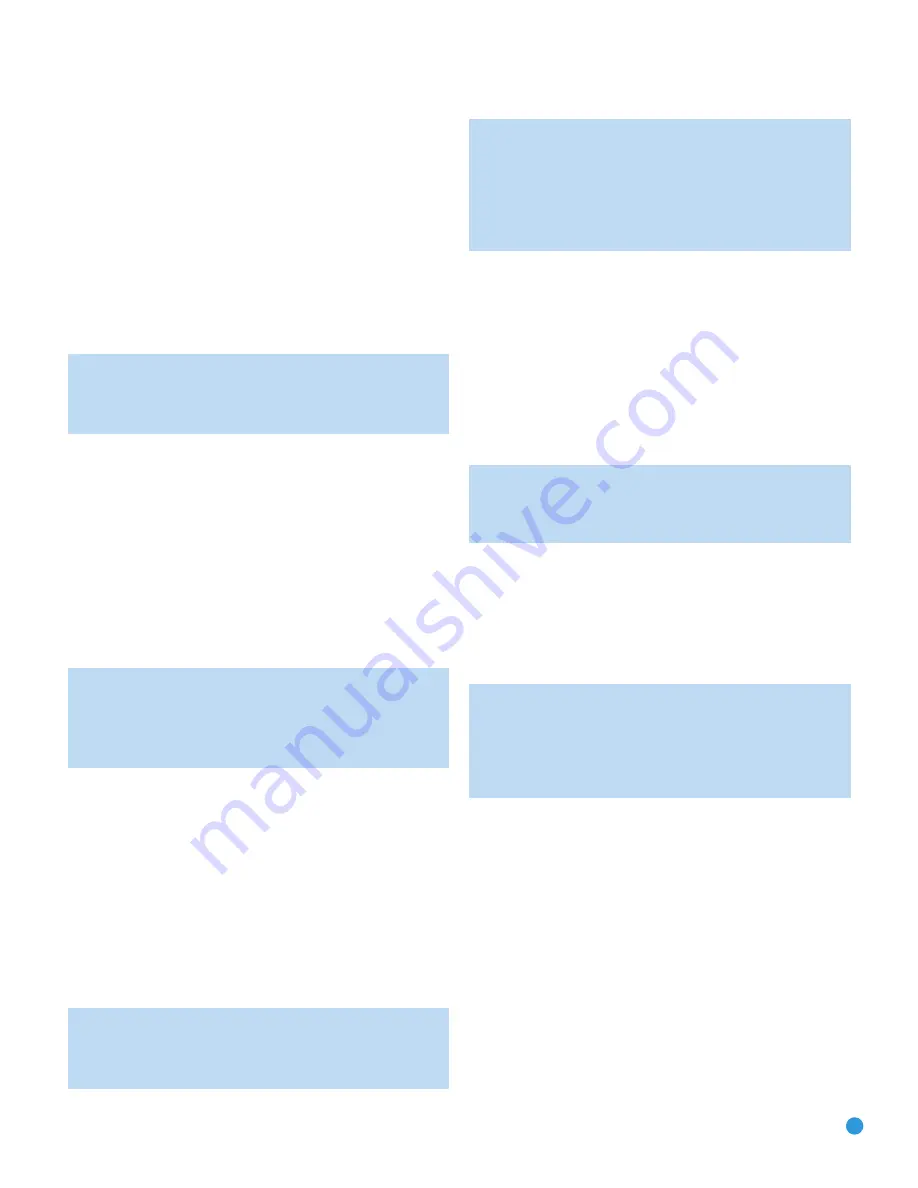
11
11
ADVANCED FUNCTIONS
The RCP 6 remote control not only operates the AVR 247 and DVD 38,
but it also serves as a universal remote that may be programmed to
operate many of your other home theater components. The punch-
through and macro features add even more flexibility and versatility.
Punch-Through Programming
The RCP 6 remote allows you to select one component for the remote
to operate, while simultaneously setting certain groups of controls to
operate another component. For example, while using the remote to
control video functions on your TV, you may wish to use your cable box
to change channels and the AVR to control the volume.
This is possible using punch-through programming.
NOTE:
It is not necessary to program the remote to control
your DVD player’s transport controls while the AVR or a device
connected to the VID2 or VID3 inputs is in use, as the remote
is preprogrammed at the factory with this function.
To program punch-through control while operating any device:
1. Press and hold the Input Selector (or AVR Selector) for the main
device the remote will be operating until the Input Selector lights,
the Program Indicator LED flashes and the remote enters Program
mode.
2. Select the type of punch-through programming:
a) To program volume control punch-through, press the Volume
Up Button.
b) To program channel control punch-through, press the Volume
Down Button.
NOTE:
Do not program channel-control punch-through for the
AVR. Doing so will override the Sleep command, which is not
accessible in any other way, and the DSP Surround Mode
Selector. If you have inadvertently done so, repeat Steps 1
through 3, but press the AVR Selector in both Steps 1 and 3.
c) To program transport control punch-through, press the Play Button.
3. Press the Input Selector (or AVR Selector) for the device whose
volume, channel or transport controls you would like to be active
while operating the device you selected in the first step. The LED
will flash green to confirm the programming.
For example, if you wish to watch your TV (programmed into the Video 3
Button) while changing channels using your cable box (Video 2), first
press the Video 3 Button until the LED flashes. Then press the Volume
Down Button, followed by the Video 2 Button.
To undo punch-through programming, follow the same steps as above,
but press the same Input (or AVR) Selector in Steps 1 and 3.
NOTE:
The AVR, VID2 and VID3 devices are factory-programmed
with transport-control punch-through to operate the DVD player. You
may reprogram these selectors following the instructions in Steps 1
through 3 to operate another device, such as a CD player.
If you wish to reprogram these selectors to have no transport-
control punch-through, follow the same procedure as for
programming punch-through, but in Step 3 press either of the
other two of these three selectors. For example, to remove
transport-control punch-through from the VID2 device, follow the
instructions in Steps 1 through 3, but press either the AVR or
VID3 Button in Step 3.
Macros
Macros are used to program sequences of up to 19 commands
that are executed with a single button press. Macros are well-suited
for Power On and Off commands, to send out a favorite multidigit
channel number with one button press, or to have the ability to send
out a code sequence to control another device while the remote is
operating one device but with more flexibility than the built-in punch-
through controls.
Some commands may not be programmed into macros: Mute, Dim,
Channel Up/Down and any of the Surround Mode commands.
NOTE:
Use caution when programming complicated macros. It
isn’t possible to program a pause or delay before sending
commands after powering on, and the component may not be
ready to respond to commands instantaneously after powering on.
To program, or “record,” a macro, follow these steps:
1. Simultaneously press one of the four Macro Buttons or the Power On
Button and the Mute Button at the same time to enter Program mode.
2. Press the Input (or AVR) Selector for each device before you enter
commands to be transmitted to that device. This step counts as one
of the 19 commands allowed for each macro.
NOTE:
Even if you previously switched one of the dual-source
Input Selectors (DVD/CD, TAPE/THE BRIDGE, HDMI 1/HDMI 2)
to the primary or secondary source prior to programming the
macro, the remote always requires you to press any of these
selectors
once
to program the macro to select the primary
source and
twice
for the secondary source.
3. For the Power On command, do not press the Power On Button.
Press the Mute Button instead.
4. Press the Power Off Button to program the Power Off command.
5. Press the Sleep Button to end the programming process.
It isn’t possible to “edit” a command within a macro. However, you
may erase the macro as follows:
1. Simultaneously press and hold the Mute Button and the Macro
Button containing the macro until the Program LED flashes.
2. Press the Surround Button to erase the macro.
Resetting the Remote
To reset the remote to its factory defaults, simultaneously press and
hold any Input Selector and the “0” Numeric Key. When the LED flashes
amber, enter the code “333”. When the green LED goes out, the remote
will have been fully reset.
RCP 6 om.qxd 3/15/07 11:19 AM Page 11






































