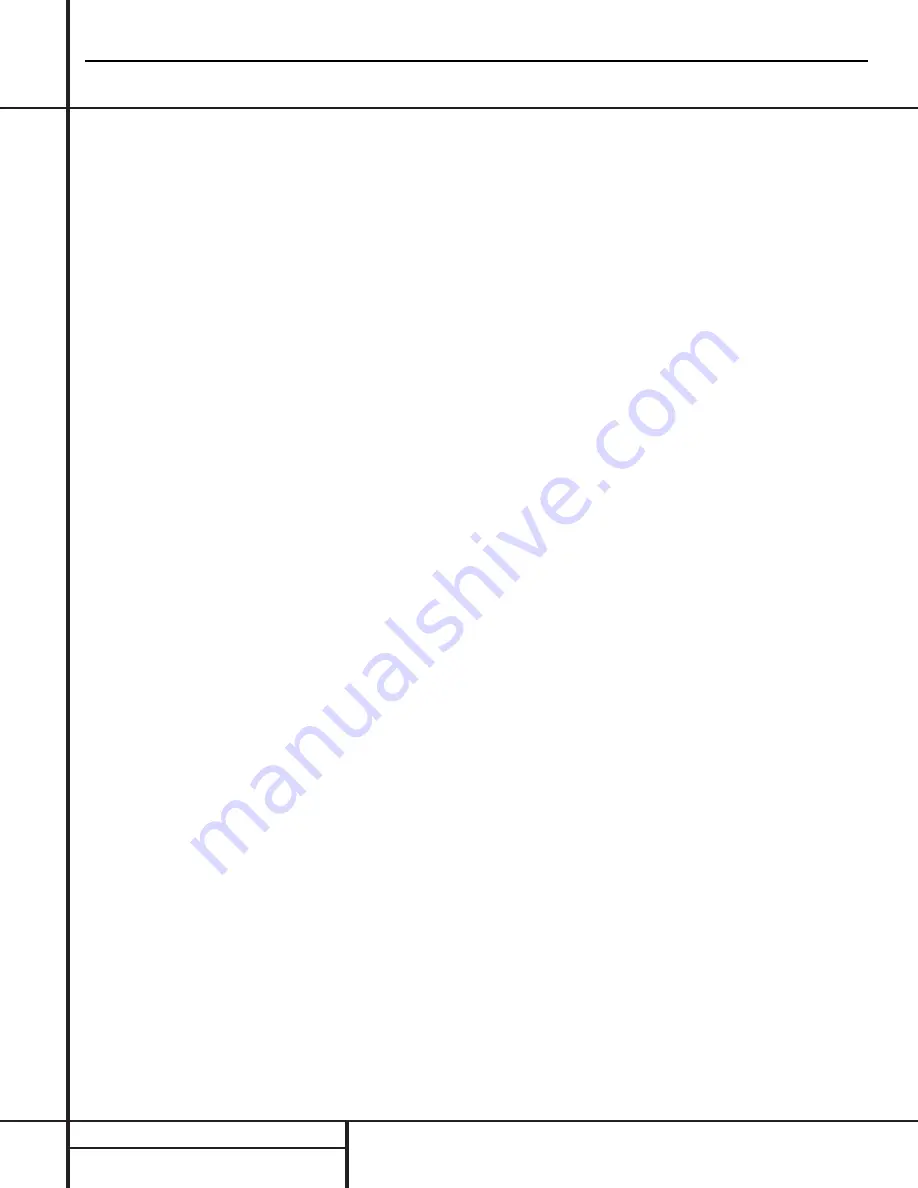
Important Note:
To prevent possible damage
to your speakers or other components in your
audio system, we strongly recommend that ALL
system components, including the CDR 30, be
turned off and unplugged from their AC power
source when any connections are made or a
new component is installed.
Locating the CDR 30
Since the CD transports in the CDR 30 are pre-
cision instruments, they are subject to interfer-
ence from vibration. To minimize the possibility
of skipping during playback or recording, it is
recommended that the unit be placed on a
level, solid, vibration-free surface.
When installing the CDR 30 in a cabinet or
tight space, always make certain that there is
enough room in front of the unit for the disc
drawers to open fully, and that there is enough
space above the unit so that discs may easily
be inserted in the disc drawers.
In addition to the safety considerations outlined
on page 4, it is also recommended that the
CDR 30 not be placed in a location that is sub-
ject to direct sunlight or extreme heat or cold,
as these conditions may damage the discs used
in the player, or the player itself. Note that
audio amplifiers or high-power receivers, as
well as certain other electronic products, may
generate significant heat. For that reason, do
not place the CDR 30 directly on top of an
amplifier, receiver, or other heat source. Always
allow at least one inch of free space on all
sides of the CDR 30, as well as other electronic
products, to allow for proper ventilation.
The unit should also be kept away from sources
of water or damp conditions.
Connections to Your Audio System
When connecting the CDR 30, think of the
process as if your were connecting a standard
CD player and a tape or cassette recorder, with
the addition of the digital connections.
Play-Deck Connections
The rear panel connections labeled “CDP” refer
to the outputs of the
Play Deck
3
, which
functions as a standard CD player. Connect the
analog left/right
CDP Outputs
¡
to the CD
inputs on your receiver, preamp or surround
processor. For best playback results, a digital
connection is recommended, using the
Coaxial
¢
or
Optical
ª
Outputs.
Connect them to
the matching digital inputs of your receiver, pre-
amp, processor or external digital decoder. Note
that you may have to change a setting on the
receiver or processor to link the digital input to
the “CD” button or input selector. Consult the
owner’s manual on that device for details, as
this configuration may vary from unit to unit.
Record-Deck Connections
The rear panel connections labeled “CDR” refer
to the inputs and outputs for the
Record Deck
%
. Depending on the capabilities of your
receiver, preamp or processor, you may find it
convenient to connect the analog inputs and
outputs to the jacks marked for a tape recorder.
As the CDR 30’s functions resemble those of
a standard tape recorder, this might make it
easier to select it as an input on your receiver
or preamp. Connect the analog
CDR-Out
Jacks
™
to the Play/In jacks of a Tape or Aux
input on your receiver or preamp. Connect the
CDR-In Jacks
£
to the Tape Rec/Out jacks on
your receiver or preamp.
To play the output of the Record Deck through
the digital decoder in your receiver or an exter-
nal processor, connect the
CDR Coaxial
∞
or
Optical
•
digital outputs jacks to the matching
digital-input jacks on your receiver or processor.
Note that you may have to change a setting on
the receiver or processor to link the digital
input to the “Tape” button or the specific input
selector associated with the digital inputs.
Consult the owner’s manual on your receiver or
processor for details, as this configuration may
vary from unit to unit.
To make recordings from external digital
sources, such as a CD, DVD or MD player, con-
nect the
CDR Coax-In Jacks
§
&
or
CDR
Optical-In Jacks
¶
^
on the CDR to the
digital output jacks on your receiver or proces-
sor. If your receiver does not have digital-output
jacks, you may connect the
CDR Coax-In
Jacks
§
&
or
CDR Optical-In Jacks
¶
^
on the CDR 30 directly to the digital outputs on
your CD player or other digital device.
Connections to a portable digital CD or MD
player may also be made by connecting the
Coax Digital Output of the player to the front
panel
Digital Input Jacks
^&
on the
CDR 30. Note that when both the front and
rear panel digital inputs are connected to
external sources, the CDR 30 will give priority
to the front panel input. If it is impractical to
disconnect the front panel input when you need
to use the rear panel jack, simply turn off the
device connected to the front panel input. This
will stop the digital signal, and permit the rear
panel jack to be used.
IMPORTANT NOTES ON DIGITAL
CONNECTIONS:
Although digital-coax connections use the same
type of “RCA” phono jack as standard analog
signals, please take special care to connect digi-
tal signals only to digital jacks. In many cases,
the digital jacks may be identified by an
orange-colored insert ring around the center of
the jack. When making digital connections, be
sure to use coax-interconnect cables, such as
the one supplied with the CDR 30 or cables
intended for video applications. Even though
they have the correct type of RCA connector, do
not use audio-interconnect cables that have
twisted-pair construction, as they are not
appropriate for digital signal use. If you have
any questions about the type of cables to use
with the CDR 30, consult your dealer.
Installation and Connections
CDR30
harman/kardon
13
Summary of Contents for CDR 30
Page 19: ...IC501 2 8 IC502 CDR30 harman kardon 19 ...
Page 62: ...CDR30 harman kardon 62 ...
Page 63: ...CDR30 harman kardon 63 ...
Page 64: ...CDR30 harman kardon 64 ...
Page 65: ...CDR30 harman kardon 65 ...
Page 66: ...CDR30 harman kardon 66 ...
Page 67: ...CDR30 harman kardon 67 ...
Page 68: ...CDR30 harman kardon 68 ...
Page 69: ...CDR30 harman kardon 69 ...
Page 70: ...CDR30 harman kardon 70 ...
Page 71: ...CIRCUIT DIAGRAMS 1 POWER SMPS CIRCUIT DIAGRAM 00 11 10 SI2448 UL CDR30 harman kardon 71 ...
Page 72: ...2 CD PLAY CIRCUIT DIAGRAM CDR30 harman kardon 72 ...
Page 73: ... 38 2 CD PLAY CIRCUIT DIAGRAM 73 Part 1 ...
Page 74: ... 38 2 CD PLAY CIRCUIT DIAGRAM 74 CD PLAY CIRCUIT DIAGRAM Part 2 ...
Page 75: ...3 CD RECORD 1 CIRCUIT DIAGRAM CDR30 harman kardon 75 ...
Page 76: ... 39 3 CD RECORD 1 CIRCUIT DIAGRAM 76 Part 1 ...
Page 77: ... 39 3 CD RECORD 1 CIRCUIT DIAGRAM 77 CD RECORD CIRCUIT DIAGRAM Part 2 ...
Page 78: ...4 CD RECORD 2 CIRCUIT DIAGRAM CDR30 harman kardon 78 ...
Page 79: ... 40 4 CD RECORD 2 CIRCUIT DIAGRAM 79 Part 3 ...
Page 80: ... 40 4 CD RECORD 2 CIRCUIT DIAGRAM 80 CD RECORD CIRCUIT DIAGRAM Part 4 ...
Page 81: ...5 CD RECORD 3 CIRCUIT DIAGRAM CDR30 harman kardon 81 ...
Page 82: ... 41 5 CD RECORD 3 CIRCUIT DIAGRAM 82 Part 5 ...
Page 83: ... 41 5 CD RECORD 3 CIRCUIT DIAGRAM 83 CD RECORD CIRCUIT DIAGRAM Part 6 ...
Page 84: ...6 I O CIRCUIT DIAGRAM CDR30 harman kardon 84 ...
Page 85: ... 42 6 I O CIRCUIT DIAGRAM 85 Part 1 ...
Page 86: ... 42 6 I O CIRCUIT DIAGRAM 86 I O CIRCUIT DIAGRAM Part 2 ...
Page 87: ... 43 7 TIMER CIRCUIT DIAGRAM CDR30 harman kardon 87 ...














































