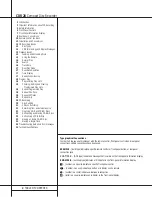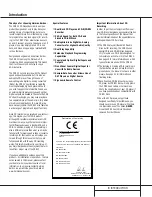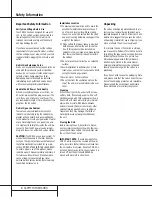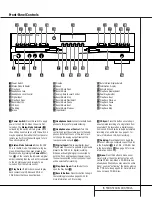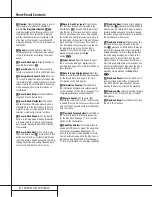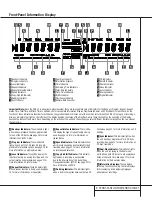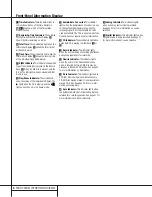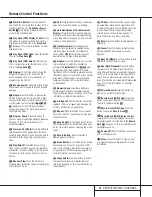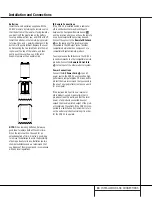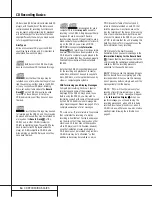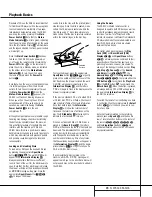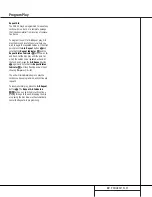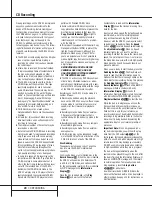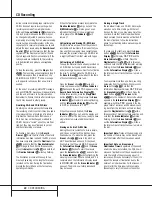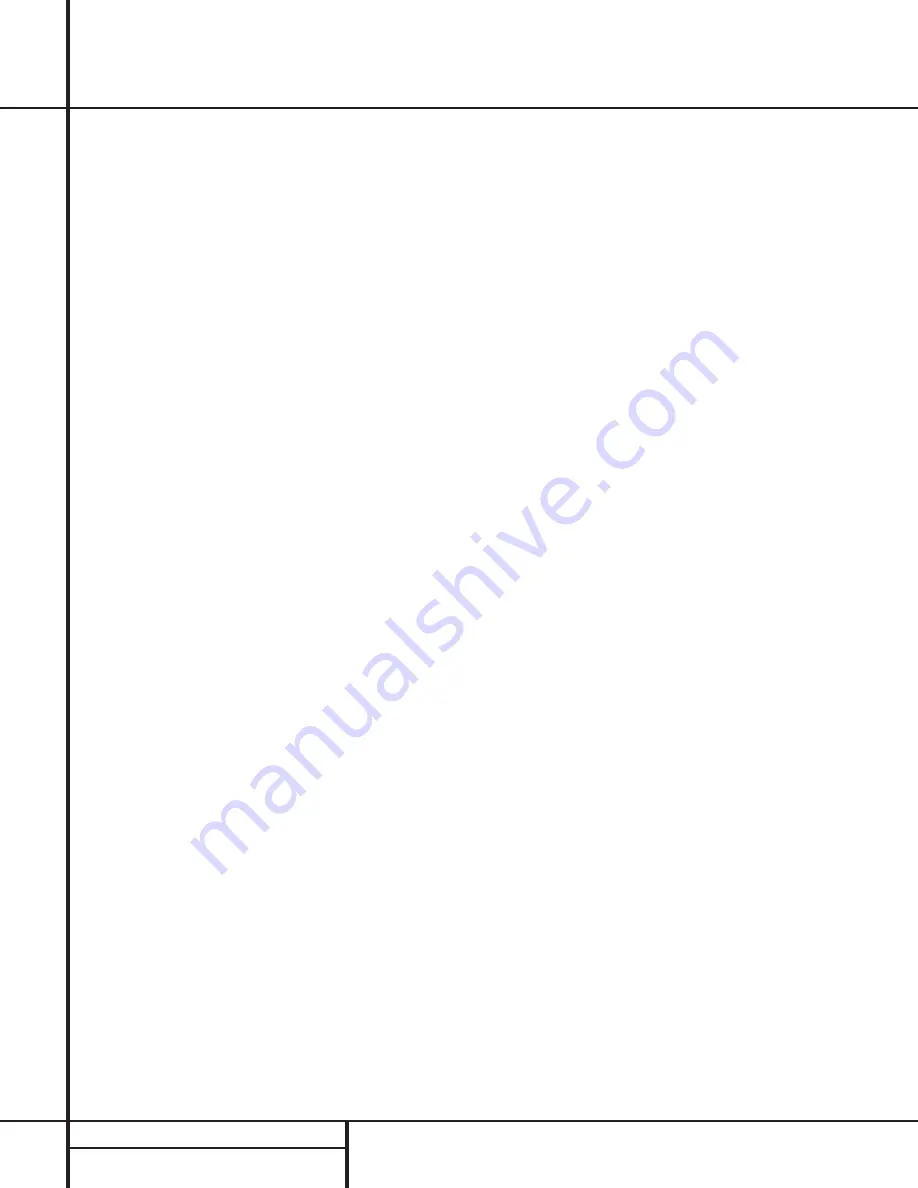
12
INSTALLATION AND CONNECTIONS
Important Note:
To prevent possible damage
to your speakers or other components in your
audio system, we strongly recommend that ALL
system components, including the CDR 20, be
turned off and unplugged from their AC power
source when any connections are made or a
new component is installed.
Locating the CDR 20
Since the CD transports in the CDR 20 are pre-
cision instruments, they are subject to interfer-
ence from vibration. To minimize the possibility
of skipping during playback or recording, it is
recommended that the unit be placed on a
level, solid, vibration-free surface.
When installing the CDR 20 in a cabinet or
tight space, always make certain that there is
enough room in front of the unit for the disc
drawers to open fully, and that there is enough
space above the unit so that discs may easily
be inserted in the disc drawers.
In addition to the safety considerations outlined
on page 4, it is also recommended that the
CDR 20 not be placed in a location that is sub-
ject to direct sunlight or extreme heat or cold,
as these conditions may damage the discs used
in the player, or the player itself. Note that
audio amplifiers or high-power receivers, as
well as certain other electronic products, may
generate significant heat. For that reason, do
not place the CDR 20 directly on top of an
amplifier, receiver, or other heat source. Always
allow at least one inch of free space on all
sides of the CDR 20, as well as other electronic
products, to allow for proper ventilation.
The unit should also be kept away from sources
of water or damp conditions.
Connections to Your Audio System
When connecting the CDR 20, think of the
process as if your were connecting a standard
CD player and a tape or cassette recorder, with
the addition of the digital connections.
Play-Deck Connections
The rear-panel connections labeled “CDP” refer
to the outputs of the
Play Deck
3
, which
functions as a standard CD player. Connect the
analog left/right CDP outputs
¡
to the CD
inputs on your receiver, preamp or surround
processor. For best playback results, a digital
connection is recommended, using the coaxial
or optical
¢•
outputs. Connect them to the
matching digital inputs of your receiver, pre-
amp, processor or external digital decoder. Note
that you may have to change a setting on the
receiver or processor to link the digital input to
the “CD” button or input selector. Consult the
owner’s manual on that device for details, as
this configuration may vary from unit to unit.
Record-Deck Connections
The rear-panel connections labeled “CDR” refer
to the inputs and outputs for the
Record Deck
%
. Depending on the capabilities of your
receiver, preamp or processor, you may find it
convenient to connect the analog inputs and
outputs to the jacks marked for a tape recorder.
As the CDR 20’s functions resemble those of
a standard tape recorder, this might make it
easier to select it as an input on your receiver
or preamp. Connect the analog CDR-Out jacks
™
to the Play/In jacks of a Tape or Aux input
on your receiver or preamp. Connect the CDR-In
jacks
£
to the Tape Rec/Out jacks on your
receiver or preamp.
To play the output of the Record Deck through
the digital decoder in your receiver or an exter-
nal processor, connect the
CDR Coax-Out
∞
jacks to the matching digital-input jacks on
your receiver or processor. Note that you may
have to change a setting on the receiver or
processor to link the digital input to the “Tape”
button or the specific input selector associated
with the digital inputs. Consult the owner’s
manual on your receiver or processor for
details, as this configuration may vary from unit
to unit.
To make recordings from external digital
sources, such as a CD, DVD or MD player, con-
nect the
CDR Coax-In
jacks
§
6
or
CDR
Optical In Jack
¶
on the CDR to the digital
output jacks on your receiver or processor. If
your receiver does not have digital-output jacks,
you may connect the
CDR Coax In
jacks
§
6
or
CDR Optical In Jack
¶
on the CDR
20 directly to the digital outputs on your CD
player or other digital device.
Connections to a portable digital CD or MD
player may also be made by connecting the
Coax Digital Output of the player to the Front-
Panel Digital Input
6
on the CDR 20.
Note that when both the front and rear panel
digital inputs are connected to external sources,
the CDR 20 will give priority to the front-panel
input
6
. If it is impractical to disconnect the
front-panel input when you need to use the
rear-panel jack, simply turn off the device con-
nected to the front-panel input. This will stop
the digital signal, and permit the rear-panel
jack to be used.
IMPORTANT NOTES ON DIGITAL
CONNECTIONS:
Although digital-coax connections use the same
type of “RCA” phono jack as standard analog
signals, please take special care to connect digi-
tal signals only to digital jacks. In many cases,
the digital jacks may be identified by an
orange-colored insert ring around the center of
the jack. When making digital connections, be
sure to use coax-interconnect cables, such as
the one supplied with the CDR 20 or cables
intended for video applications. Even though
they have the correct type of RCA connector, do
not use audio-interconnect cables that have
twisted-pair construction, as they are not
appropriate for digital signal use. If you have
any questions about the type of cables to use
with the CDR 20, consult your dealer.
Installation and Connections