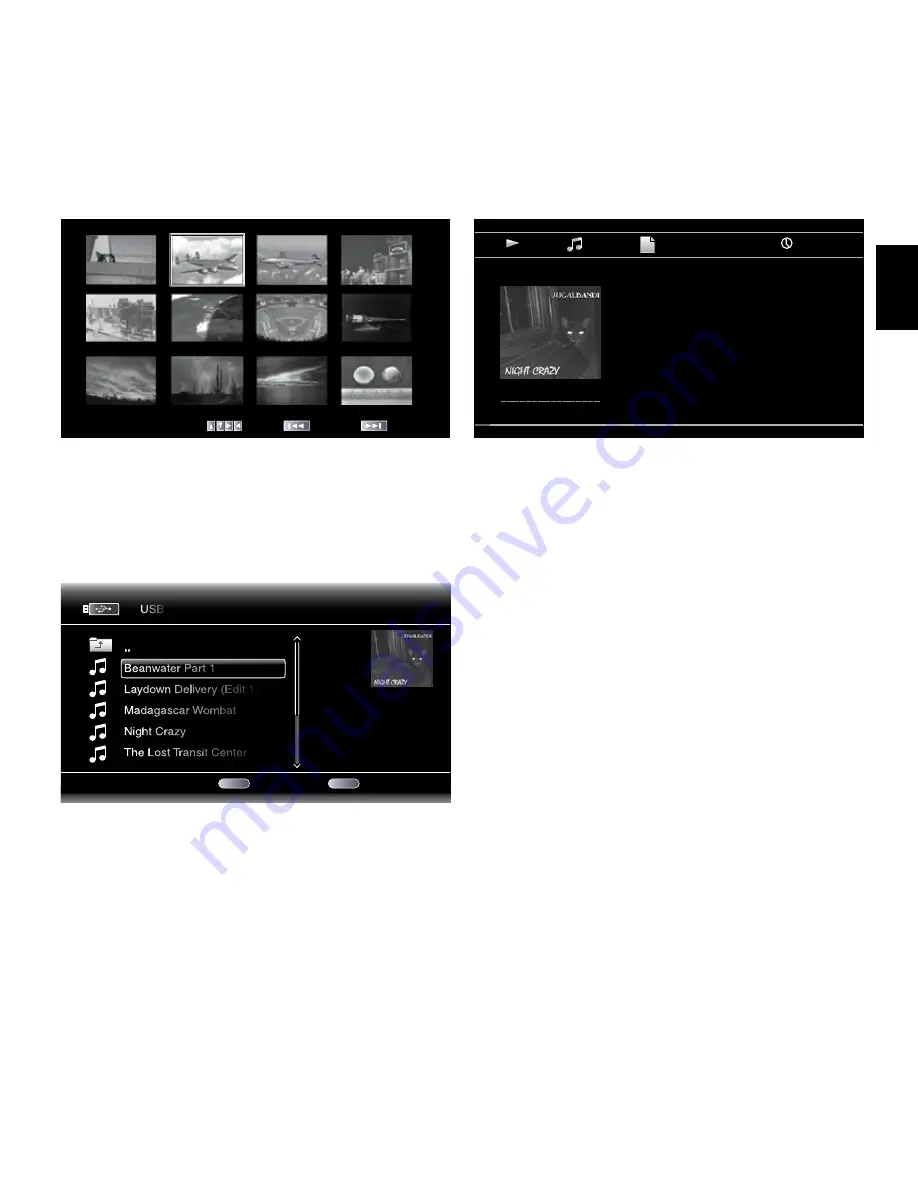
EN
gLISH
Thumbnail (yellow) Button:
Press this button while playing a slide show to display
thumbnail images of all photos in the active directory. Use the Cursor and OK buttons to
highlight and select images to view.
1 / 25
Previous
Move
Next
Zoom (blue) Button:
Press this button during a slide show to freeze and zoom in 2x size
on the current image. Additional presses of the button change the zoom to 3x, 4x, 1/2x,
1/3x and 1/4x size.
Playing Music Files
In the top directory, select “Music.” Select a folder containing music files, and highlight
one of the files. Information about the highlighted file will appear on the right of the
screen.
01 / 10
Exit
Option
Type:MP3
Total Time:03:29
Title:Beanwater Junction, Part 1
Artist:Jugalbandi
Album:Night Crazy
Genre:Progressive
USB
..
Beanwater Part 1
Laydown Delivery (Edit 1)
Madagascar Wombat
Night Crazy
The Lost Transit Center
HOME
OPTIONS
Selecting a music file plays the file. If other music files in the folder follow the selected
file, the BDT 3/BDT 30 will play each one in order as they appear on the on-screen
display. The following screen will appear while music files play:
Type:
MP3
Total Time:
03:29
Title:
Beanwater Junction, Part 1
Artist: Jugalbandi
Album:
Night Crazy
Genre:
Progressive
00 : 02 : 37
1 / 10
If a selected MP3 file has an album cover-art ID3 tag, the art will be displayed on the
screen.
Use the Play, Pause, Stop, Prev/Step, Next/Step, Search/Slow Forward and Search/Slow
Reverse buttons to control music-file playback. See
Remote Control Functions
, on page
9, for more information about the functions of these buttons.
When the BDT 3/BDT 30 is playing music files from a USB device or CD data disc, the
Repeat and Options functions are slightly different from their functions when the unit is
playing Blu-ray Disc recordings, DVDs and music CDs:
Repeat Button:
Pressing this button cycles through the following repeat modes:
1 (song), All (folder), Off. The active repeat mode is indicated in the screen’s top bar.
Options Button:
Pressing this button displays any available options for the song that is
currently playing:
File:
Directly selects a song to play – either the song currently playing or another song.
Time:
Displays the track’s elapsed time or the track’s time remaining.
Play Mode:
Plays songs in their normal order, in random order (until you press the Stop
button) or in shuffle order (plays each song in the folder one time in random order, then
returns to the directory).
Bitrate:
Shows the bitrate of the song that is currently playing.
Advance:
Performs a rapid audible search forward through the song.
Replay:
Each press of the OK button jumps back ten seconds during play.
While playing music files from a USB device or data CD, you can also view photos that are
on the same medium. Press the Home button while a music file is playing, navigate to a
folder containing photo files, and select a photo file to begin a slide show.
xt
Playing Files from USB Devices and CD Data Discs
17
BDT 3/BDT 30



















