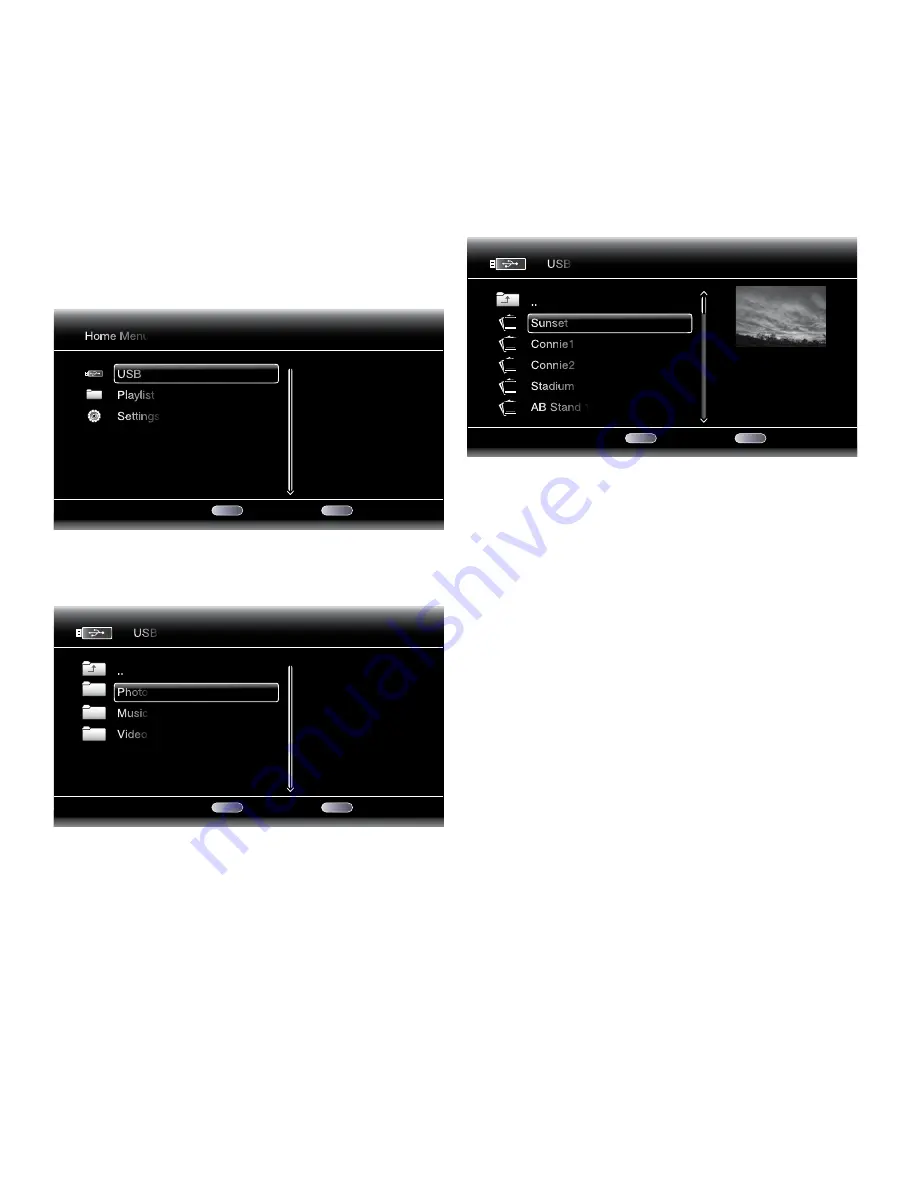
BDT 3/BDT 30
16
Playing Files from USB Devices and CD Data Discs
Playing Files from USB Devices and CD Data Discs
Your BDT 3/BDT 30 can play MP3 (up to 320kbps bitrate) and AAC audio files; display
JPEG photos; and show MPEG 1 (layer 1), MPEG 2 (layers 2 and 3) and DivX
®
(3.x, 4.x,
5.x) audio/video files stored on a USB device or a CD data disc.
IMPORTANT: Only media in the FAT32 file system are compatible with the BDT 3/
BDT 30.
To access files on a device inserted into the player’s USB port, press the Home button
and select “USB” from the source list on the screen.
1 / 4
Exit
Option
Type:USB
Size:595.375M
FS:FAT32
Home Menu
USB
Playlist
Settings
HOME
OPTIONS
Regardless of the device’s file structure, the screen will first show three individual folders
named “Photo,” “Music” and “Video.” Select the type of media that you want to play
from these three folders.
1 / 3
Exit
Option
Type:Folder
USB
..
Photo
Music
Video
HOME
OPTIONS
The screen will then show the device’s file structure. Selecting a folder will show all
of the selected type of media in the folder. If there are files of the selected type in the
device’s root directory, the screen will show them as well.
To move up one directory level, press the Cursor Left button or select the arrow folder.
Viewing Photos
In the top directory, select “Photo.” Select a folder containing photo files, and highlight
a photo file in the folder. A thumbnail of the highlighted photo will appear on the right
side of the screen.
01 / 31
Exit
Option
Type:JPG
Size:0.241M
Resolution:720x524
USB
..
Sunset
Connie1
Connie2
Stadium
AB Stand 1
HOME
OPTIONS
Use these remote buttons while viewing photos:
Play Button:
Press this button to begin a slide show that displays each photo file in the
current folder or directory level (starting with the highlighted JPEG) for 15 seconds in
order as they appear in the folder.
Pause Button:
Press this button to freeze the current photo on the screen. Press the Play
button to resume the slide show.
Stop Button:
Press this button to end the slide show and return to the directory.
Next/Step and Previous/Step Buttons:
Press these buttons to skip to the next or
previous photo file in the slide show or directory.
Cursor Up Button:
Press this button while a photo is displayed to rotate the image 180°.
Pressing this button while the directory list is displayed highlights the previous item in
the directory.
Cursor Down Button:
Press this button while a photo is displayed to show a mirror-
image reflection of the image. Pressing this button while the directory list is displayed
highlights the next item in the directory.
Cursor Left Button:
Press this button while a photo is displayed to rotate the image 90°
counterclockwise. Pressing this button while the directory list is displayed jumps to the
next higher directory level.
Cursor Right Button:
Press this button while a photo is displayed to rotate the image
90° clockwise.
Options Button:
Press this button while a photo is displayed to show the Options menu,
which gives you the following options:
File:
Select a file to view.
Play Mode:
View files in their normal order, in random order (until you press the Stop
button) or in shuffle order (the screen displays each image in the folder one time in
random order, then returns to the directory).
Slide Show:
Select how long you want each image to be displayed: 5 seconds, 15 seconds
or 30 seconds.
Transition:
Select from various types of image-to-image transitions.
Pressing the Options button when a directory is displayed shows the Playlist Options box.
See
Using Playlists
, on page 18, for more information.




















