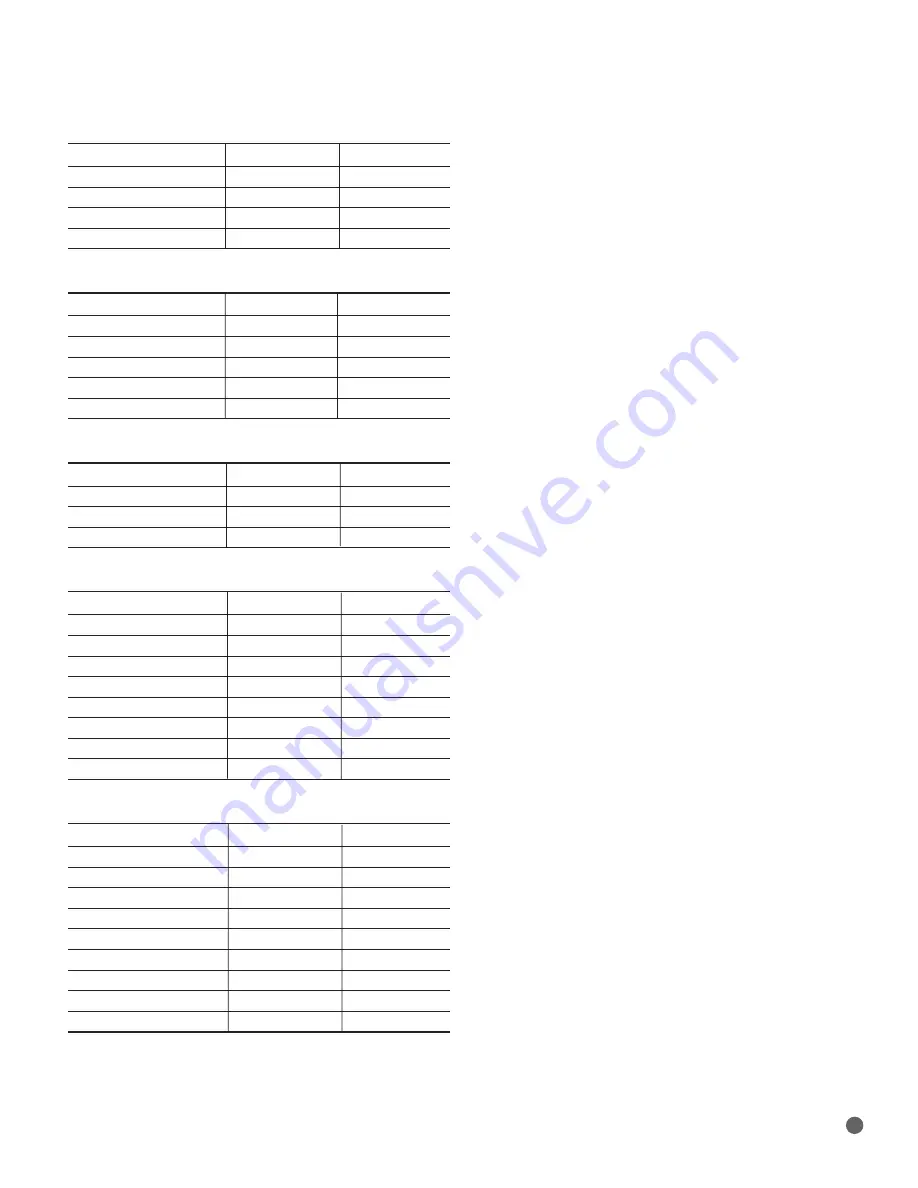
29
Table A1 – Language Setup Menu
Setting
Default
Your Settings
Player Menus
English
Audio
Auto
Subtitle
None
Disc Menus
Auto
Table A2 – Display Setup Menu
Setting
Default
Your Settings
Aspect Ratio
16:9 Full
Resolution
HDMI Auto
Color Space
x.v.Color
Film Mode
Off
Screen Saver
On
Table A3 – Audio Setup Menu
Setting
Default
Your Settings
Digital Output
PCM 7.1
PCM Downsampling
48kHz
Dynamic Range Ctrl
Off
Table A4 – System Setup Menu
Setting
Default
Your Settings
Auto Play
On
Auto Standby
On
Change Password
0000
Parental Control
Off
Parental Control Level
N/A
Clear BD-Live Memory
N/A
Software Version
N/A
Reset Settings
N/A
Table A5 – Network Settings
Setting
Your Settings
BD-Live Web Access
Always Allow
IP Mode
Dynamic
IP Address
Subnet Mask
Gateway
Primary DNS
Secondary DNS
Test Connectivity
N/A
MAC Address
NOTE:
Contact your Internet service provider for the correct network
settings for your system.
APPENDIX





































