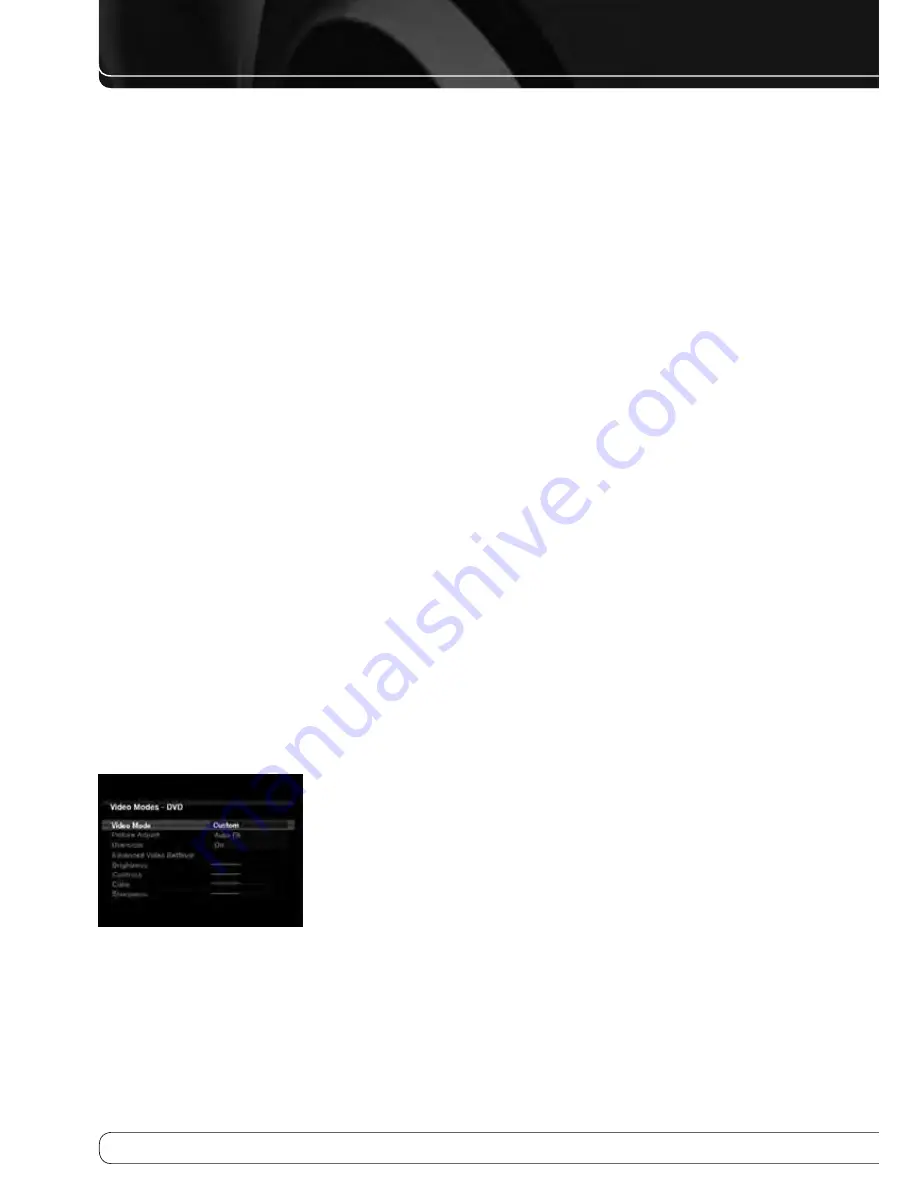
10
ADVANCED FuNCTIONS
Noise Reduction
: Adjust this setting to Low, Medium or High to filter out
signal noise, or turn it off.
MPEG Noise Reduction
: This setting is designed to address two specific
types of video distortion, mosquito noise and blocking artifacts. If you see
haziness or shimmering around the edges of objects or the scrolling credits
in a film, or if the image appears to “pixellate” into blocks, change the MPEG
Noise Reduction setting from Off to Low, Medium or High.
Cross Color Suppressor
: Turn this setting on to remove cross color
artifacts, which can occur when high-frequency luminance (brightness)
signals are misinterpreted as chroma (color) signals, causing unwanted
flickering, flashing colors or rainbow patterns.
Flesh Tone Enhancement
: Turn this setting on to improve the
appearance of actors’ skin tones.
Black Level
: This setting is only effective when used with the Composite
Video Output. Turn it on for a full black-level setting that provides the full
dynamic range of black as presented on most DVDs. When turned off, the
setting complies with NTSC standards for video with “setup”, and may be more
appropriate when your video display has limited video processing capability.
Deinterlacing
: For historical reasons, video in the NTSC format was
interlaced. That is, each refresh of the television screen displayed only half the
pixels in a frame, alternating between all of the even rows of pixels and all of
the odd rows. Modern displays are capable of displaying the complete frame
all at once by progressively scanning all of the rows of pixels from top to
bottom. For optimal viewing on a progressive-scan display (most flat-panel
displays), the video images must be deinterlaced. When viewing images via
the Composite or S-Video Monitor Output, or any time the AVR’s video output
resolution is 576i, this setting may be turned off.
Film Mode Detect
: This setting is only accessible when the Deinterlacing
setting is turned on. It compensates for the different frame rates in which
film and video are shot. Film is shot at a rate of 24 frames per second
(progressive scan), while video is shot at slightly less than 60 frames per
second (interlaced). The AVR is able to detect whether the program was
originally shot on film and transferred to video (e.g., to create a DVD), and
to compensate appropriately for any authoring errors in the conversion.
Select a setting of 3:2 (for NTSC materials), 2:2 (for PAL materials originating
overseas), Off or Auto.
How to adjust the custom picture Settings
Set the Video Mode to Custom to display the picture settings, as shown in
Figure 35.
Figure 35 – Video Modes Custom Processing
With a color bar test pattern from a test disc or other source on screen, the
following adjustments may be made:
The color intensity setting on your TV.
•
Color adjustments using the color bars, which may be (left to right) black,
•
white, yellow, cyan (turquoise), green, magenta, red, blue, black.
The color transition, seen as sharp separation of the bars.
•
The performance of the color circuits in your TV (with “Video” signals); bar
•
edges should show no vertical crawling dots.
Use the gray scale and the black/white fields in the test pattern to adjust the
brightness and contrast.
Brightness Adjustment
Turn down the color control on your TV until the color bars appear in black
1.
and white.
Adjust the contrast to the lowest level where you still can see all gray scale
2.
bars separately and clearly.
Adjust the brightness so that the bars in the gray scale are all visible. The
3.
bar farthest to the left has to be as black as possible rather than gray but
the next gradation must clearly be distinct from it. The bars in the gray
scale should gradually and evenly change from black to white.
Contrast Adjustment
Adjust the contrast on your TV until you see a bright white bar in the lower
1.
right corner of the screen and a deep-dark-black bar to the left.
If the brightness of the white bar no longer increases when the contrast
2.
is turned up or the borders of white letters bloom (overlight) into the
black areas (drastically decreasing the sharpness of the type), the contrast
has been turned up too much. Reduce the contrast until these effects
disappear and the video still looks realistic.
If you are watching TV with ambient daylight, adjust the contrast so that
3.
a normal video picture looks the same as the surroundings in your room;
that way the eye is relaxed when watching the TV picture. Reduce the
setting when the surrounding light is dimmed to improve the sharpness
of the picture.
The gray scale in the middle line should retain the same distinction
4.
between each bar as before the contrast adjustment. If not, repeat both
Step 3 of the Brightness Adjustment and the Contrast Adjustment.
Color Adjustment
When the brightness and contrast are set optimally, adjust the color
1.
control. Set the level so that the colors look strong but still natural, not
overdone. If the color level is too high, depending on the TV, some of the
bars will seem wider or the color intensity will not increase when the
control is turned up. Test the color intensity with a video of pictures of
faces, flowers, fruit and vegetables.
Refer to the large white bar below the gray scale to tweak the warmth of
2.
the picture using the Tint control on your TV.
AVR 660 -760, 230V Service Manual
Page 45 of 264
Summary of Contents for AVR 660/230
Page 6: ...5 Harman Kardon AVR 660 760 230V Service Manual Page 6 of 264 ...
Page 177: ...Harman Kardon AVR 660 760 230V Service Manual Page 177 of 264 ...
Page 178: ...Harman Kardon AVR 660 760 230V Service Manual Page 178 of 264 ...
Page 179: ...Harman Kardon AVR 660 760 230V Service Manual Page 179 of 264 ...
Page 180: ...Harman Kardon AVR 660 760 230V Service Manual Page 180 of 264 ...
Page 181: ...Harman Kardon AVR 660 760 230V Service Manual Page 181 of 264 ...
Page 182: ...Harman Kardon AVR 660 760 230V Service Manual Page 182 of 264 ...
Page 183: ...Harman Kardon AVR 660 760 230V Service Manual Page 183 of 264 ...
Page 184: ...Harman Kardon AVR 660 760 230V Service Manual Page 184 of 264 ...
Page 185: ...Harman Kardon AVR 660 760 230V Service Manual Page 185 of 264 ...
Page 186: ...Harman Kardon AVR 660 760 230V Service Manual Page 186 of 264 ...
Page 187: ...Harman Kardon AVR 660 760 230V Service Manual Page 187 of 264 ...
Page 188: ...Harman Kardon AVR 660 760 230V Service Manual Page 188 of 264 ...
Page 189: ...Harman Kardon AVR 660 760 230V Service Manual Page 189 of 264 ...
Page 190: ...Harman Kardon AVR 660 760 230V Service Manual Page 190 of 264 ...
Page 191: ...Harman Kardon AVR 660 760 230V Service Manual Page 191 of 264 ...
Page 192: ...Harman Kardon AVR 660 760 230V Service Manual Page 192 of 264 ...
Page 193: ...Harman Kardon AVR 660 760 230V Service Manual Page 193 of 264 ...
Page 194: ...Harman Kardon AVR 660 760 230V Service Manual Page 194 of 264 ...
Page 198: ...5 ADV7340BSTZ HDMI IC2032 Harman Kardon AVR 660 760 230V Service Manual Page 198 of 264 ...
Page 199: ...6 BU4051BCF DSP IC4059 Harman Kardon AVR 660 760 230V Service Manual Page 199 of 264 ...
Page 201: ...9 CD74HC4053M96 HDMI IC2036 Harman Kardon AVR 660 760 230V Service Manual Page 201 of 264 ...
Page 203: ...11 CS5368 CQZ DSP IC4017 Harman Kardon AVR 660 760 230V Service Manual Page 203 of 264 ...
Page 205: ...13 DM9161AEP ETHER IC5002 Harman Kardon AVR 660 760 230V Service Manual Page 205 of 264 ...
Page 213: ...27 SC16IS740IPW HDMI IC2007 Harman Kardon AVR 660 760 230V Service Manual Page 213 of 264 ...
Page 214: ...Harman Kardon AVR 660 760 230V Service Manual Page 214 of 264 ...
Page 215: ...30 SN74LVC1G04DCKR HDMI IC2037 Harman Kardon AVR 660 760 230V Service Manual Page 215 of 264 ...
Page 217: ...Harman Kardon AVR 660 760 230V Service Manual Page 217 of 264 ...
Page 218: ...Harman Kardon AVR 660 760 230V Service Manual Page 218 of 264 ...
Page 219: ...35 UPD70F3718GC8EAA DSP IC4041 Harman Kardon AVR 660 760 230V Service Manual Page 219 of 264 ...
Page 220: ...Harman Kardon AVR 660 760 230V Service Manual Page 220 of 264 ...
Page 231: ...2 WIN24M576HZ DSP Y4001 Harman Kardon AVR 660 760 230V Service Manual Page 231 of 264 ...
Page 238: ...187 Harman Kardon AVR 660 760 230V Service Manual Page 238 of 264 ...
Page 242: ...Harman Kardon AVR 660 760 230V Service Manual Page 242 of 264 ...
Page 243: ...Harman Kardon AVR 660 760 230V Service Manual Page 243 of 264 ...
Page 244: ...Harman Kardon AVR 660 760 230V Service Manual ...
Page 245: ...Harman Kardon AVR 660 760 230V Service Manual ...
Page 246: ...Harman Kardon AVR 660 760 230V Service Manual ...
















































