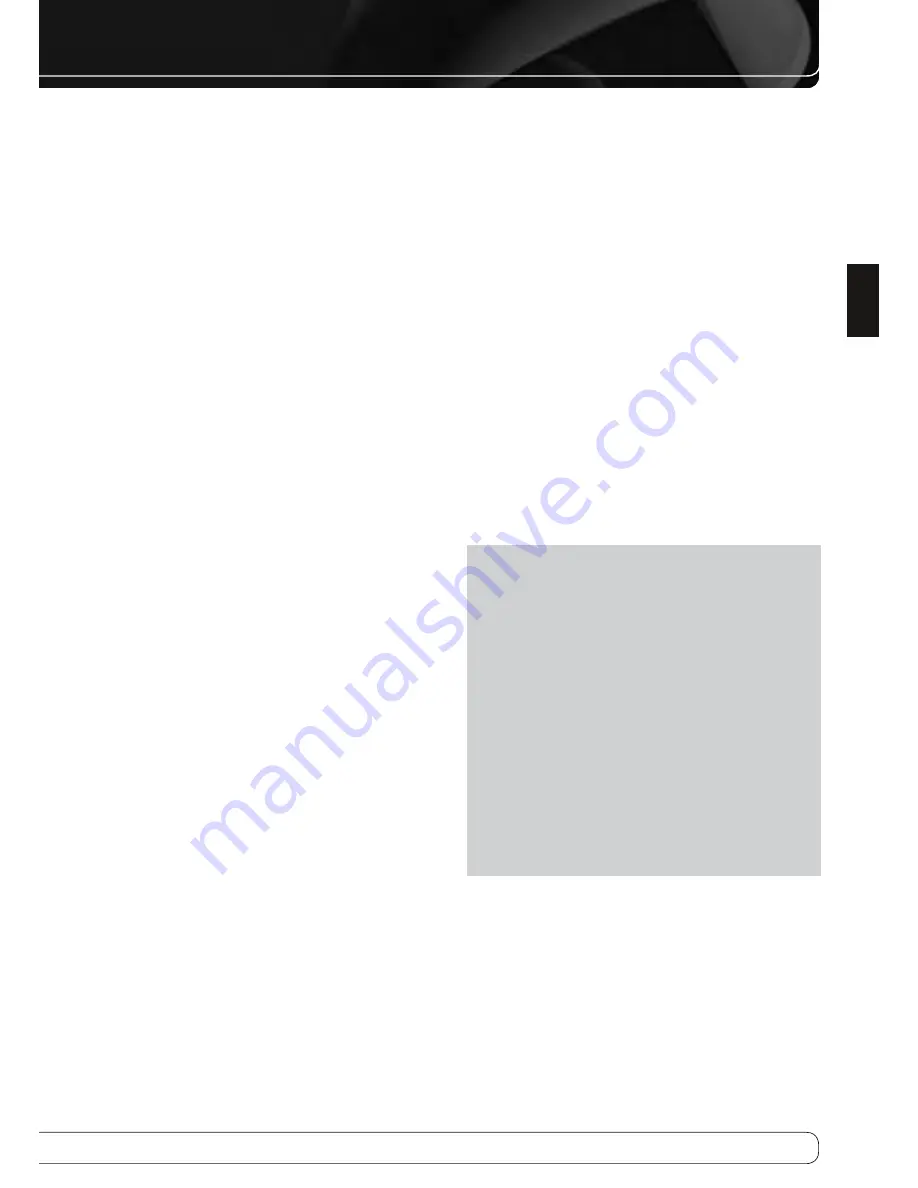
31
ENGLISH
OPERATION
The average home audio speaker sensitivity is 88dB SPL (8 ohms, 1 watt,
1 meter). Check the sensitivity specification for your loudspeakers, found
in the owner’s manual or on the manufacturer’s Web site. If your speakers
have a sensitivity rating greater than 88dB SPL, increase Calibration Offset
by the difference between your speakers’ sensitivity and 88dB. If they have
a sensitivity rating of less than 88dB SPL, decrease Calibration Offset by the
difference between your speakers’ sensitivity and 88dB.
To adjust the Calibration Offset, press the AVR Settings Button and scroll to
the System Setup menu, then select it. Scroll to the Dolby Volume Calibration
line, which defaults to 0dB. Use the
M N
Buttons to adjust the setting within
the range of –10dB to +10dB.
mute functIon
To temporarily mute all speakers and the headphones, press the Mute Button
on the remote. Any recording in progress will not be affected. The MUTE
message will appear in the display as a reminder. To restore normal audio,
press the Mute Button again, or adjust the volume. Turning off the AVR will
also end muting.
SLeep tImer
The sleep timer sets the AVR to play for up to 90 minutes and then turn off
automatically.
Press the Sleep Settings Button on the remote, and the time until turn-off
will be displayed. Each additional press of the Sleep Button decreases the play
time by 10 minutes, with a maximum of 90 minutes. The SLEEP OFF setting
disables the sleep timer.
When the sleep timer has been set, the front-panel display will automatically
dim to half-brightness and the Volume Control will go dark.
If you press the Sleep Button after the timer has been set, the remaining play
time will be displayed. Press the Sleep Button again to change the play time.
auDIo effectS
Adjust the Dolby Volume setting, tone controls, LFE trim or equalization, or
select a speaker configuration to improve performance. Access these settings
from the Audio Effects submenu, as described in the Advanced Functions
Manual.
It is recommended that you leave the settings at their default values until you
are more familiar with your system.
VIDeo moDeS
The settings in the Video Modes menu are used to fine-tune the picture,
if necessary, after making all adjustments on the video display. It is
recommended that you leave the settings at their defaults. See the Advanced
Functions Manual for detailed information.
HeaDpHoneS
Plug the 1/4"-inch plug on a pair of headphones into the jack behind the
front-panel door for private listening. The default Dolby Headphone bypass
mode delivers a conventional 2-channel signal to the headphones.
Press the Surround Modes Button on the front panel or the remote, to
switch to Dolby Headphone virtual surround processing, which emulates a
5.1-channel speaker system. No other surround modes are available for the
headphones.
Source SeLectIon
Press the front-panel Source List Button. Use the
KL
Buttons to scroll
through the sources. Using the on-screen menus, press the AVR Settings
Button, highlight “Source Select” and press the OK Button. Scroll to the
desired source in the slide-in menu and press the OK Button.
For direct access to any source, press its Source Selector on the remote. To
directly select Source A, B, C or D, first press the AVR Settings Button, then
press the appropriate Soft Key: red for Source A, green for Source B, yellow for
Source C or blue for Source D. When using the Zone 2 remote, make sure to
connect the Zone 2 Video Output to a display in the remote zone, and select
these sources using the on-screen menu system.
The AVR selects the audio and video inputs assigned to the source, and any
other settings made during setup.
The source name, the audio and video inputs assigned to the source, and the
surround mode will appear on the front panel. The source name and surround
mode will also appear on screen.
VIDEO TROUBLESHOOTING TIPS
:
If there is no picture:
Check the source selection and video input assignment.
•
Check the wires for a loose or incorrect connection.
•
Check the video input selection on the display device (TV).
•
Press the front-panel Resolution Button and use the
•
KL
Buttons until
the correct video output resolution is selected and a picture appears.
The CANCEL message will appear. Press the
L
Button to view the
ACCEPT option, then press the OK Button.
Additional Tips for HDMI Connections
:
Turn off all devices (including the TV, AVR and any source components).
•
Unplug the HDMI cables, starting with the cable between the TV and
•
AVR, and continuing with the cables between the AVR and each source
device.
Carefully reconnect the cables from the source devices to the AVR.
•
Connect the cable from the AVR to the TV last.
Turn on the devices in this order: TV, AVR, source devices.
•
Harman Kardon
Page 30 of 264
Summary of Contents for AVR 660/230
Page 6: ...5 Harman Kardon AVR 660 760 230V Service Manual Page 6 of 264 ...
Page 177: ...Harman Kardon AVR 660 760 230V Service Manual Page 177 of 264 ...
Page 178: ...Harman Kardon AVR 660 760 230V Service Manual Page 178 of 264 ...
Page 179: ...Harman Kardon AVR 660 760 230V Service Manual Page 179 of 264 ...
Page 180: ...Harman Kardon AVR 660 760 230V Service Manual Page 180 of 264 ...
Page 181: ...Harman Kardon AVR 660 760 230V Service Manual Page 181 of 264 ...
Page 182: ...Harman Kardon AVR 660 760 230V Service Manual Page 182 of 264 ...
Page 183: ...Harman Kardon AVR 660 760 230V Service Manual Page 183 of 264 ...
Page 184: ...Harman Kardon AVR 660 760 230V Service Manual Page 184 of 264 ...
Page 185: ...Harman Kardon AVR 660 760 230V Service Manual Page 185 of 264 ...
Page 186: ...Harman Kardon AVR 660 760 230V Service Manual Page 186 of 264 ...
Page 187: ...Harman Kardon AVR 660 760 230V Service Manual Page 187 of 264 ...
Page 188: ...Harman Kardon AVR 660 760 230V Service Manual Page 188 of 264 ...
Page 189: ...Harman Kardon AVR 660 760 230V Service Manual Page 189 of 264 ...
Page 190: ...Harman Kardon AVR 660 760 230V Service Manual Page 190 of 264 ...
Page 191: ...Harman Kardon AVR 660 760 230V Service Manual Page 191 of 264 ...
Page 192: ...Harman Kardon AVR 660 760 230V Service Manual Page 192 of 264 ...
Page 193: ...Harman Kardon AVR 660 760 230V Service Manual Page 193 of 264 ...
Page 194: ...Harman Kardon AVR 660 760 230V Service Manual Page 194 of 264 ...
Page 198: ...5 ADV7340BSTZ HDMI IC2032 Harman Kardon AVR 660 760 230V Service Manual Page 198 of 264 ...
Page 199: ...6 BU4051BCF DSP IC4059 Harman Kardon AVR 660 760 230V Service Manual Page 199 of 264 ...
Page 201: ...9 CD74HC4053M96 HDMI IC2036 Harman Kardon AVR 660 760 230V Service Manual Page 201 of 264 ...
Page 203: ...11 CS5368 CQZ DSP IC4017 Harman Kardon AVR 660 760 230V Service Manual Page 203 of 264 ...
Page 205: ...13 DM9161AEP ETHER IC5002 Harman Kardon AVR 660 760 230V Service Manual Page 205 of 264 ...
Page 213: ...27 SC16IS740IPW HDMI IC2007 Harman Kardon AVR 660 760 230V Service Manual Page 213 of 264 ...
Page 214: ...Harman Kardon AVR 660 760 230V Service Manual Page 214 of 264 ...
Page 215: ...30 SN74LVC1G04DCKR HDMI IC2037 Harman Kardon AVR 660 760 230V Service Manual Page 215 of 264 ...
Page 217: ...Harman Kardon AVR 660 760 230V Service Manual Page 217 of 264 ...
Page 218: ...Harman Kardon AVR 660 760 230V Service Manual Page 218 of 264 ...
Page 219: ...35 UPD70F3718GC8EAA DSP IC4041 Harman Kardon AVR 660 760 230V Service Manual Page 219 of 264 ...
Page 220: ...Harman Kardon AVR 660 760 230V Service Manual Page 220 of 264 ...
Page 231: ...2 WIN24M576HZ DSP Y4001 Harman Kardon AVR 660 760 230V Service Manual Page 231 of 264 ...
Page 238: ...187 Harman Kardon AVR 660 760 230V Service Manual Page 238 of 264 ...
Page 242: ...Harman Kardon AVR 660 760 230V Service Manual Page 242 of 264 ...
Page 243: ...Harman Kardon AVR 660 760 230V Service Manual Page 243 of 264 ...
Page 244: ...Harman Kardon AVR 660 760 230V Service Manual ...
Page 245: ...Harman Kardon AVR 660 760 230V Service Manual ...
Page 246: ...Harman Kardon AVR 660 760 230V Service Manual ...






























