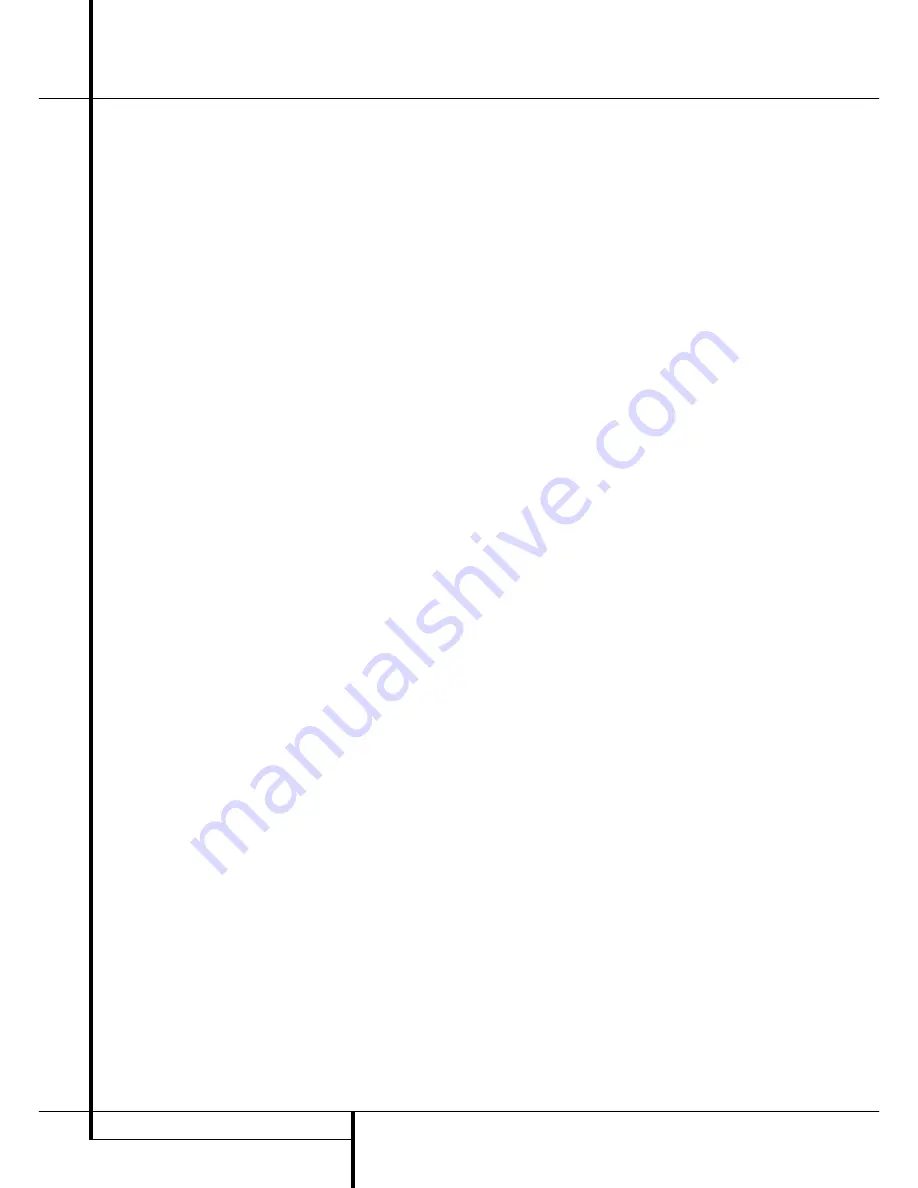
26
SYSTEM CONFIGURATION
System Configuration
You may also adjust the output levels manually
while using the level indication feature of the
EzSet remote. To activate the sensor and indica-
tor, simply press and release the
SPL Indicator
Select Button
*
on the remote while the
test tone is circulating and set the main
Volume
Control
)
to -15dB (respectively higher or
lower, if needed, as outlined above).
The
Program/SPL Indicator
2
will change
color to indicate the level. Adjust the level using
the
‹
/
›
Buttons
E&
on the remote until
the LED lights green for all channels. When it is
red, the level is too high; when it is orange, the
level is too low. Press the
SPL Indicator Select
*
button when you are finished to turn the
sensor and Indicator off.
NOTE:
The subwoofer output level is not
adjustable using the test tone. To change the
subwoofer level, follow the steps for Output
Level Trim Adjustment on page 33.
When all channels have an equal volume level,
the adjustment is complete. Now turn the
Volume
)
down to about –40dB, otherwise
the listening level may be too high as soon as
the source’s music starts to play. To exit this
menu, press the
⁄
/
¤
buttons
D
until the on-
screen
›
cursor is next to the
B A C K T O
MASTER
M E N U
line, and then press the
Set Button
F
to return to the
MASTER
MENU
.
The output levels may also be adjusted at any
time using the remote control and semi-OSD sys-
tem. To adjust the output levels in this fashion,
press the
Test Button
8
. As soon as the
button is pressed, the test tone will begin to
circulate as indicated earlier. The correct channel
from which the test noise should be heard will
be shown in the lower third of the video screen
and in the
Main Information Display
˜
.
While the test noise is circulating, the proper
channel position will also be indicated in the
Speaker/Channel Input Indicators
$
by a
blinking letter within the correct channel. Turn
up the
Volume
)
until you can hear the test
noise clearly.
To adjust the output level, press the
⁄
/
¤
but-
tons
D
until the desired level is shown in the
display or on screen. Once the buttons are
released, the test noise will begin to circulate
again in five seconds.
When all channels have the same output level,
turn the
Volume
)
down to about –40dB,
otherwise the listening level may be too high as
soon as the source’s music starts to play.
Afterwards press the
Test Tone Selector
8
button again to turn the test tone off and
complete the process.
IMPORTANT NOTE:
The Output level adjust-
ment made will be effective for all inputs, but
only for the actual surround mode selected. To
be effective for any other mode select that mode
(with any input) and repeat the level adjustment
described above. This will also allow you to com-
pensate level differences between speakers, that
may be different with each surround mode, or to
increase or decrease the level of certain speakers
intentionally, depending on the surround mode
selected.
Note:
Output level adjustment is not available
for the VMAx or Surround Off mode, as no
surround speakers are used (so level differences
between the speakers in the room cannot
occur). But to compensate level differences
between stereo, VMAx and other surround
modes (independently from the input selected)
the outputs can be adjusted with the Level Trim
Adjustment procedure, see page 33, also for the
Surround Off (Stereo) and VMAx modes.
Once the settings outlined on the previous
pages have been made, the AVR is ready for
operation. While there are some additional
settings to be made, these are best done after
you have had an opportunity to listen to a
variety of sources and different kinds of program
material. These advanced settings are described
on pages 35 to 36 of this manual. In addition,
any of the settings made in the initial
configuration of the unit may be changed at any
time. As you add new or different sources or
speakers, or if you wish to change a setting to
better reflect your listening taste, simply follow
the instructions for changing the settings for
that parameter as shown in this section.
Note that any settings changed at any time, also
when the discrete buttons are used only, will be
stored in memory in the AVR, also if it´s turned
off completely, unless it will be reset (see page
46).
Having completed the setup and configuration
process for your AVR, you are about
to experience the finest in music and home-
theater listening. Enjoy!
















































