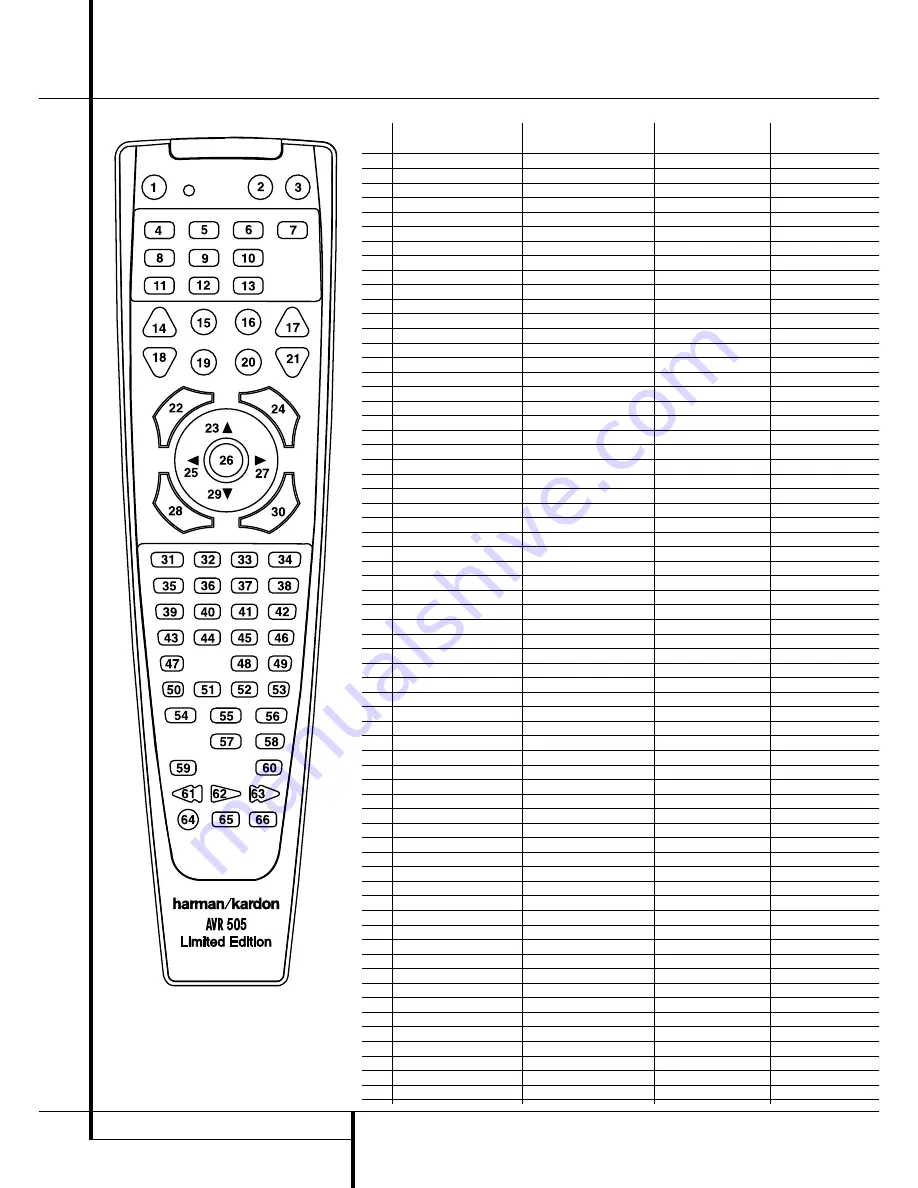
30
FUNCTION LIST
Function List
No.
Button Name
AVR Function
DVD
CD/CDR
1
Power On
Power On
Power On
Power On
2
Power Off
Power Off
Power Off
Power Off
3
Mute
Mute
4
AVR
AVR Select
5
DVD
DVD Input Select
DVD Select
6
CD
CD Input Select
CD Select
7
Tape
Tape Input Select
8
VID 1
Video 1 Select
9
VID 2
Video 2 Select
10
VID 3
Video 3 Select
11
DIM
DIM
12
AM/FM
Tuner Select
13
6 CH Input Select
6 CH Input Selector
14
Sleep
Sleep
15
Test
Test Tone
-/Input Select
16
TV
TV/DVD
-/CDP Select
17
Volume Up
Volume Up
Volume Up
18
Surround Select
Surround Mode Select
-/CDR Select
19
Night
Night Mode Select
Subtitle on/off
20
Spare
21
Volume Down
Volume Down
Volume Down
22
Channel/Guide
Channel Trim
Title
23
⁄
Move/Adjust Up
Up
24
Speaker/Menu
Speaker Adjust
Menu
Intro/-
25
fi
Left
26
Set
Set
Enter
27
fl
Right
28
Digital/Exit
Digital Input Select
Open/Close
29
¤
Move/Adjust Down
Down
30
Delay/Prev. Ch.
Delay Adjust
Return
Open/Close
31
1
1
1
1
32
2
2
2
2
33
3
3
3
3
34
4
4
4
4
35
5
5
5
5
36
6
6
6
6
37
7
7
7
7
38
8
8
8
8
39
Tun-M
Tuner Mode
Chapter
Repeat
40
9
9
9
9
41
0
0
0
0
42
Memory
Memory
Audio
Time/CDR Display
43
Tune Up
Tune Up
44
Direct
Direct Tuner Entry
Angle
Random
45
Clear
Clear
Clear
Clear
46
Preset Up
Preset Tune Up
Slow Forward
+10/-
47
Tune Down
Tune Down
-/Track Increment
48
RDS
RDS Select
Disc Skip
Disc Skip
49
Preset Down
Preset Tune Down
Slow Rev
50
M1
51
M2
52
M3
53
M4
54
Dolby
Dolby Mode Select
55
DTS Sur
DTS 5.1 Select
56
DTS Neo:6
DTS Neo:6 Select
57
Logic 7
Logic 7 Select
58
Stereo
Stereo Select
59
Skip Down
Skip –
Skip –
60
Skip Up
Skip +
Skip +
61
Rewind
R. Search
R. Search
62
Play
Play
Play
63
Fast Forward
F. Search
F. Search
64
Record
-/Record
65
Stop
Stop
Stop
66
Pause
Pause
Pause





































