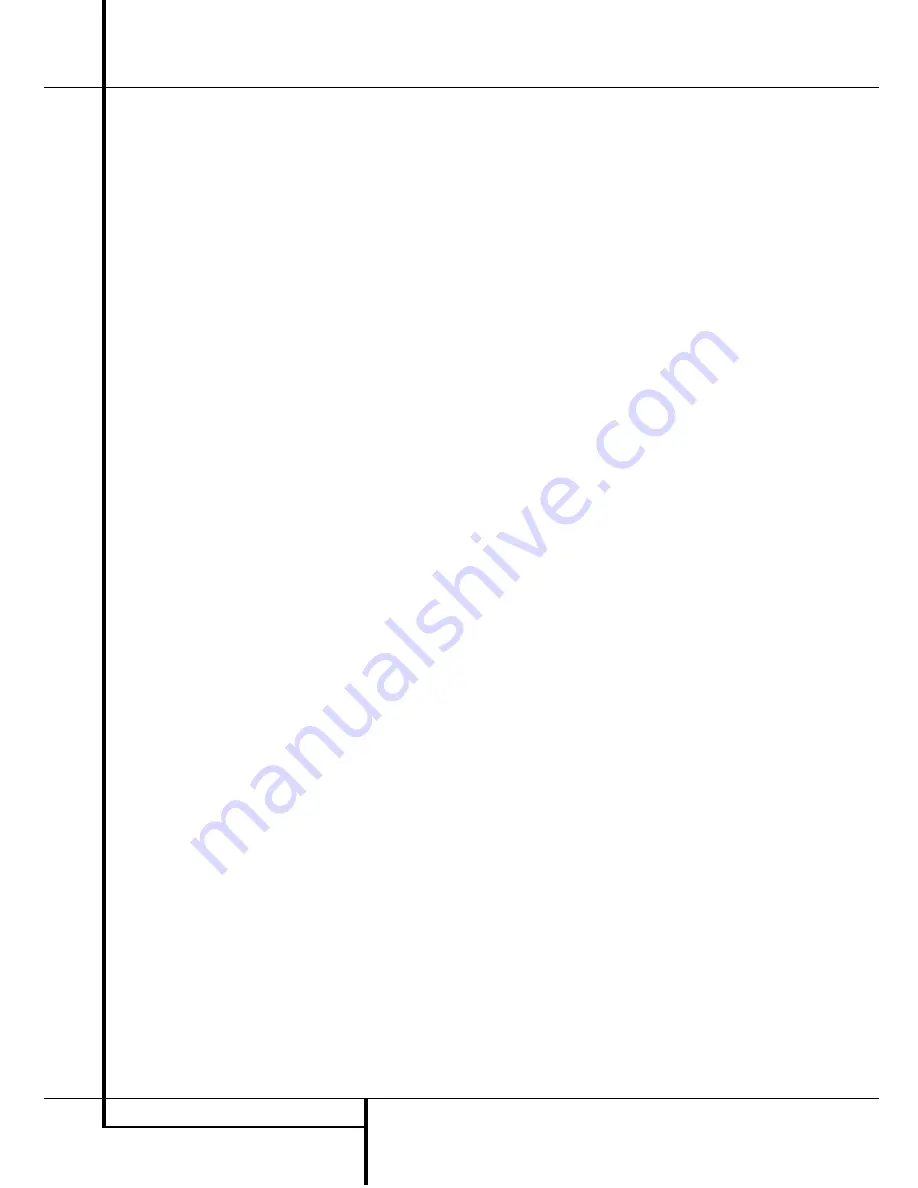
26
SYSTEM CONFIGURATION
System Configuration
Output Level Adjustment
Output level adjustment is a key part of the
configuration of any surround-sound product. It
is particularly important for a digital receiver
such as the AVR 4500, as correct outputs ensure
that you hear sound tracks with the proper
directionality and intensity.
NOTE:
Listeners are often confused about the
operation of the surround channels. While some
assume that sound should always be coming
from each speaker, most of the time there will
be little or no sound in the surround channels.
This is because they are only used when a
movie director or sound mixer specifically places
sound there to create ambience, a special effect
or to continue action from the front of the room
to the rear. When the output levels are properly
set, it is normal for surround speakers to oper-
ate only occasionally. Artificially increasing the
volume to the rear speakers may destroy the
illusion of an enveloping sound field that dupli-
cates the way you hear sound in a movie theater
or concert hall.
IMPORTANT NOTE:
The output level can be
adjusted for each digital and analog surround
mode individually. This allows you to compen-
sate for level differences between speakers, that
may also vary with the surround mode selected,
or to increase or decrease the level of certain
speakers intentionally, depending on the sur-
round mode selected. Note that adjustments
made for any surround mode are effective with
all inputs associated with the same surround
mode.
Before beginning the output level adjustment
process, make certain that all speaker connec-
tions have been properly made. The system
volume should be turned down at first. Finally,
make certain that the
Balance Control
Ò
is
set to the center “12 o’clock” position.
Using EzSet
Harman Kardon’s exclusive EzSet remote makes
it possible to quickly and accurately set the
AVR 4500’s output levels without the use of a
sound pressure meter, although manual adjust-
ment is also available. However, for the easiest
set-up, follow these steps while seated in the lis-
tening position that will be used most often:
1. Make certain that all speaker positions have
been properly configured for their “large” or
“small” settings (as outlined above) and turn
off the OSD system if it is in use.
2. Adjust the volume so that it is at
- 1 5
, as
shown in the on-screen display or
Main
Information Display
Y
.
3. Select any input associated with the surround
mode for which you want to adjust the output
levels. Remember that the same adjustments
must be made with all other surround modes
you´ve in use.
4. Hold the remote in front of you, being sure
not to cover the
EzSet Sensor Microphone
+
at the top of the remote and aim it at the
AVR 4500, don´t hold it vertically (like a
microphone).
5. Press and hold the
SPL Indicator Select
Button
)
for three seconds. Release it
when the
Program/SPL Indicator
2
stops flashing and remains lit. Press the
5 Button
H
on the remote if your system is
configured for 5.1 operation with standard
speakers or when it is configured for 7.1 oper-
ation but the surround back speakers are not
in use with the surround mode currently
selected. Press the
7 Button
H
on the
remote only if your system is configured for
6.1/7.1 operation with a full speaker comple-
ment including rear surround speakers and
the surround back speakers are in use with
the surround mode selected. Note that all
speakers currently in use always are indicated
by the
Speaker/Channel Indicators
Q
in
the front panel display. Once the correct chan-
nel configuration button has been pressed the
test noise will be heard from the front left
speaker.
6. At this point, EzSet will take over, adjusting
the output level of each channel so that when
the process is complete all levels will be equal
and at the set reference point. This process
may take a few minutes, depending on the
extent of adjustment required.
7. During the adjustment, you will see the loca-
tion of the channel position being adjusted
appear in the on-screen display (if connected)
and in the
Main Information Display
Y
,
alternating with a readout of the output set-
ting, relative to the reference volume level. As
the adjustment proceeds, a few things will
happen simultaneously:
• The channel position being adjusted will flash
in the
Speaker/Channel Input Indicators
Q
. If the test noise is heard from a channel
other than the one shown in the Indicator, the
on-screen display or the front panel display,
there is an error in the speaker connections. If
this is the case, press the
Test Button
8
TWICE to stop the adjustment. Then, turn the
unit off and verify that all speakers are con-
nected to the proper
Outputs
DEF
and
that any connections made to rear surround
speakers powered by optional amplifiers
through the
Preamp Outputs
b
are correct.
Afterwards start the adjusting process again
from the beginning.
• As the individual channels are set, the channel
name and the adjustment offset will appear in
the on-screen display (if connected) and the
Main Information Display
Y
. While the
level is changing, the
Program/SPL
Indicator
2
will change colors to reflect
the output level in relation to the reference. A
red indication shows that the level is too high,
while an orange indication shows that the
level is too low. When the indicator is green,
the level is correct, and the test noise will
move to the next channel.
• While adjustments are being made, the red
LED under the
AVR Selector
f
will flash.
This is normal, and indicates that EzSet is
operating.






























