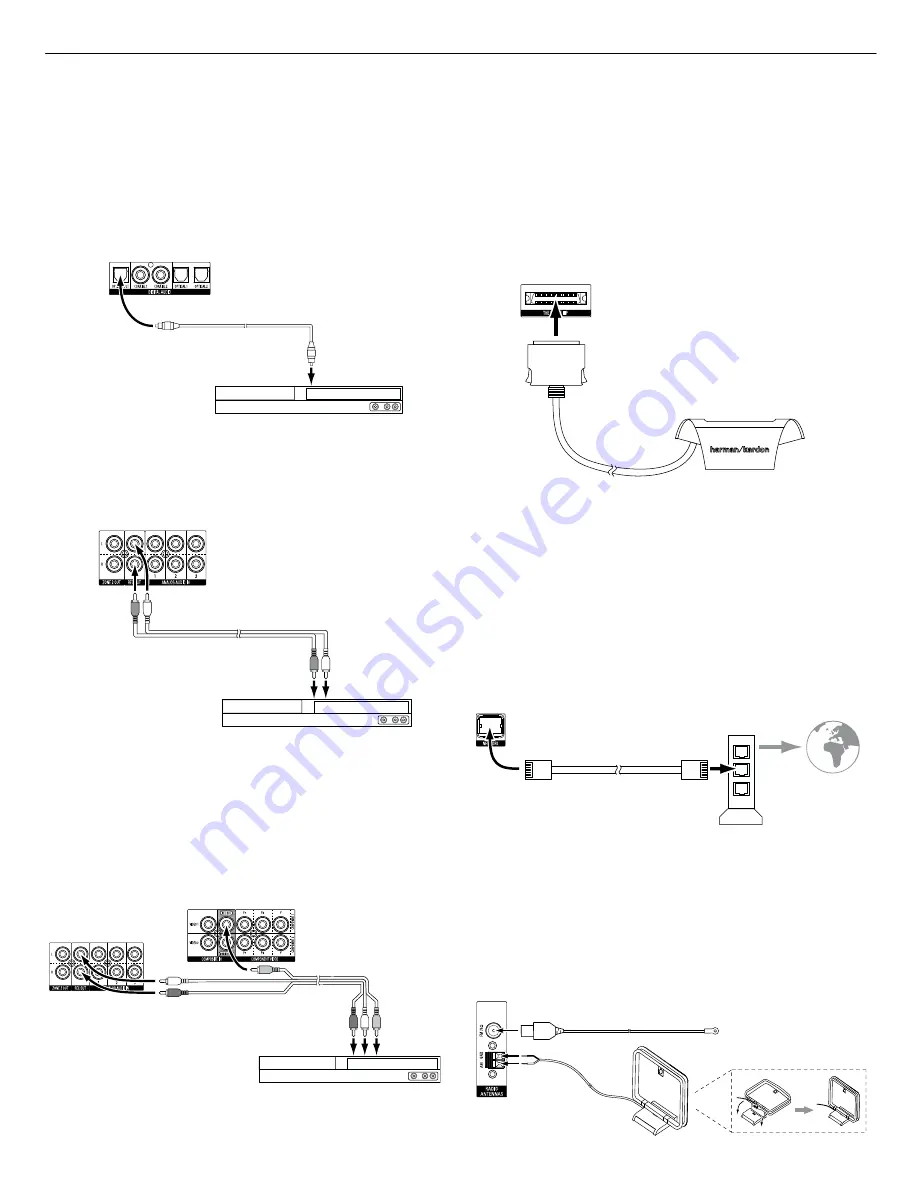
AVR
20
Making Connections
Connect Your Audio Recorders
Connect a digital audio recorder’s optical digital input to the AVR’s optical digital output.
You can record both coaxial and optical digital audio input signals.
Optical Digital Audio
Cable (not supplied)
To Optical Digital
Record Input
Optical Digital Audio
Cable (not supplied)
To Optical Digital
Record Input
Digital
Recording Device
Receiver
Digital Audio Recorder Connector
Connect an analog audio recorder’s inputs to the AVR’s analog audio Rec Out connectors.
You can record any analog audio input signal.
Stereo Audio
Cable (not supplied)
To Stereo Analog Record
Inputs
Stereo Audio
Cable (not supplied)
To Stereo Analog
Record Inputs
Analog
Recording Device
Receiver
Analog Audio Recorder Connectors
Connect Your Video Recorder
Connect an analog video recorder’s video input connector to the AVR’s Composite Video
Rec Out connector. You can record any composite video signal.
NOTE:
To record the audio
and video from the source device, connect the AVR’s analog audio Rec Out connectors to
the analog video recorder’s audio inputs.
Analog Audio/Video
Cable (not supplied)
To Analog
Audio/Video
Record Inputs
Analog Video
Recording Device
Receiver Analog Audio
Recorder Connectors
Receiver Analog Video
Recorder Connectors
Connect The Bridge IIIP
Connect an optional The Bridge IIIP to the AVR’s The Bridge IIIP connector. Insert the plug
until it snaps into place in the connector.
IMPORTANT: Connect The Bridge IIIP only
with the AVR’s power turned OFF.
The Bridge IIIP
AVR
The Bridge IIIP
Connector
The Bridge IIIP
Dock your iPod or iPhone (not included) in The Bridge IIIP, and you may listen to its audio
through your high-performance audio/video system. You may also view still images or
video materials stored on a photo- or video-capable iPod or iPhone that supports video
browsing. You can use the AVR remote to control the iPod, with navigation messages
displayed on the AVR’s front panel and on a video display connected to the AVR.
Connect to Your Home Network
Use a Cat. 5 or Cat. 5E cable (not supplied) to connect the AVR’s Network connector to
your home network to enjoy Internet radio and content from DLNA-compatible devices
that are connected to the network.
To
Internet
and LAN
Receiver
Network
Connector
Network
Modem
Cat. 5/5E Cable
(not supplied)
Receiver
Network
Connector
Network
Modem
Cat. 5/5E Cable
(not supplied)
To
Internet
and LAN
Connect the Radio Antennas
• Connect the supplied FM antenna to the AVR’s FM 75
1
antenna connector. For the best
reception, extend the FM antenna as far as possible.
• Bend and fold the base of the supplied AM antenna as shown and connect the antenna
wires to the AVR’s AM and Gnd connectors. (You can connect either wire to either
connector.) Rotate the antenna as necessary to minimize background noise.
AVR
Antenna
Connectors
FM Antenna (supplied)
AM Antenna
(supplied)
Bend and fold base
AVR 2650
harman/kardon
17
Summary of Contents for AVR 2650
Page 5: ...FOAM PAD L FOAM PAD R AVR 2650 OUTER CARTON AVR 2650 OUTER CARTON AVR 2650 harman kardon 5 ...
Page 26: ...AVR 2650 harman kardon 26 ...
Page 28: ...AVR 2650 harman kardon 28 ...
Page 30: ...30 ...
Page 31: ...31 ...
Page 32: ...32 ...
Page 33: ...33 ...
Page 34: ...34 ...
Page 35: ...35 ...
Page 36: ...36 ...
Page 37: ...37 ...
Page 38: ...38 ...
Page 39: ...39 ...
Page 40: ...40 ...
Page 41: ...41 ...
Page 42: ...42 ...
Page 43: ...43 ...
Page 44: ...44 ...
Page 45: ...45 ...
Page 46: ...46 ...






























