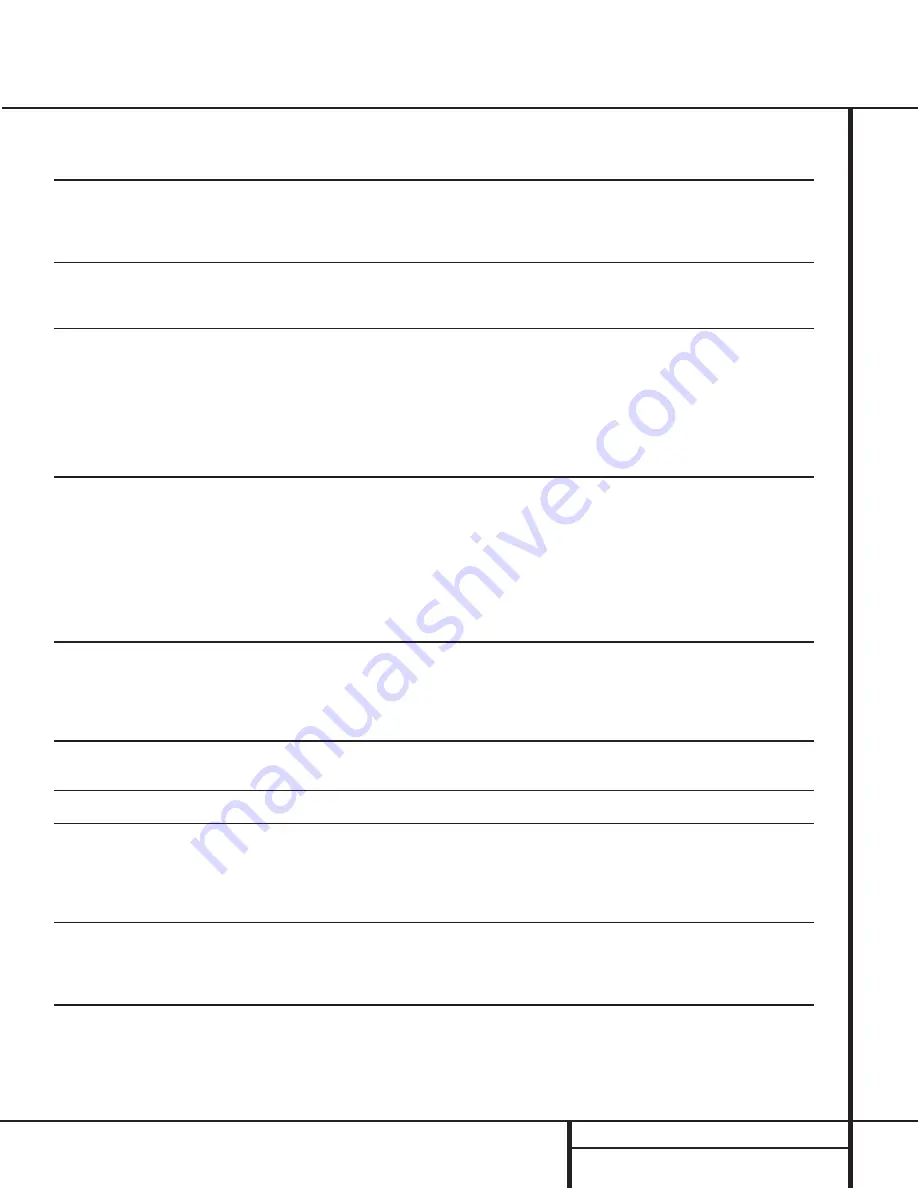
25
OPERATION
Operation
MODE
FEATURES
DELAY TIME RANGE
DOLBY DIGITAL
Available only with digital input sources encoded with Dolby Digital data. It provides
Center: 0 ms – 5 ms
up to five separate main audio channels and a special dedicated Low-Frequency Effects
Initial Setting – 0 ms
channel.
Surround: 0 ms – 15 ms
Initial Setting – 0 ms
DTS
Available only with digital input sources encoded with DTS data. Available on special
Delay time not adjustable
DVD, LD and audio-only discs, DTS provides up to five separate main audio channels and
a special dedicated low-frequency channel.
DOLBY PRO LOGIC
The standard mode for analog surround-sound decoding. It uses information encoded
15 ms – 30 ms
in a two-channel stereo recording to produce four distinct outputs: Left, Center, Right and
Initial Setting = 15 ms
a Mono Surround channel. Use this mode for accurate reproduction of programs bearing
the Dolby Surround, DTS Stereo, UltraStereo or other “Surround” logos. Surround-encoded
programs include videocassette, DVD and LD movies, TV and cable programs, radio
programs and audio CDs. Dolby Pro Logic processing may also be used to provide a
pleasing surround effect with some stereophonic source material that does not carry
surround encoding.
LOGIC 7 C
Logic 7 is an advanced mode that extracts the maximum surround information from either
Delay time not adjustable
LOGIC 7 M
surround-encoded programs or conventional stereo material. The Logic 7 C or Cinema mode
should be used with any source that contains Dolby Surround or similar matrix encoding.
Logic 7 C delivers increased center-channel intelligibility, and more accurate placement of sounds
with fades and pans that are much smoother and more realistic than with other decoding
techniques. The Logic 7 M or Music mode should be used with analog or PCM stereo sources.
Logic 7 M enhances the listening experience by presenting a wider front soundstage and greater
rear ambience. Both Logic 7 modes also direct low-frequency information to the subwoofer
(if installed and configured) to deliver maximum bass impact.
DOLBY 3 STEREO
Uses the information contained in a surround-encoded or two-channel stereo program to
No surround channels
create center-channel information. In addition, the information that is normally sent to the
rear-channel surround speakers is carefully mixed in with the front-left and front-right
channels for increased realism. Use this mode when you have a center-channel speaker
but no surround speakers.
THEATER
Surround processing uses matrix surround decoding to simulate a standard movie or
Delay time not adjustable
stage theater.
HALL 1
The Hall mode offers a matrix surround choice that simulates a medium-sized chamber hall.
Delay time not adjustable
VMAx Near
When only the two front-channel loudspeakers are used, Harman’s patented VMAx mode
No surround channels
VMAx Far
delivers a three-dimensional sound space with the illusion of “phantom speakers” at the
center and surround positions. The VMAx N, or “Near Field” mode should be selected when
your listening position is less than five feet from the speakers. The VMAx F, or “Far Field” mode
should be selected when your listening position is greater than five feet from the speakers.
5-Channel Stereo
This mode takes advantage of multiple speakers to place a stereo signal at both the front and
No delay is available for
back of a room. Ideal for playing music in situations such as a party, it places the same signal
this mode
at the front-left and surround-left, and front-right and surround-right speakers. The center
channel is fed a summed mono mix of the in-phase material of the left and right channels.
SURROUND
This mode turns off all surround processing and presents the pure left- and right-
No surround channels
OFF (STEREO)
channel presentation of two-channel stereo programs.
Surround Mode Chart
















































