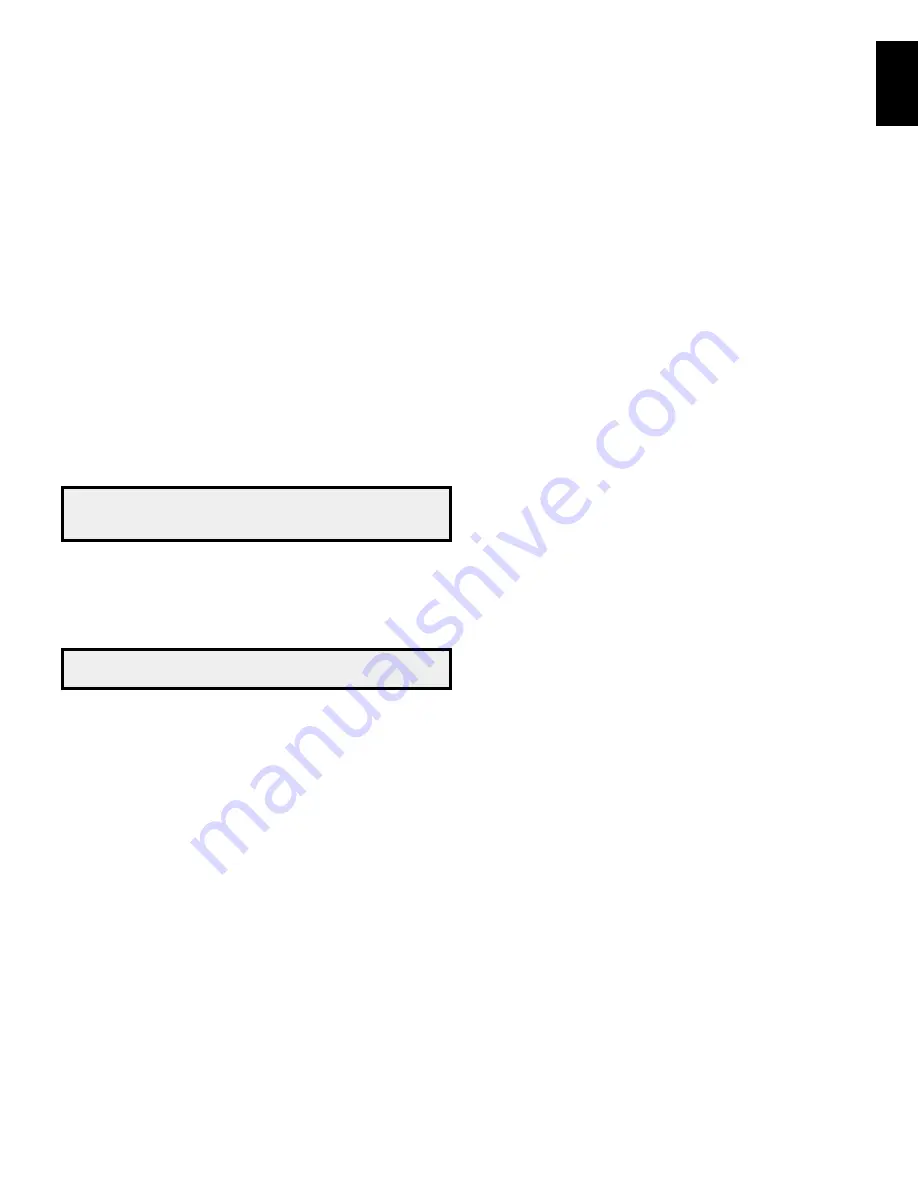
AVR
9
English
System Remote Control Functions, continued
System Remote Control Functions, continued
In addition to controlling the AVr, the AVr remote is capable of controlling five other
devices, plus your tV and an ipod/iphone that is docked in the AVr’s front-panel uSb
port. during the installation process, you may program the codes for each of your source
components into the remote. (See
Program the Remote to Control Your Source Devices
and TV,
on page 16, for programming information.) to operate a component, press its
Source Selector button to change the remote’s control mode.
A button’s function depends on which component is being controlled. See table A9 in the
Appendix for listings of the functions for each type of component. most of the buttons
on the remote have dedicated functions, although the precise codes transmitted vary
depending on the specific device being controlled. due to the wide variety of functions
for various source devices, we have included only a few of the most often-used functions
on the remote: alphanumeric keys, transport controls, television-channel control, menu
access and power on and off. to return the remote to the AVr control mode at any time,
press the AVr button.
IR Transmitter lens:
As buttons are pressed on the remote, infrared codes are emitted
through this lens.
Program Indicator LED:
this led lights up to indicate various procedures when the
remote is in the programming mode.
Power On/Off buttons:
press these buttons to turn the AVr or the device being controlled
on and off. the main power switch on the AVr’s rear panel must be on for this button to
turn the AVr on and off.
NOTE: When the AVR is on, pressing the Power Off button for more than three
seconds will put it into the Eco Standby mode. See Power indicator/Power
button, on page 5 for more information.
Mute button:
press this button to mute the AVr’s speaker-output connectors and
headphone jack. to restore the sound, press this button or adjust the volume.
AVR button:
press this button to switch the remote’s control mode to operate the AVr.
Source Selector buttons:
press one of these buttons to select a source device, e.g.,
cable/satellite tuner, radio, etc. this action will also turn on the AVr and switch the
remote’s control mode to operate the selected source device.
NOTE: The first press of the Radio Source Selector button switches the AVR to
the last-used tuner band (AM or FM). Each successive press changes the band.
Test Tone button:
press this button to activate the test tone for calibrating channel
volume levels by ear.
Channel Volume Adjust button:
press this button to activate the individual channel-
level adjustment. It lets you easily change the channel balance to suit different programs
or seating arrangements. See
Manual Speaker Setup,
on page 24, for more information.
Channel Up/Down buttons:
the channel up/down buttons have no effect on the AVr
but are used to change channels on tVs and some video sources.
Volume Up/Down buttons:
press these buttons to raise or lower the volume.
Tone Controls button:
press this button to access the bass and treble controls. use the
ok button to select an adjustment and use the up/down buttons to change the settings.
Delay Adjust button:
pressing this button lets you adjust two different types of delay
settings (use the up/down buttons to cycle through the settings):
• A/V Sync: This setting lets you resynchronize the audio and video signals from a source
to eliminate a “lip sync” problem. lip-sync issues can occur when the video portion of a
signal undergoes additional processing in either the source device or the video display.
use the left/right buttons to delay the audio by up to 180ms.
• Front L/Center/Front R/Surr R/Surr L/Subwoofer: These settings let you set the delay for
each speaker to compensate for the different distances they may be from the listening
position. use the up/down buttons to cycle through each of the system’s speakers,
and use the left/right buttons to set the distance each speaker is from the listening
position. See
Manual Speaker Setup,
on page 24, for more information.
Back button:
press this button to return to the previous menu screen when you’re using
the on-screen menu (oSd) system.
Options button:
this button has no effect on the AVr but is used to access options when
controlling other components.
OSD button:
press this button to activate the on-screen display menu system.
OK button:
this button is used to select items from the menu system.
Sleep button:
press this button to activate the sleep timer, which turns off the AVr after
a programmed period of time (up to 90 minutes).
Left/Right/Up/Down buttons:
these buttons are used to navigate the menu system.
Number buttons:
use these buttons to enter numbers for radio-station frequencies or
to select station presets.
Direct Station Entry button:
press this button before using the number buttons to enter
a radio station frequency.
Clear button:
press this button to clear a radio station frequency you have started to
enter.
Memory button:
to save the currently tuned radio station as a preset, press this button,
then a number button.
Tuning Mode button:
press this button to toggle the radio between manual (one
frequency step at a time) and automatic (seeks frequencies with acceptable signal
strength) tuning mode. It also toggles between stereo and mono modes when an fm
station is tuned in.
Tuning Up/Down buttons:
press these buttons to tune a radio station. depending on
whether the tuning mode has been set to manual or automatic, each press will either
change one tuning frequency increment at a time or seek the next higher or lower station
with acceptable signal strength.
Preset Station Up/Down buttons:
press these buttons to cycle through your preset
radio stations.
Night Mode button:
press this button to activate night mode with specially encoded
dolby digital discs or broadcasts. night mode compresses the audio so that louder
passages are reduced in volume to avoid disturbing others, while dialogue remains
intelligible. each press of the button advances through the following settings:
• Off: No compression is applied. Loud passages in the program remain as they were
recorded.
• Mid: Loud passages in the program are reduced moderately in volume.
• Max: Loud passages in the program are reduced more in volume.
Disc Skip button (AVR 1700):
this button is used with some optical disc changers to
skip to the next disc.
RDS button (AVR 170):
when listening to an fm radio station that broadcasts rdS
information, this button activates the various rdS functions.
Macro buttons:
these buttons may be programmed to execute a series of up to 19
commands with a single button press. they are useful for programming the command
to turn on or off all of your components or for accessing specialized functions for a
different component from the one that you are currently operating. See
Programming
Macro Commands,
on page 27, for information about programming macros.
Track Skip Up/Down buttons:
these buttons have no effect on the AVr but are used
with many source components to change tracks or chapters.
Display Dimmer button:
press this button to dim the AVr’s front-panel display partially
or fully.
Transport Control buttons:
these buttons have no effect on the AVr but are used to
control many source components. by default, when the remote is operating the AVr,
these buttons will control a harman kardon blu-ray disc
™
player or dVd player.
























