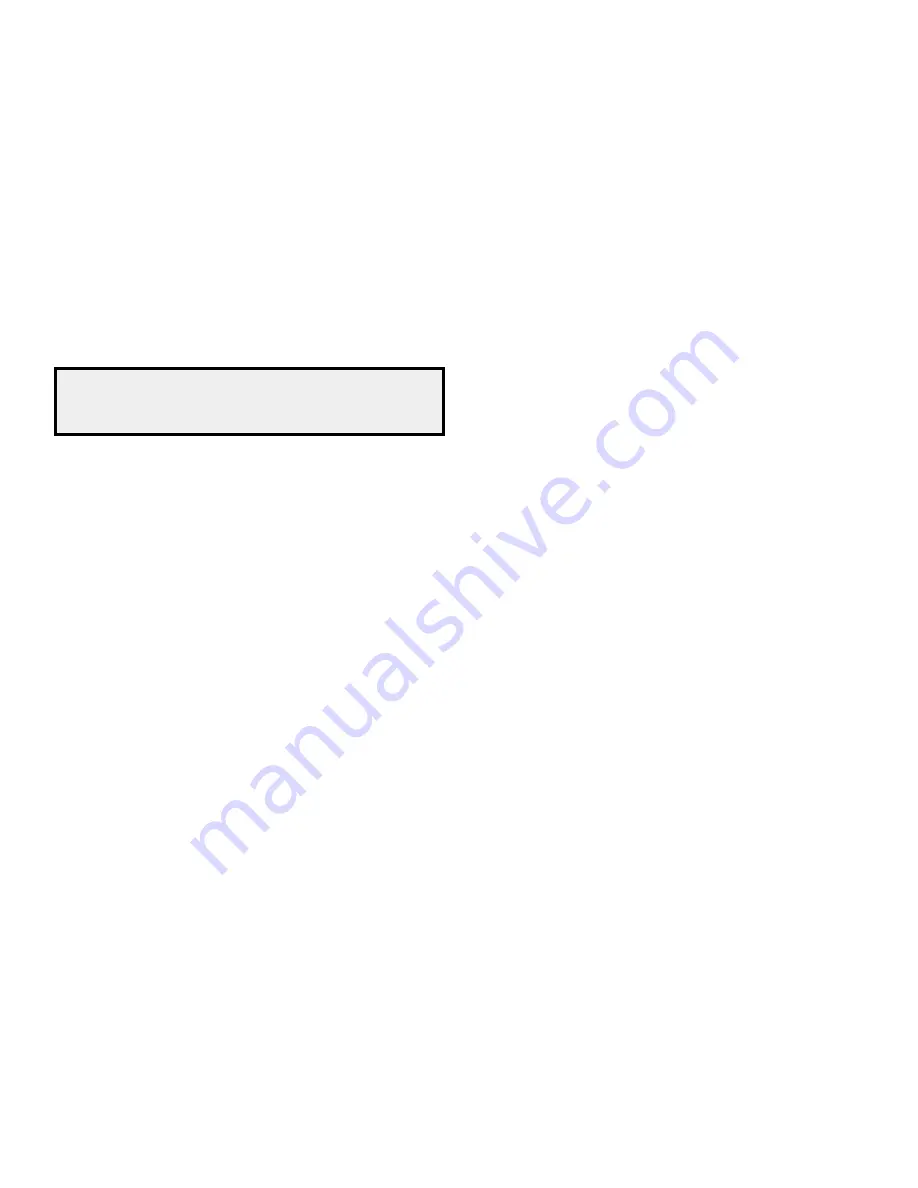
AVR
26
Advanced Functions, continued
to set your levels using the AVr’s internal test tone, select the menu’s test tone Seq line
and use the left/right buttons to select between Auto and manual. After selecting Auto or
manual, move the cursor to the test tone line and use the left/right buttons to change
the setting to on.
Auto:
the test tone will automatically circulate to all speakers, as indicated by the
highlight bar. use the left/right buttons to adjust the level for any speaker when the
test tone is paused there. use the up/down buttons to move the cursor to another line,
and the test tone will follow the cursor. to stop the test tone, use the up/down buttons to
move the cursor out of the screen’s speaker-listings area.
Manual:
the test tone will stay on the current speaker until you use the up/down
buttons to move it to another speaker. use the left/right buttons to adjust the level for
the speaker through which the test tone is playing.
If you are listening to an external source while you set your output levels, set test tone to
off, use the up/down buttons to navigate to each speaker, and use the left/right buttons
to adjust the speaker’s level while the source plays.
NOTE: If you are using a handheld SPL meter with external source material,
such as a test disc or an audio selection, play it and adjust the AVR’s master
volume control until the meter measures 75dB. Then adjust the individual
speaker levels.
Channel Reset:
to reset all channel levels to their factory defaults of 0db, select this line
and press the left/right buttons.
when you have finished adjusting the speaker levels, record the settings in table A5
in the Appendix. then press the remote’s back button to return to the previous menu
screen, or press the remote’s oSd button to exit the menu system.
Notes on Setting Speaker Volumes in Home Theater Systems:
while setting your system’s individual speaker volume levels is ultimately up to your
personal taste, here are some ideas you may find helpful:
• For films and video-music programs, your overall goal should be to create an
enveloping, realistic sound field that draws you into the film or music program without
drawing your attention away from the action on the screen.
• For multichannel music recordings, some music producers will create a sound field that
places the musicians all around you; others will create a sound field that places the
musicians in front of you, with more subtle ambience in the surround speakers (as you
would experience in a concert hall).
• In most 5.1-channel film soundtracks, the surround speakers are not intended to be
as loud or as active as the front speakers. Adjusting the surround speakers so they are
always as loud as the front speakers could make dialogue difficult to understand and
will make some sound effects sound unrealistically loud.
Notes on Setting Subwoofer Volume:
• Sometimes the ideal subwoofer volume setting for music is too loud for films, while the
ideal setting for films is too quiet for music. when setting the subwoofer volume, listen
to both music and films with strong bass content and find a “middle ground” volume
level that works for both.
• If your subwoofer always seems too loud or too quiet, you may want to place it in a
different location. placing the subwoofer in a corner will always tend to increase its
bass output, while placing it away from any walls or corners will always tend to lessen
its bass output.
System Setup
The AVR’s System Setup menu lets you customize the way many of the AVR’s features
operate. press the oSd button and navigate to the System Setup line. press the ok button
to display the System Setup menu.
VFD Fade Time Out:
Some people find the brightness of the AVr’s front-panel display
distracting during movies or listening sessions. It’s possible to dim the front-panel display
completely using the remote’s display dimmer button (see
System Remote Control
Functions,
on pages 8 and 9). the Vfd fade time out sets the display to remain dark
most of the time, lighting up only when a button is pressed or a remote command is
received, and going dark again five seconds after the last command. the feature also
causes the display to light up only when a button is pressed but the display immediately
begins to fade to dark. this setting allows you to program the length of the fade time.
Select a time-out period of between three and ten seconds, or select off if you prefer to
leave the displays on at all times or to use the display dimmer button.
Volume Default and Default Volume Set:
these two settings are used together to
program the volume level the AVr defaults to when you turn it on. Set Volume default
to on, and then set the default Volume Set to the desired turn-on volume. when Volume
default is set to off, the AVr will turn on at the last-used volume setting from the previous
listening session.
HDMI Audio To TV:
this setting determines whether hdmI audio signals are passed
through the hdmI monitor out connector to the video display. In normal operation, leave
this setting at off, as audio will be played through the AVr. to use the tV by itself, without
the home theater system, turn this setting to on. In this case, you will need to mute the
tV’s speakers (or switch the setting to off) when using the AVr for audio.
Semi OSD Time Out:
program the amount of time (2 to 5 seconds) the two-line semi-
oSd status messages remain on screen, or deactivate the semi-oSd display altogether if
you find it distracting. these messages will continue to appear on the AVr’s front-panel
display.
Full OSD Time Out:
program the amount of time (20, 30, 40 or 50 seconds) the full oSd
menus remain visible on screen. the full oSd system may not be deactivated.
HDMI Link:
this setting allows the communication of control information among the
hdmI devices in your system. turn this setting to on to allow control communication
among the hdmI devices; turn the setting to off to forbid control communication.
Adjust Lip Sync:
This setting lets you resynchronize the audio and video signals from
a source to eliminate a “lip sync” problem. lip sync issues can occur when the video
portion of a signal undergoes additional processing in either the source device or the
video display. use the left/right buttons to delay the audio by up to 180ms.
Upgrade Software:
If a software upgrade is released for your AVr, installation instructions
will be available in the product Support section of the web site or from harman kardon
customer service. At that time, access this submenu to install the software upgrade.
IMPORTANT: During a system upgrade, do not power off the AVR or use any of its
controls. Doing so could permanently damage the AVR.
Advanced Remote Control Programming
Programming an Unused Source Selector Button to Control a Different Device
you can program unused Source Selector buttons to control devices that are different
than they are set up for at the factory. for example, you can program the Server button
to control a second tV set.
1. locate the code numbers for the device you want to control from the tables in
Appendices 10 – 18, on pages 37 – 46.
2. turn on the device you want to control.
3. press the unused Source Selector button that you want to program for three seconds.
the button’s led will turn on and program Indicator led will flash.
4. press the Source Selector button that corresponds to the type of device you want to
control. (for example, if you want to control a tV, press the tV Source Selector button.)
the unused Source Selector button’s led will flash once.
5. Aim the remote toward the device you want to control and use the number buttons to
enter first code number. the program Indicator led will flash. If you have selected the
correct code number the device will turn off. If it does not turn off, enter the next code
number from the table. when the device turns off, proceed to step 6.
6. press the unused Source Selector button from Step 3. that Source Selector button’s
led will turn off and the program Indicator led will flash green three times.
the remote will now control the device when the formerly unused Source Selector button
is pressed.
Remote Channel-Control Punch-Through
the punch-through feature allows you to operate one component while setting certain
groups of controls to operate another component. for example, while using the AVr
controls for surround modes and other audio functions, you may also use the remote to
operate the transport controls of your blu-ray disc player. or while using the remote to
control video functions on your tV, you may also use the remote to change channels on
your cable box.
















































