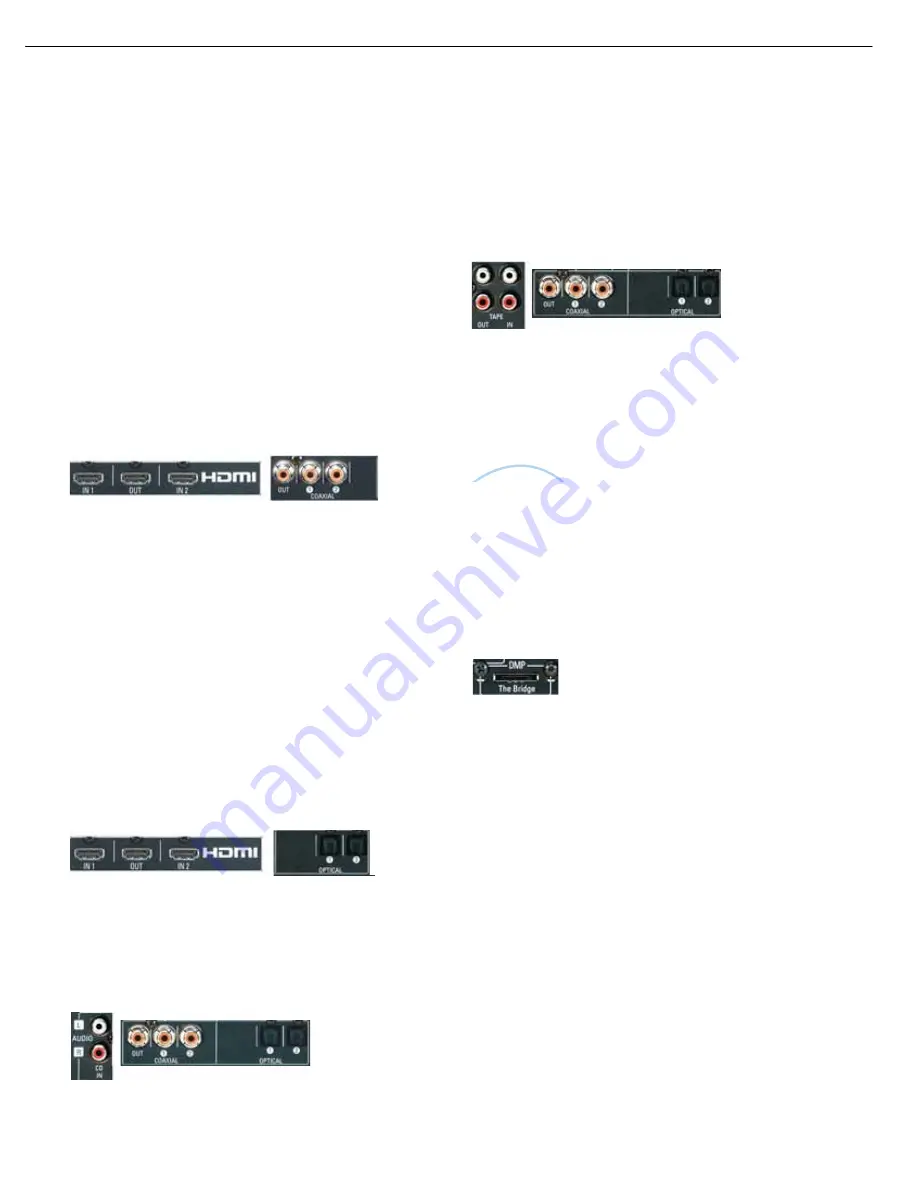
23
HDMI 1 Source
The HDMI 1 source is used with a device that is capable of outputting
digital video through an HDMI connection, such as a DVD, HD-DVD or
Blu-ray Disc player or HDTV tuner. The HDMI 1 source is not used with
any of the 2-channel analog audio or video inputs on the AVR 146.
Since the AVR 146 is not capable of processing either the audio or video
signal transmitted via the HDMI connection, you will need to connect the
source’s coaxial digital audio output to the Coaxial 2 digital audio input
on the AVR 146, or use the 6-channel inputs. See Figure 24. You will
also need to make sure your video display is HDMI-capable, and for many
source devices, the display must be HDCP-compliant (High-Bandwidth
Digital Content Protection) in order to display copy-protected materials.
The AVR 146 is Simplay HD-verified, for compatibility via the HDMI
connection with other Simplay HD-verified products.
If your source or video display is equipped with a DVI (Digital Video
Interface) input, you may use an HDMI-to-DVI adapter (not included).
Figure 24 – HDMI and Coaxial 2 Inputs
HDMI 2 Source
The HDMI 2 source is used with a second device that is capable of
outputting digital video through an HDMI connection, such as a DVD,
HD-DVD or Blu-ray Disc player. The HDMI 2 source is not used with any
of the 2-channel analog audio or video inputs on the AVR 146.
Since the AVR 146 is not capable of processing either the audio or video
signal transmitted via the HDMI connection, you will need to connect the
source’s optical digital audio output to the Optical 2 digital audio input
on the AVR 146, or use the 6-channel inputs. See Figure 25. You will
also need to make sure your video display is HDMI-capable, and for many
source devices, the display must be HDCP-compliant (High-Bandwidth
Digital Content Protection) in order to display copy-protected materials.
If your source or video display is equipped with a DVI (Digital Video
Interface) input, you may use an HDMI-to-DVI adapter (not included).
Figure 25 – HDMI 2 and Optical 2 Inputs
CD
The CD source is used for a strictly audio device, such as a CD player.
Referring to Table 2, connect your CD player to the CD Analog Audio
inputs
and
to any available digital audio input. See Figure 26.
Figure 26 – CD Audio Inputs and Digital Audio Inputs
No video connections are needed.
Tape
The Tape source is used for audio-only recorders, such as a CDR,
MiniDisc or cassette deck.
Referring to Table 2, connect your recorder to the Tape Analog
Audio inputs and outputs, and to any available digital audio input
(and the coax digital audio output). See Figure 27.
Figure 27 – Tape Audio Inputs and Outputs, and Digital Audio Inputs and Outputs
Remember to connect the
output
jacks on your recorder to the Tape
or digital audio
input
jacks on the AVR, and the
input
jacks on your
recorder to the Tape or coax digital audio
output
jack on the AVR.
No video connections are needed.
With Harman Kardon’s optional The Bridge, you can play audio, video
or still images stored on your iPod (not included), use your AVR 146
remote control to operate the iPod, and even charge the iPod while it’s
docked in The Bridge.
Simply plug the proprietary cable from The Bridge into the special
The Bridge/DMP connector on the rear of the AVR 146. See Figure 28.
Refer to the owner’s manual for The Bridge to select the appropriate
insert to match your iPod.
Figure 28 – The Bridge/DMP Connector
Step Five – Connect the Video Display
Only video connections should be made between the receiver and
your video display (TV), unless your TV is the source for your television
programming (see Video 2 Source, above).
You will need to make a video connection for each type of video used
for your sources. In addition, even if you didn’t use S-video or composite
video for any of your sources, one of these video monitor connections
is required to view the AVR 146’s on-screen menus and displays.
First, determine what types of video your display is capable of handling.
Remember that HDMI is preferred, followed by component video,
S-video and then composite video. Ideally, this guided you in selecting
the video connections for your sources.
Next, note which types of video connections you used for your source
devices. Make sure you didn’t use a better type of video connection
for a source than your video display can handle. If so, you will need to
disconnect the source and use a video connection that’s compatible
with your display.
The
Bridge
TM
INSTALLATION
AVR146-OM.qxd 2/5/07 3:59 PM Page 23
19
AVR146
harman/kardon
Summary of Contents for AVR 146
Page 36: ...36 AVR146 harman kardon ...
Page 38: ...38 AVR146 harman kardon ...
Page 39: ...39 AVR146 harman kardon AVR146 harman kardon ...
Page 40: ...40 AVR146 harman kardon ...
Page 41: ...41 AVR146 harman kardon ...
Page 42: ...42 AVR146 harman kardon ...
Page 43: ...43 AVR146 harman kardon ...
Page 44: ...44 AVR146 harman kardon ...
Page 45: ...45 AVR146 harman kardon ...
Page 46: ...46 AVR146 harman kardon ...
Page 47: ...47 AVR146 harman kardon ...
Page 78: ...78 AVR146 harman kardon ...
Page 79: ...79 AVR146 harman kardon ...
Page 80: ...80 AVR146 harman kardon ...
Page 81: ...81 AVR146 harman kardon ...
Page 82: ...82 AVR146 harman kardon ...
Page 83: ...83 AVR146 harman kardon ...
Page 84: ...84 AVR146 harman kardon ...
Page 85: ...85 AVR146 harman kardon ...
Page 86: ...86 AVR146 harman kardon ...
Page 87: ...87 AVR146 harman kardon ...
Page 88: ...88 AVR146 harman kardon ...
Page 89: ...89 AVR146 harman kardon ...
Page 90: ...90 AVR146 harman kardon ...
Page 91: ...91 AVR146 harman kardon ...
Page 92: ...92 AVR146 harman kardon ...
Page 108: ...108 AVR146 harman kardon ...
Page 109: ...109 AVR146 harman kardon ...
Page 110: ...110 AVR146 harman kardon ...
Page 111: ...111 AVR146 harman kardon ...
Page 112: ...112 AVR146 harman kardon ...
Page 113: ...113 AVR146 harman kardon ...
Page 114: ...114 AVR146 harman kardon ...
Page 115: ...115 AVR146 harman kardon ...
Page 116: ...116 AVR146 harman kardon ...
Page 117: ...117 AVR146 harman kardon ...
Page 118: ...118 AVR146 harman kardon ...
Page 119: ...119 AVR146 harman kardon ...
Page 122: ...122 AVR146 harman kardon ...
Page 123: ...123 AVR146 harman kardon ...
Page 124: ...124 AVR146 harman kardon ...
Page 125: ...125 AVR146 harman kardon ...
Page 126: ...126 AVR146 harman kardon ...
Page 127: ...127 AVR146 harman kardon ...
Page 128: ...128 AVR146 harman kardon ...
Page 129: ...129 AVR146 harman kardon ...
Page 130: ...130 AVR146 harman kardon ...
Page 131: ...131 AVR146 harman kardon ...
Page 132: ...132 AVR146 harman kardon ...
Page 133: ...133 AVR146 harman kardon ...
Page 134: ...134 AVR146 harman kardon ...
Page 145: ...145 AVR146 harman kardon ...
Page 146: ...146 AVR146 harman kardon ...
Page 147: ...147 AVR146 harman kardon ...
Page 164: ...6 147 sch 1 Thu Mar 15 10 14 31 2007 164 AVR146 harman kardon ...
Page 165: ... 147 sch 1 Thu Mar 15 10 47 30 2007 165 AVR146 harman kardon ...
Page 166: ... 147 sch 3 Thu Mar 15 09 16 10 2007 166 AVR146 harman kardon ...
Page 167: ...46 147 sch 2 Thu Mar 15 09 15 37 2007 167 AVR146 harman kardon ...
Page 168: ...6 147 sch 1 Thu Mar 15 09 15 00 2007 168 AVR146 harman kardon ...
Page 169: ...169 AVR146 harman kardon ...
Page 170: ...ch 1 Wed Mar 14 21 40 29 2007 170 AVR146 harman kardon ...
Page 171: ...sch 1 Wed Mar 14 21 03 09 2007 171 AVR146 harman kardon ...
Page 172: ... 14 sch 1 Wed Mar 14 12 10 48 2007 172 AVR146 harman kardon ...
















































