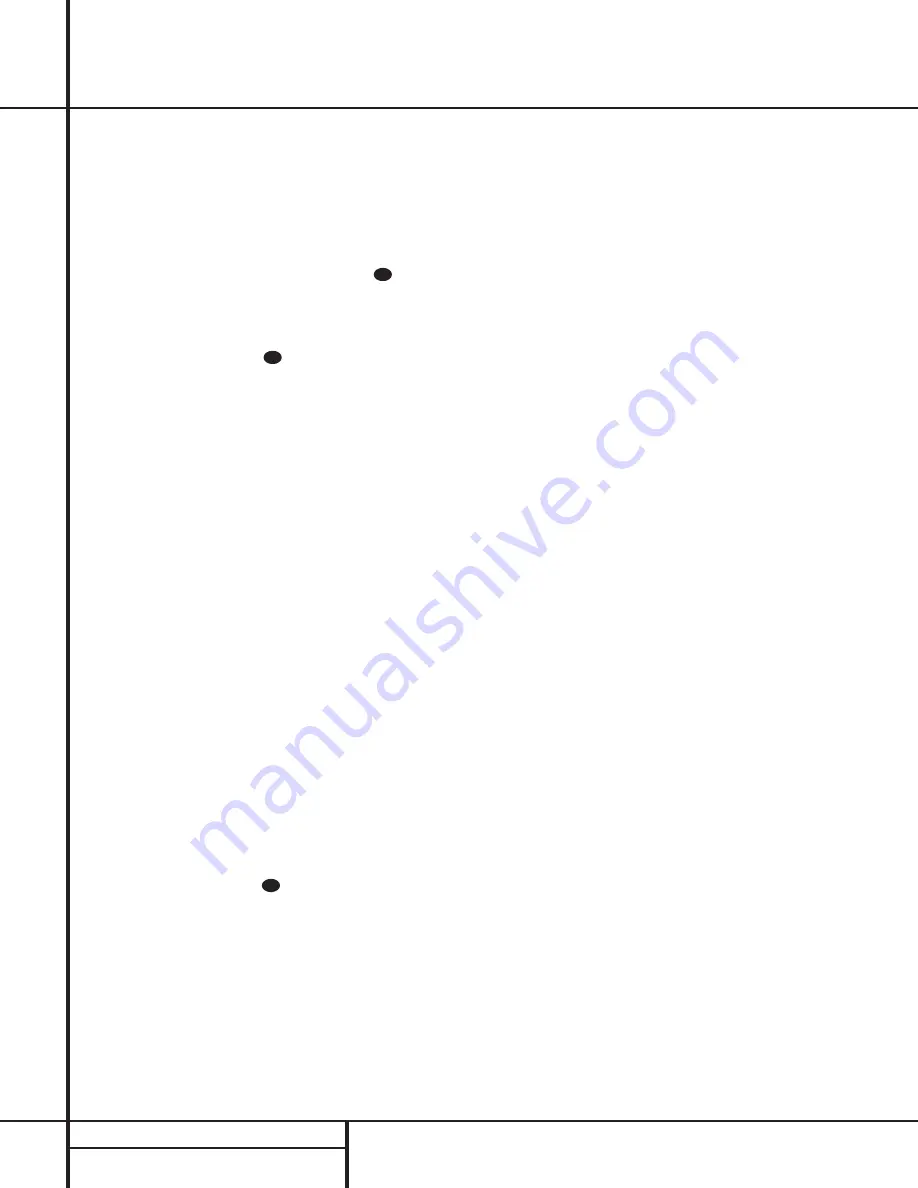
30
PROGRAMMING THE REMOTE
Programming the Remote
2. Press the
Play
button
w
. The
Program
Indicator
c
will stop flashing and stay
amber.
3. Press and release the
Input Selector
button
e
for the device that will be used to change
the channels. The
Program Indicator
c
will
blink green three times and then go out to con-
firm the data entry.
Example:
To control the transport of a DVD
player while the remote is set to control the TV,
first press the
VID 2/TV Input Selector
but-
ton
e
and the
Mute
button at
the
same time. Next, release them and press the
Play
button
w
, followed by the
DVD Input
Selector
button
e
.
NOTE:
To remove the Channel Control Punch-
Through and return the remote to its original con-
figuration, repeat the steps shown in the example
above. However, press the
VID 2/TV Input
Selector
in Steps 1 and 3.
NOTE:
Before programming the remote for
Volume, Channel or Transport Punch-Through,
make certain that any programming needed for
the specific TV, CD, DVD, Cable or Satellite
Receivers has been completed.
Reassigning Device Control
Selectors
Although each
Input Selector
e
is normally
assigned to the category of product shown on the
remote, it is possible to reassign one of these but-
tons to operate a second device of another type.
For example, if you have two VCRs but no satellite
receiver, you may program the “SAT” button to
operate a second VCR. Before following the nor-
mal programming steps for either Three-Digit entry
or Auto Search code entry, you must first reassign
the button with the following steps:
1. Press the
Input Selector
e
you wish to
reassign and the
Mute
button at
the
same time until the red light appears under the
Input Selector
e
and the
Program
Indicator
c
flashes amber.
2. Press the
Input Selector
e
for the device
you wish to program into the reassigned
button.
3. Enter the three-digit code for the specific
model you wish the reassigned button to
operate.
4. Press the same
Input Selector
e
pressed in
Step 1 once again to store the selection. The
red LED under the reassigned Input Selector will
flash three times and then go out.
Example:
To use the CBL/SAT button to oper-
ate a second VCR, first press the
CBL/SAT
Input Selector
e
and the
Mute
button
at the same time until the red light glows
under the
CBL/SAT
e
button. Press the
VCR
e
button, followed by the three-digit code
for the specific model you wish to control.
Finally, press the
CBL/SAT
e
button again.
Resetting the Remote Memory
As you add components to your home-theater sys-
tem, occasionally you may wish to totally repro-
gram the remote control without the confusion of
any commands, macros or ”Punch-Through“ pro-
gramming that you may have done. To do this, it is
possible to reset the remote to the original factory
defaults and command codes by following these
steps. Note, however, that once the remote is
reset, all commands or codes that you have
entered will be erased and will need to be re-
entered:
1. Press any of the
Input Selector
buttons
e
and the
”O“
button
r
at the same time until
the
Program Indicator
c
begins to flash
amber.
2. Press the
”3“
button
r
three times.
3. The red LED under the
Input Selector
e
will
go out and the
Program Indicator
c
will
stop flashing and turn green.
4. The
Program Indicator
c
will remain green
until the remote is reset. Note that this may
take a while, depending on how many com-
mands are in the memory and need to be
erased.
5. When the
Program Indicator
c
goes out,
the remote has been reset to the factory
settings.
35
35
35
Summary of Contents for AVR 110
Page 1: ...AVR 110 Audio VideoReceiver OWNER S MANUAL Power for the digital revolution...
Page 45: ...45 NOTES Notes...
Page 46: ...46 NOTES Notes...
Page 47: ...47 NOTES Notes...
Page 49: ......
Page 50: ......
Page 51: ......
Page 52: ......
Page 53: ......
Page 54: ......
Page 55: ......
Page 56: ......
















































