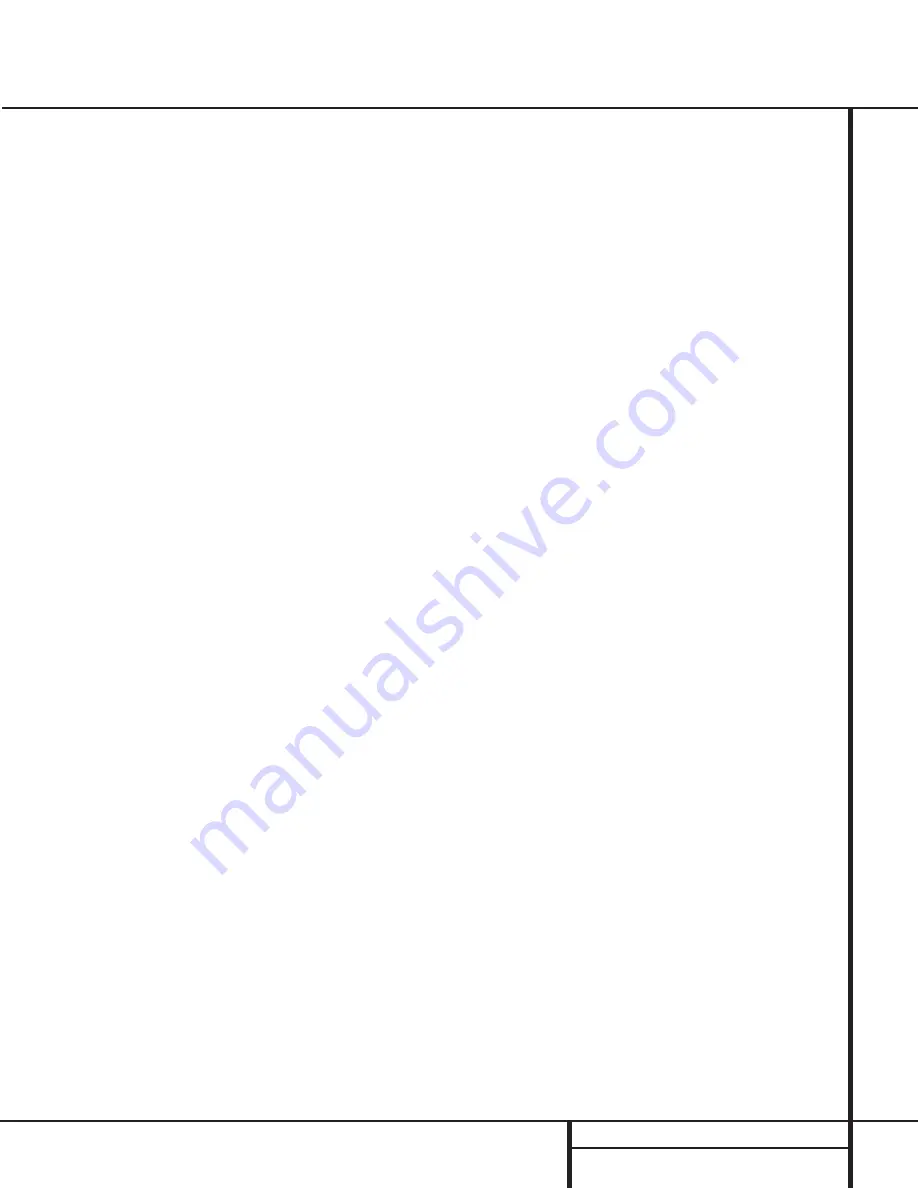
25
OPERATION
Operation
3. Note that not all digitally encoded programs
contain full 5.1-channel audio. Consult the pro-
gram guide that accompanies the DVD or laser
disc to determine which type of audio has been
recorded on the disc. The AVR 110 will auto-
matically sense the type of digital surround
encoding used and adjust to accommodate it.
4. When a digital source is playing, you may not
be able to select some of the analog surround
modes such as Dolby Pro Logic, Dolby 3, Stereo,
Hall, Theater or Logic 7.
5. When a Dolby Digital or DTS source is play-
ing, it is not possible to make an analog record-
ing using the
Tape
™
and
Video 1
or
Video
2 Record Outputs
∞bfi
. However, the
digital signals will be passed through to the
Digital Audio Outputs
ª
.
PCM Audio Playback
PCM (Pulse Code Modulation) is the non-
compressed digital audio system used for
compact discs and laser discs. The digital circuits
in the AVR 110 are capable of high-quality
digital-to-analog decoding, and they may be
connected directly to the digital audio output
of your CD or LD player.
Connections may be made to either the rear
panel
Optical
or
Coaxial Inputs
gh
or the
front panel
Digital Inputs
#$
.
To listen to a PCM digital source, first select the
input for the desired source (e.g., CD). Next press
the
Digital Select
button
Úp
and then use
the
⁄
/
¤
buttons
mq
on the remote, or the
Selector
buttons
5
on the front panel, until
the desired choice appears in the
Main
Information Display
W
.
When a PCM source is playing, the
PCM
indi-
cator
A
will light. During PCM playback you
may select any surround mode except Dolby
Digital or DTS.
Playback from PCM sources may also benefit
from the Logic 7 Mode. When playing back a
surround-encoded PCM source, such as an LD
or surround-encoded CD, use the Logic 7 C or
Cinema mode. When playing true stereo
recordings, use the Logic 7 M or Music mode
for a wider soundstage and increased rear-
channel ambience.
MP3 Audio Playback
The AVR 110 is one of the first A/V receivers to
provide on-board decoding for the MP3 audio
format used by computers and portable audio
devices. In addition, some new CD players are
capable of playing back optical discs that are
recorded with MP3, rather than standard CD
audio information. By offering MP3 decoding,
the AVR 110 is able to deliver more precise
conversion of the digital signals to an analog
output, along with the benefits of listening to
the MP3 audio through the AVR 110’s high
current amplifier and the speakers from your
surround system, rather than the smaller
speakers and low-powered amplifiers typically
used with computers.
To take advantage of the AVR 110’s MP3 capa-
bilities, simply connect the PCM output of a
computer’s sound card or the PCM output of a
portable digital audio device to either the rear
panel
Digital Inputs
gh
or the front panel
Digital Inputs
#$
. As soon as the digital
signal is available, the
MP3 Bitstream
Indicator
A
will light, and the audio will
begin playing.
NOTES:
• The AVR 110 is only capable of playing sig-
nals in the MP3 (MPEG 1/Layer 3) format. It
is not compatible with other computer audio
codecs.
• The digital audio input signal may be either
optical or coaxial, but the signal must be in
the PCM format. Direct connection of USB or
serial data outputs is not possible, even
though the signals are in the MP3 format. If
you have any questions about the data out-
put format from your computer or a sound
card, check with the device’s owner’s manual
or contact the manufacturer’s technical sup-
port area.
Tuner Operation
The AVR 110’s tuner is capable of tuning AM,
FM and FM Stereo broadcast stations. Stations
may be tuned manually, or they may be stored
as favorite station presets and recalled from a
30-position memory.
Station Selection
1. Press the
AM/FM Tuner Select
button
g
on the remote to select the tuner as an input.
The tuner may be selected from the front panel
by either pressing the
Input Source Selector
!
until the tuner is active or by pressing the
Tuner Band Selector
9
at any time.
2. Press the
AM/FM Tuner Select
button
g
or
Tuner Band Selector
9
again to switch
between AM and FM so that the desired
frequency band is selected.
3. Press the
FM Mode
button
@ s
to select
manual or automatic tuning.
When the
AUTO
indicator
V
is illuminated in
the
Main Information Display
W
the tuner
will stop only at those stations that have a
strong enough signal to be received with
acceptable quality.
When the
AUTO
indicator
V
is not illumi-
nated, the tuner is in a manual mode and
will stop at each frequency increment in the
selected band.
4. To select stations, press the
Tuning
Selector
button
8u
. When the
AUTO
indicator
V
is illuminated, press the button
for two seconds and then release to cause the
tuner to search for the next highest- or lowest-
frequency station that has an acceptable signal.
When tuning FM stations in the Auto mode, the
tuner will select only stereo stations. To tune to
the next station, press the button again. If the
STEREO
indicator
T
is not illuminated, tap
the
Tuning Selector
button
8u
to
advance one frequency increment at a time, or
press and hold it to locate a specific station.
When the
TUNED
indicator
U
lights, the sta-
tion is properly tuned and should be heard with
clarity.
5. Stations may also be tuned directly by press-
ing the
Direct
button
t
, and then pressing
the
Numeric Keys
r
that correspond to the
station’s frequency. The desired station will
automatically be tuned. If you press an incor-
rect button while entering a direct frequency,
press the
Clear
button
`
to start over.
NOTE:
When the FM reception of a station is
weak, audio quality will be increased by
switching to Mono mode by pressing the
FM Mode
button
@ s
until the
STEREO
indicator
T
goes out.
Summary of Contents for AVR 110
Page 1: ...AVR 110 Audio VideoReceiver OWNER S MANUAL Power for the digital revolution...
Page 45: ...45 NOTES Notes...
Page 46: ...46 NOTES Notes...
Page 47: ...47 NOTES Notes...
Page 49: ......
Page 50: ......
Page 51: ......
Page 52: ......
Page 53: ......
Page 54: ......
Page 55: ......
Page 56: ......






























