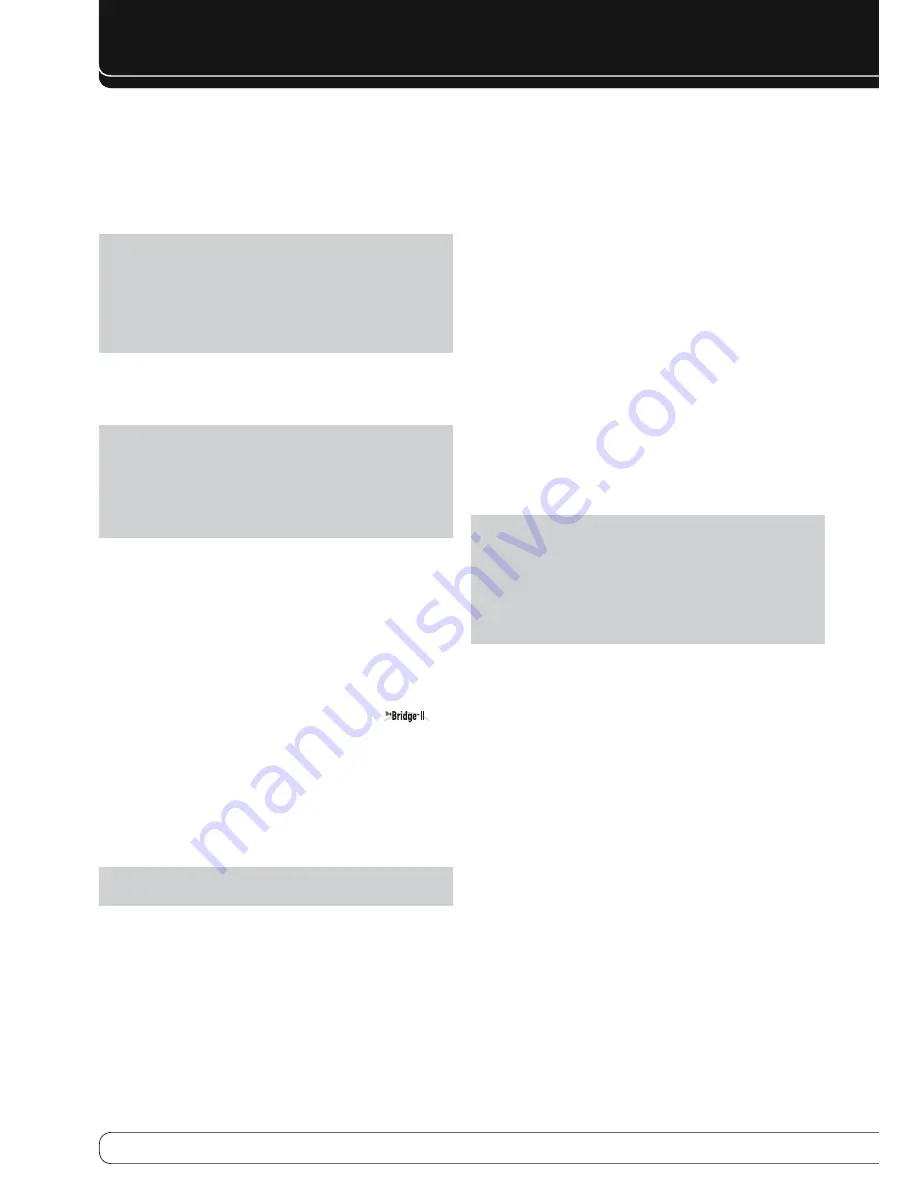
10
REAR-PANEL CONNECTIONS
HDMI Inputs and Output
: HDMI (High-Definition Multimedia Interface)
is a connection for transmitting digital audio and video signals between
devices. Connect up to four HDMI-equipped source devices to the HDMI inputs
using a single-cable connection.
When you connect the HDMI Output to your video display, the AVR 760/
AVR 660 will automatically transcode analog video signals to the HDMI
format, upscaling to as high as 1080p.
NOTES
: When connecting a DVI-equipped display to one of the HDMI
Outputs:
Use an HDMI-to-DVI adapter.
•
Make sure the display is HDCP-compliant. If it isn’t, do not connect it to
•
an HDMI Output; use an analog video connection instead.
Always make a separate audio connection.
•
Analog 1 – 5 Inputs
: Connect the left and right analog audio outputs of
a source device to any of these inputs. These inputs may be paired with any
video inputs.
NOTES
:
The Analog 3 and 4 inputs are each associated with a set of outputs.
Consider using these connectors for an audio or video recorder.
You may optionally connect a source to both an analog and digital audio
input. This is useful for making recordings, for multizone applications or
simply as a backup.
Analog 3 and 4 Outputs
: Connect either of these analog audio outputs
to the analog audio inputs of a recording device. A signal is available at these
outputs whenever an analog audio source is playing.
Zone 2 Audio Outputs
: Connect these jacks to an external amplifier to
power the speakers in the remote zone of a multizone system.
Subwoofer 1 and 2 Outputs
: If you have a powered subwoofer with
a line-level input, connect it to the Subwoofer 1 Output. For improved
performance, connect a second powered subwoofer to the Subwoofer 2
Output (Subwoofer 2 on AVR 760 only).
The Bridge II Input
: Connect the included Harman Kardon
docking station to this input for use with most docking iPod models, 4G and
later (not included). Turn the receiver off (Standby mode) when connecting
The Bridge II.
Fan Vents
: This area contains vents used by the AVR 760/AVR 660’s fan
to cool the system. Maintain a clearance of at least 8 cm from the nearest
surface to avoid overheating the unit. It is normal for the fan to remain off at
most normal volume levels. An automatic temperature sensor turns the fan
on only when it is needed.
IMPORTANT NOTE
: Never block the fan vents, as doing so could allow
the AVR to overheat to dangerous levels.
Zone 2 Video Output
: Connect this composite video jack to a video
display located in the remote zone of a multizone system. When the
multizone system is in use, viewers in the remote zone will be able to see the
AVR’s on-screen text menus and any available source video, as long as the
source is connected to a Composite Video Input, and that input is specified for
that source in the Zone 2 Video setting of the Info Settings menu (AVR 760
only).
Composite and S-Video 1, 2 and 3 Video Inputs
: Use these jacks
to connect your video-capable source components (e.g., VCR, DVD player,
cable TV box) to the receiver. Use only one type of video connection for each
source.
Composite and S-Video 2 Outputs
: Connect one of these analog
video outputs to the composite or S-video inputs of a recording device.
A signal is available at these outputs whenever an analog video source is
playing.
Composite and S-Video Monitor Outputs
: If any of your sources
use composite or S-video connections, connect one or both of these monitor
outputs to the corresponding inputs on your video display. If your video
display is equipped with HDMI or component video inputs, these connections
are unnecessary, as the AVR 760/AVR 660 will convert the composite or
S-video source signal to the correct format for a single video-cable connection
to the TV.
Component Video 1, 2 and 3 Inputs
: If a video source has analog
component video (Y/Pb/Pr) capability, and if you are not using an HDMI
connection, connect the component video outputs of the source to one of the
sets of component video inputs. Do not make any other video connections to
that source.
Component Video Monitor Outputs
: If you are using one of the
Component Video Inputs and your television or video display is component-
video-capable (but does not have HDMI), connect these jacks to the video
display.
NOTES
:
Due to copy-protection restrictions, there is no output at the
•
Component Video Monitor Outputs for copy-protected sources.
Composite and S-video signals are upscaled to as high as 1080i and
•
available at these outputs. If your video display’s best connection is
component video, it is the only video connection required from the AVR
to the display.
AM and FM Antenna Terminals
: Connect the included AM and FM
antennas to their respective terminals for radio reception.
Preamp Outputs
: Connect these jacks to an external amplifier if more
power is desired. The Surround Back/Zone 2 Preamp Outputs may be used
with an external amplifier to power the remote zone of a multizone system.
A-BUS Port
: Use a Category 5/5e cable to connect this port to optional
A-BUS equipment for multizone operation. When the A-BUS system is used, it
is possible to have a full 7.2-channel system in the main listening room at the
same time the multizone system is in use.
Front, Center and Surround Speaker Outputs
: Use two-
conductor speaker wire to connect each set of terminals to the correct
speaker. Remember to observe the correct polarity (positive and negative
connections).
Surround Back/Zone 2 Speaker Outputs
: These speaker outputs
are used for the surround back channels in a 7.2-channel home theater, or
may be reassigned to a remote room for multizone operation.
Switched AC Accessory Outlet
: You may plug the AC power cord of
one source device into this outlet, and it will turn on whenever you turn on
the receiver. Do not use a source that consumes more than 50 watts of power.
AC Power Input
: After you have made all other connections, plug the AC
power cord into this receptacle and into an unswitched wall outlet.

























