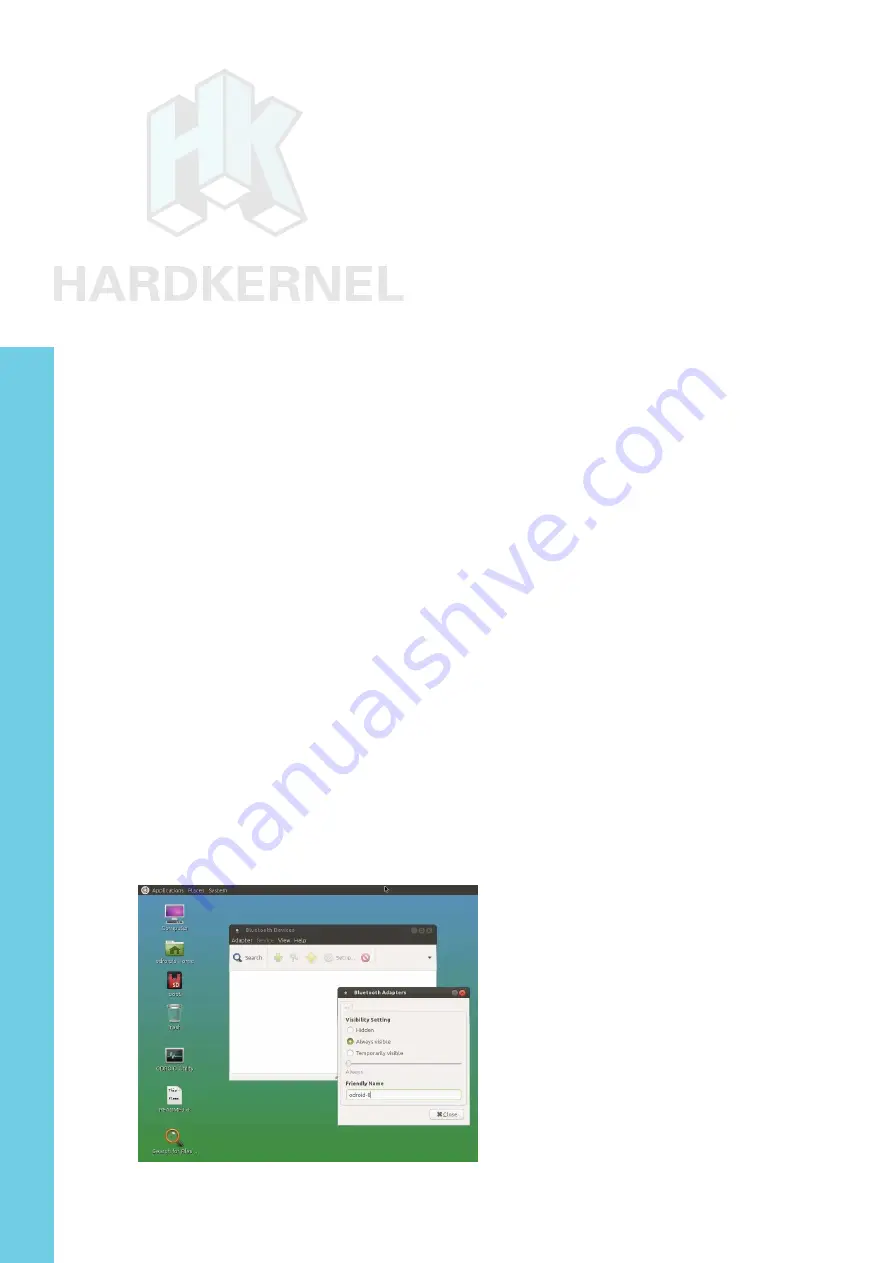
53
ODROID XU4 USER MANUAL
You can check the Bluetooth adapter’s support for additional features
by examining the dmesg logs, using the following command:
$ dmesg | grep Blue
[ 3572.908051] [c7] Bluetooth: Core ver 2.16
[ 3572.908175] [c7] Bluetooth: HCI device and connection manager initialized
[ 3572.908343] [c7] Bluetooth: HCI socket layer initialized
[ 3572.908363] [c7] Bluetooth: L2CAP socket layer initialized
[ 3572.908416] [c7] Bluetooth: SCO socket layer initialized
[ 3573.997061] [c4] Bluetooth: BNEP (Ethernet Emulation) ver 1.3
[ 3573.997073] [c4] Bluetooth: BNEP ilters: protocol multicast
[ 3573.997100] [c4] Bluetooth: BNEP socket layer initialized
[ 3574.009074] [c7] Bluetooth: RFCOMM TTY layer initialized
[ 3574.009117] [c7] Bluetooth: RFCOMM socket layer initialized
[ 3574.009125] [c7] Bluetooth: RFCOMM ver 1.11
You can then check the list of the installed Bluetooth modules,
using the command “dpkg -l | grep blue”. We can then check the pres-
ence of the Bluetooth device, which is useful for connection conigura
-
tion later:
$ hcitool dev
Devices:
hci0 00:02:72:CC:F4:CE
$ hciconig
hci0: Type: BR/EDR Bus: USB
BD Address: 00:02:72:CC:F4:CE ACL MTU: 1021:8 SCO MTU: 64:1
UP RUNNING PSCAN
RX bytes:583 acl:0 sco:0 events:33 errors:0
TX bytes:898 acl:0 sco:0 commands:33 errors:0
$ sudo rfkill list all
0: hci0: Bluetooth
Soft blocked: no
Hard blocked: no
Bluetooth Manager coniguration screen
Chapter 4

































