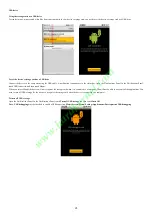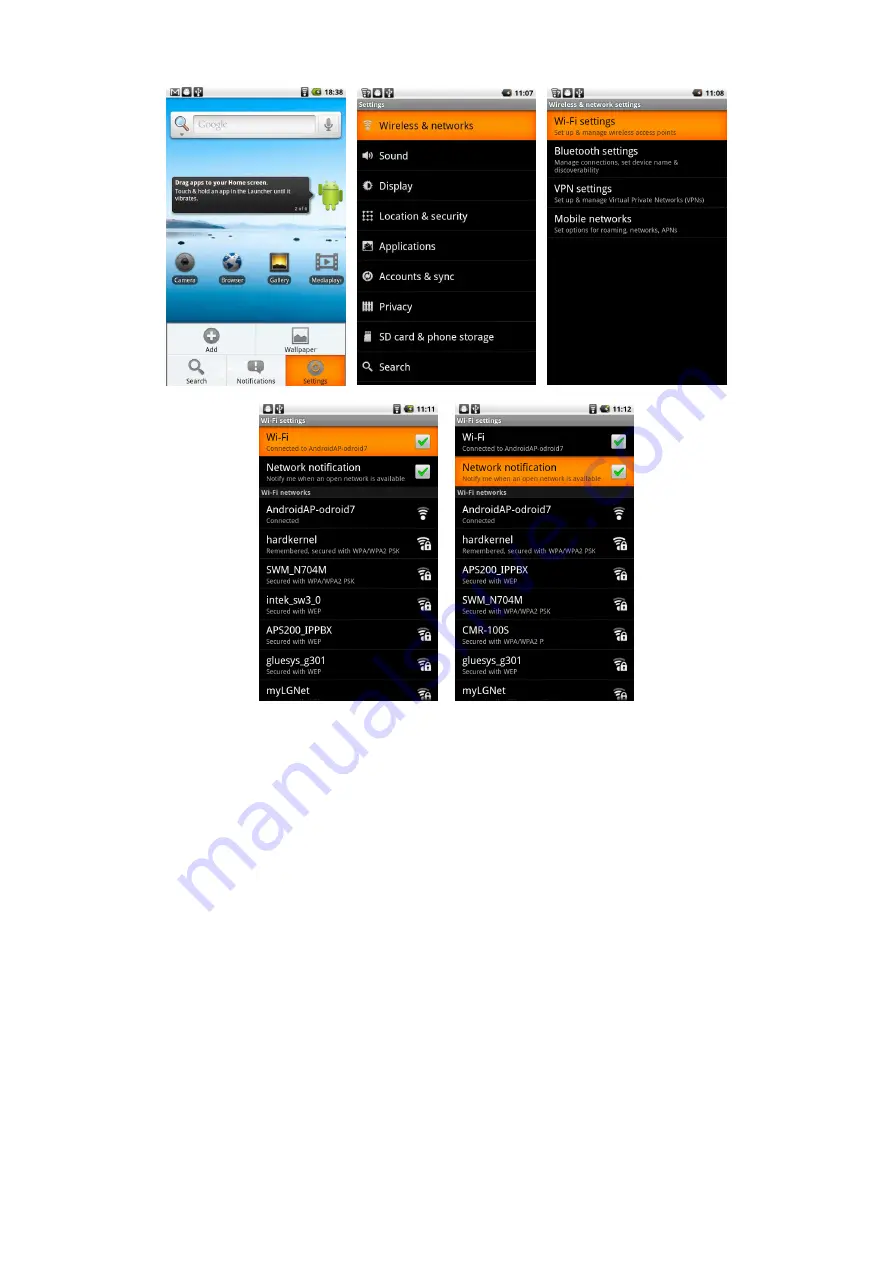
23
Connecting Wifi network
To use Wi-Fi on your device, you need access to a wireless access point or “hotspot”.
Note
The availability and range of the Wi-Fi signal depends on the number, infrastructure, and other objects through which the signal passes.
To turn Wi-Fi on and connect to a wireless network
Press HOME > MENU, and then touch Settings > Wi-Fi settings. Select the Wi-Fi check box to turn Wi-Fi on. The device will scan for available wireless
networks. Touch Wi-Fi settings. The network names and security settings (Open network or Secured with WEP) of detected Wi-Fi networks are displayed in the
Wi-Fi networks section. Touch a Wi-Fi network to connect. When you selected an open network, you will be automatically connected to the network. If you
selected a network that is secured with WEP, enter the WEP (security) key and then touch Connect.
Notes
The next time your phone connects to a previously accessed secured wireless network, you will not be prompted to enter the WEP key again, unless you reset your
device to its factory default settings.
Wi-Fi networks are self-discoverable, which means no additional steps are required for your device to connect to a Wi-Fi network. It may be necessary to provide a
username and password for certain closed wireless networks.
Checking Network notification check box, there will be notification when wireless network is available.
ww
w.h
ard
ker
nel.
com