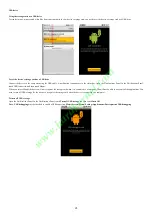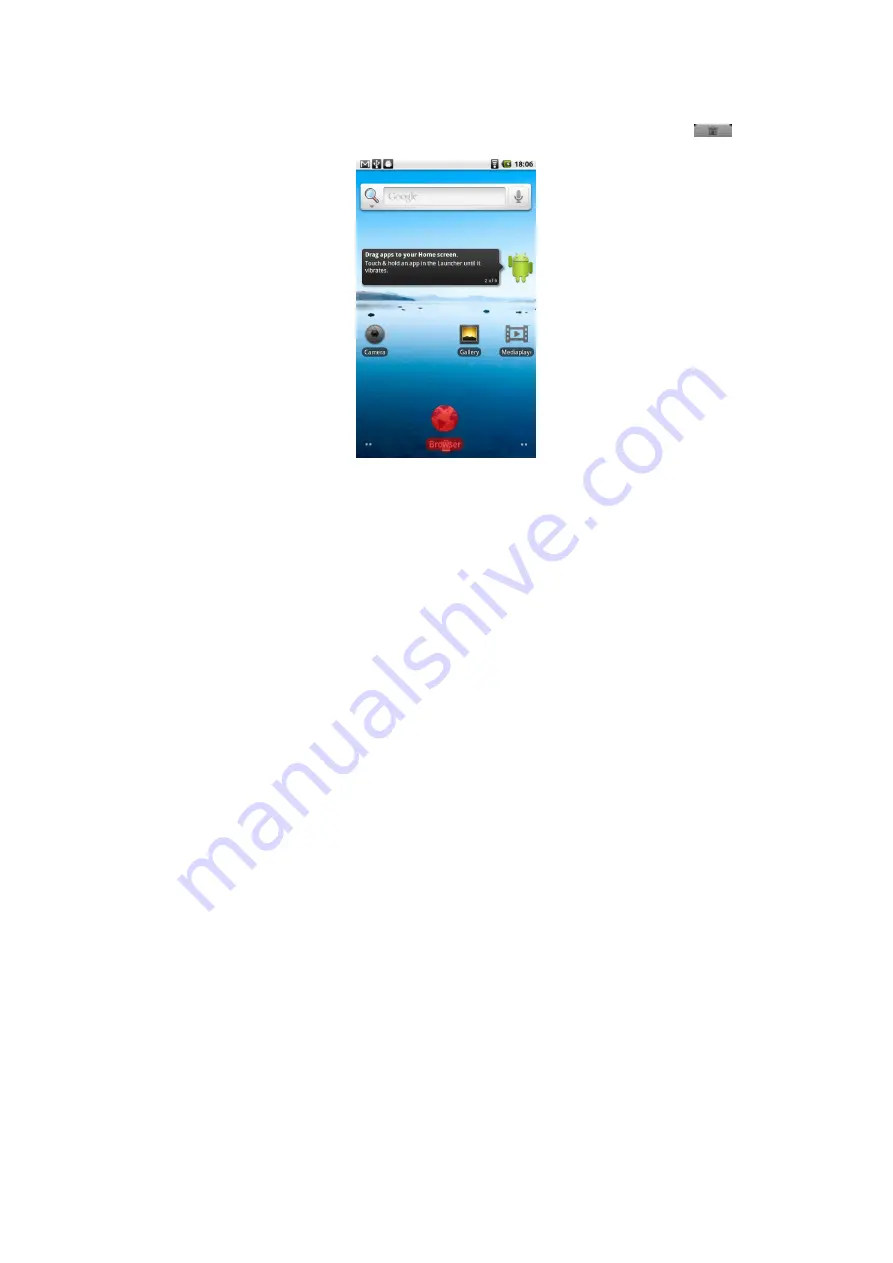
19
To remove a Home screen item
Touch and hold the item on the screen you want to remove to activate Move mode.
Note
When Move mode is activated, the item magnifies. Drag the icon to the Applications tab (The Applications tab changes into
). When the icon and
Application tab turn red, release it.
To change the Home screen wallpaper
While on the Home screen, press MENU and then touch Wallpaper. Touch Pictures or Wallpaper gallery. Touch Pictures to use a picture that you have copied to
your device. You can crop the picture before setting it as a wallpaper. Touch Wallpaper gallery to use preset wallpapers that came with the phone. Touch Save or
Set wallpaper.
To create a folder and add items to it
You can create folders on the Home screen to hold application icons or shortcuts. Press HOME, press MENU, and then touch Add > Folders. A new folder appears
on the screen. Touch and hold an application icon or a shortcut on the Home screen to activate Move mode, then drag it on top of the folder. To access the items
inside a folder, touch the folder to open it and then touch the icon of the application or shortcut you want to open.
Tip
To delete a folder, follow the same procedure when you want to remove a Home screen item.
To rename a folder
Touch the folder to open it. Touch and hold the folder’s title bar to open the Rename folder dialog box. Enter the Folder name and then touch OK.
ww
w.h
ard
ker
nel.
com