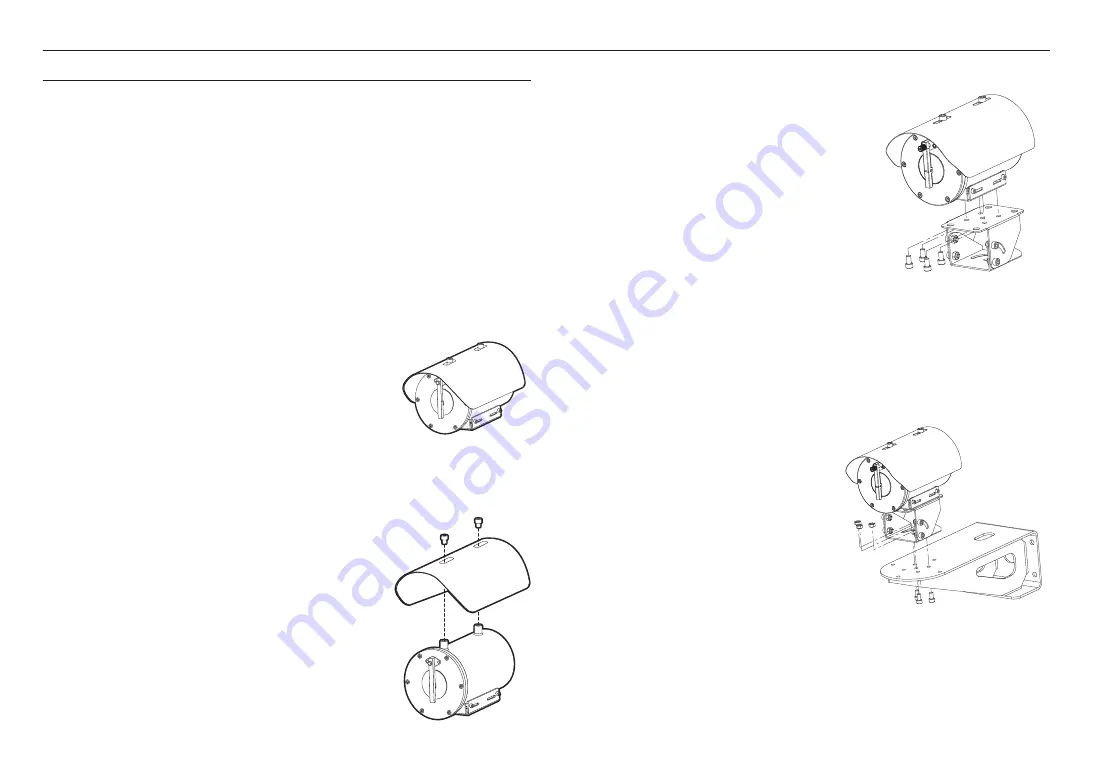
installation & connection
8_
installation & connection
How to install a rotation bracket on the system
1.
Assemble the rotation bracket under the housing bracket
using 3 or 4 wrench bolts (M8X15) according to the angles.
2.
Install the rotation bracket on the floor using screw bolts.
J
`
When the camera is installed on a concrete floor, be sure to use an M8
anchor bolt.
`
Use screws that can support at least 4 times the weight of the system.
INSTALLATION
Precautions before installation
Ensure you read out the following instructions before installing the camera:
~
Install the system based on the following directions. If you want to install using a different method, you
should confirm the safety recommendations by making a request to the manufacturer in advance.
~
The gross weight of the system is 7 kg. Be careful when lifting the system, and put on proper anti-slip
gloves.
~
It must be installed on the area (ceiling or wall) that can withstand 4 times the weight of the camera
including the installation bracket.
~
Stuck-in or peeled-off cables can cause damage to the product or a fire.
~
For safety purposes, keep anyone else away from the installation site.
And put aside personal belongings from the site, just in case.
Installing Cable Entry
To install this device, install the Ex Equipment Cable Grands or
Ex Components according to IEC 60079-14 / EN 60079-14.
J
`
The main cable should be connected to a junction box or indirect input terminal box
at a distance of at least 3m in length.
How to install Sun shield
Connect the Sun shield to the camera housing with screws using a
wrench bolts (M8X10).
Optional Accessories for Installation
For your easier installation, you can purchase appropriate optional accessories available.
`
How to install wall brackets on the system
1.
Assemble the wall bracket under the rotation bracket
using 3 wrench bolts (M8X15).
2.
Install the wall bracket on the wall using screw bolts.
J
`
When the camera is installed on a concrete floor, be sure to
use an M12 anchor bolt.
Summary of Contents for TNO-6321E
Page 1: ...NETWORK CAMERA User Manual TNO 6321E...
Page 21: ......






































