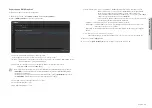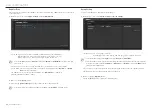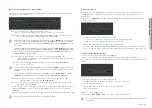English _
27
!
USE AUDIO SER
VER
Broadcasting Routing/DSP/Source Stream Settings
When an event occurs, you can broadcast the BGM sound source (mp3, wav) and TTS of the registered
source device to the designated zone.
~
Use: Choose whether to use a broadcasting routing scenario.
When you set the broadcasting routing as <
Use
>, you cannot use Local File Play.
~
Priority: A lower number has a higher priority. If the priority is “1000”, it will be on air prior to any other
broadcasts. (The initial value is 3000, the input value is 1000 - 9999)
M
`
While broadcasting with a source speaker that has a source priority set as "2000" in <
Button Mode
>, if an event that with
an event priority set as "1000" in the <
Event & Preset
> occurs, the <
Button Mode
> broadcast will stop and the event
setting broadcast will start. Conversely, if the event priority in <
Event & Preset
> is "3000", the <
Button Mode
> broadcast
will be continue.
`
During broadcasting, if a schedule that has a schedule priority set as "2000" in the <
Annual Scheduler
> is broadcasting
and an event that has an event priority set as "1000" in the <
Event & Preset
> occurs, the <
Annual Scheduler
> broadcast
will stop and the event setting broadcast will start. Conversely, if the event priority in <
Event & Preset
> is "3000", the
<
Annual Scheduler
> broadcast will continue.
~
Source: Select a speaker IP address to use as the source sound (supporting BGM, TTS).
If the event device is a microphone, you can transmit sound with the microphone by selecting
the microphone's IP address.
~
Zone: To use it for broadcasting routing, please enter your zone ID set in <
Zone Registration
>.
(e.g. z1 / z1, z2 / z1-z3 / all)
M
`
You can select other speakers for [
Source
] and [
Zone
]. If you press a configured [
CP Number
] or an input signal occurs from
the connected CP device, the audio source of the speaker which is selected as [
Source
] is played from the speaker selected
as [
Zone
].
`
The speaker IP address in [
Source
] is displayed if you check the <
CTRL
> box in the <
System Settings
>
;
<
Source
Registration
> and set the BGM to file_player and TTS to tts_player in the <
Source Type
> and <
CTRL Type
>.
~
Out Volume: A speaker's audio output volume can be set. (Initial value 50, input value 0~100)
The output volume is reflected only to <
Event & Preset
>.
~
Delay: Enter the delayed time before starting scenario broadcasting once the event has taken place.
(Initial value 0, input value 0~300)
~
Stream File: Select a file to stream from the audio list of the selected source. Depending on the source
registration type (BGM, TTS) of the selected speaker, BGM and TTS sound sources are provided
respectively.
~
Play count: Input the number of repeats to play the audio file repeatedly. (Initial value 1, input value 1~99)
M
`
The sources registered as annual schedulers cannot be used for broadcasting routing.
Setting Local File Play
When an event occurs, the BGM audio stored in the speaker which is selected as zone will be played.
Local file playback does not support TTS sound sources, and is unrelated to the speaker's source
registration type.
If you press a set [
CP Number
] or an input signal occurs from the connected CP device, the audio will be
played from the speaker.
~
Use: Choose whether to use a local file play scenario.
When Local File Play is set as <
Use
>, you cannot use broadcasting routing.
~
IP address: Select the IP address of the speaker to play a local file.
~
Device Name: Displays the device name of the selected speaker.
~
Local File: Select an audio file (that supports BGM) to play from the audio list registered on the speaker.
~
Play count: Input the number of repeats to play the audio file repeatedly. (Initial value 1, input value 1~99)
Setting Contact Point Output (CP Out)
You can set scenario operation for Contact Closure Output.
You can use it as an external device (warning light, power supply) switch through the CP device.
When an event occurs, the Contact Closure Output switch of the configured speaker or audio module will be
closed.
~
Use: Choose whether to use a contact point scenario.
~
IP address: Select an IP address of the speaker to output the contact point.
~
CP Port: Indicated as 20028.
~
Device Name: Displays the device name of the selected speaker.
~
CP: 1 will be displayed.
4.
Once set, click the [
Apply
] button.
5.
If you click the
[View Settings]
button, the set value can be saved as a CSV file.
M
`
You can use the CP OUT (Contact Closure Output) portion with the selected broadcasting routing or Local File Play. Or you can
also use it alone.
Summary of Contents for SPA-S1000
Page 1: ...IP AUDIO SERVER User Manual SPA S1000...
Page 33: ......