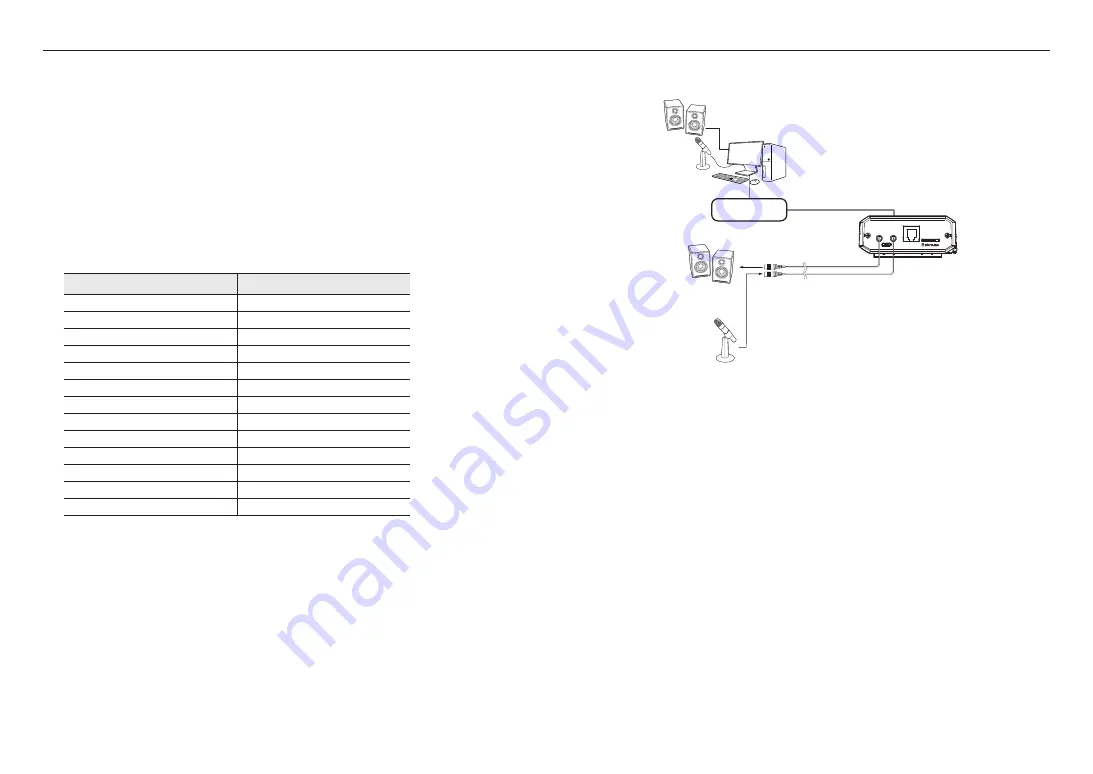
installation & connection
20_
installation & connection
Connecting WiFi
Camera Setup
1.
Connect OTG adapter (5-pin) and WiFi dongle to the micro USB port.
Smartphone Setup
1.
Install the Wisenet Installation application.
2.
Select the camera SSID after turning on the WiFi.
3.
Run the Wisenet Installation application.
4.
When you log in to the camera, the video will be connected.
`
The video will be played without being logged in during the initial connection.
5.
You can adjust angle of view while watching the video through smartphone.
Recommended dongle manufacturer
Manufacturer
Model
NETIS
WF2123 n300
EDIMAX
EW-7811Un V2 (New ver.)
IP Time
N100mini
IP Time
N105L
TP-LINK
TL-WN823N V1
TP-LINK
TL-WN725N
TP-LINK
T2U Nano
ASUS
USB-N13
ASUS
USB-N10 NANO
NETGEAR
WNA3100M
IODATA
WN-G150UMW
IODATA
WN-S150UM
TOTOLINK
N300UM
Connecting to Audio Input/Output
AUDIO
OUT
AUDIO
IN
USB
CAM
Network
Speaker
Microphone
Microphone
Speaker
PC
1.
Connect the AUDIO IN port of the camera with the microphone or LINE OUT port of the amplifier that the
microphone is connected to.
2.
Connect the AUDIO OUT port of the camera with the speaker or LINE IN port of the amplifier that the
speaker is connected to.
3.
Check the specifications for audio input.
~
Audio Codec
- Audio In : G.711 PCM (Bit Rate: 64kbps / Sampling Frequency: 8kHz), G.726 ADPCM (Bit Rate:
16Kbps, 24Kbps, 32Kbps, 40Kbps / Sampling Frequency: 8kHz), AAC (Bit Rate: 48Kbps / Sampling
Frequency: 16kHz)
- Audio Out : G.711 PCM (Bit Rate: 64kbps / Sampling Frequency: 8kHz)
~
Full duplex Audio
~
Audio in
: Selectable (microphone/Line-in), Supported voltage: 2.5VDC (4mA), Input impedance: 2K Ohm
~
Audio out
: Line-out (3.5mm mono jack), Maximum output: 1Vms
~
Line out impedance
: 600Ω
Summary of Contents for Wisenet XNB-6002
Page 31: ......


























