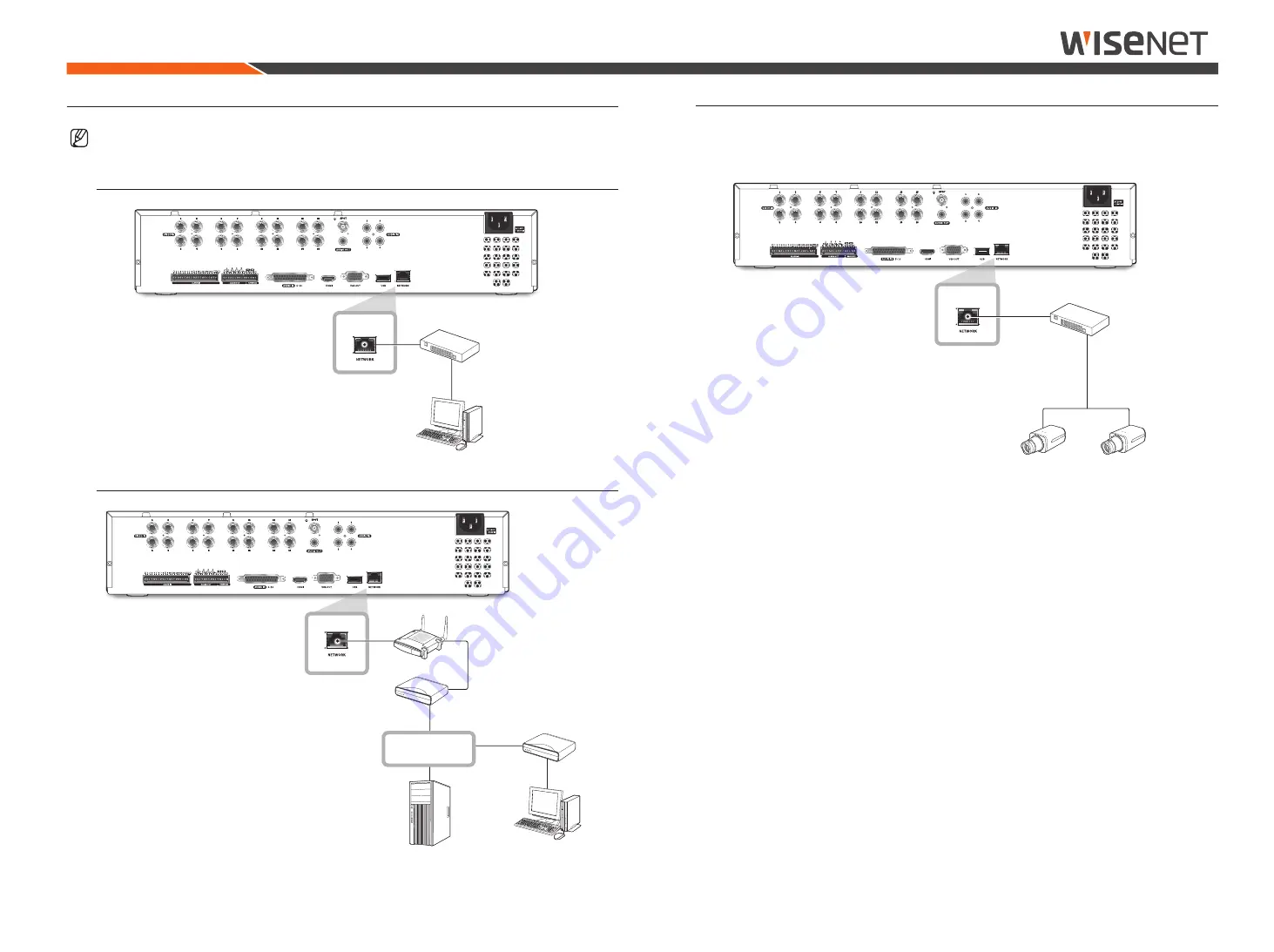
English
_13
connecting with other device
connecting the network camera
example)
ex) IP : 192.168.1.100
Switch
Network Camera
ex) IP : 192.168.1.20
Network Camera
ex) IP : 192.168.1.10
connecTIng THe neTWork
■
For more information about network connection, see "
Setting the Network
" in the Wisenet Recorder User Manual.
network connection via ethernet (10/100/1000BaseT)
Switch
Windows
Network Viewer
network connection via router
Brodband router
xDSL or Cable
Modem
Windows
Network Viewer
DDNS Server
(Data Center)
NETWORK
xDSL or Cable
Modem

































