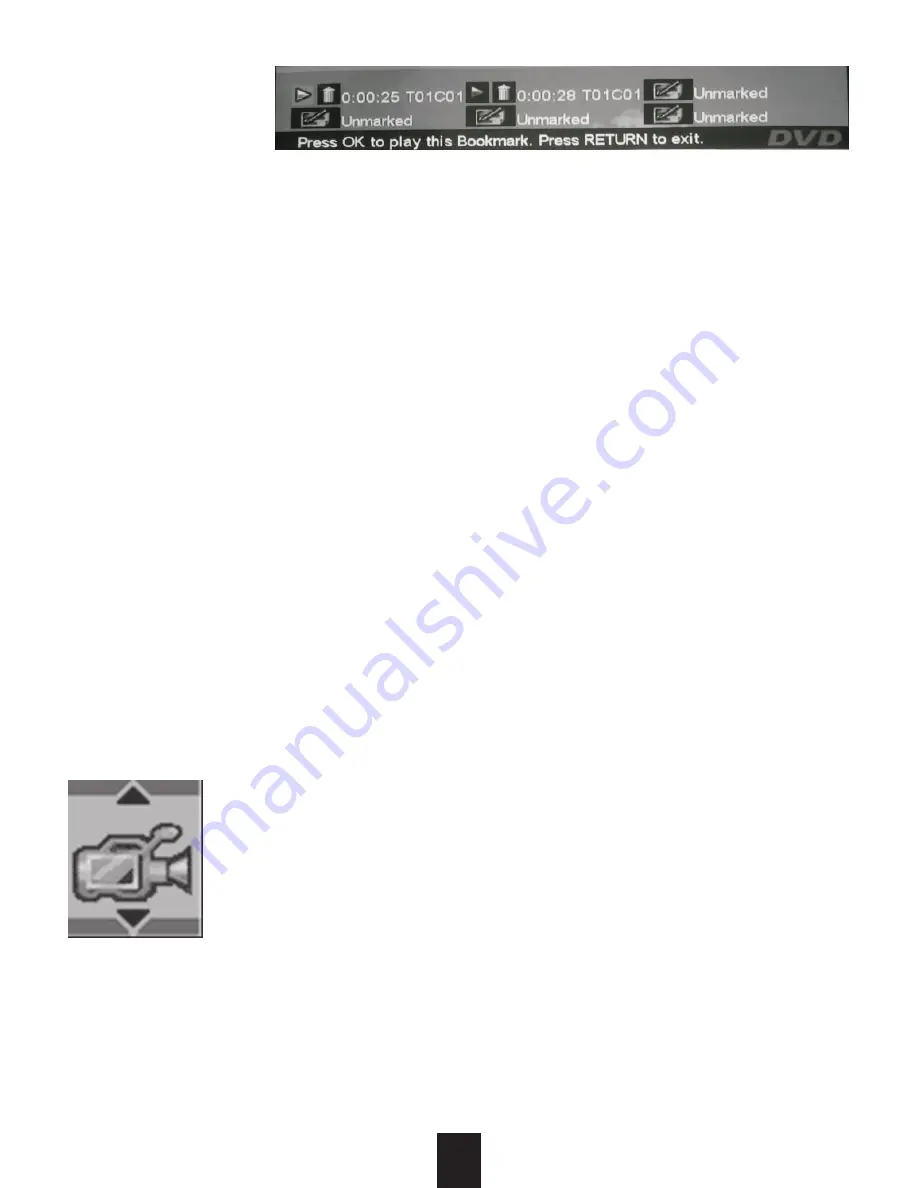
21
Bookmark Setup
Press DISPLAY on the remote control and use cursor keys to
highlight the bookmark options. Press ENTER to display the
menu
1. Select a bookmark that is not yet used. The current play
time (play time elapsed) will be displayed beside the bookmark.
2. When you reach the desired point for the bookmark, press
ENTER. The bookmark is now created.
Clear Bookmark
Bookmarks are automatically cleared when the disc is ejected
or the player is switched off.
To clear a disc while still playing:
1. While playing a disc, press DISPLAY.
2. Use the cursor keys to highlight the Bookmark menu and
press ENTER to open the sub menu.
3. Use the cursor keys to highlight the Trashcan icon to the left
of the book mark and press ENTER. This clears the bookmark
and makes it available for reuse
Some DVD discs have multi-angle view options. You can select
different viewing angles using the Multi-Angle play function. If
the disc does not support multi angle, this feature will not be
available.
1. If the disc does support multi angle, Press ANGLE and the
multi-angle icon will be displayed as well as the current
angle. E.g. 1/4 means the current viewing angle is 1 out of
4 available.
2. Press ANGLE again to switch to other angles or use [up]
[down] to select angle.
Multi-angle
playing


























