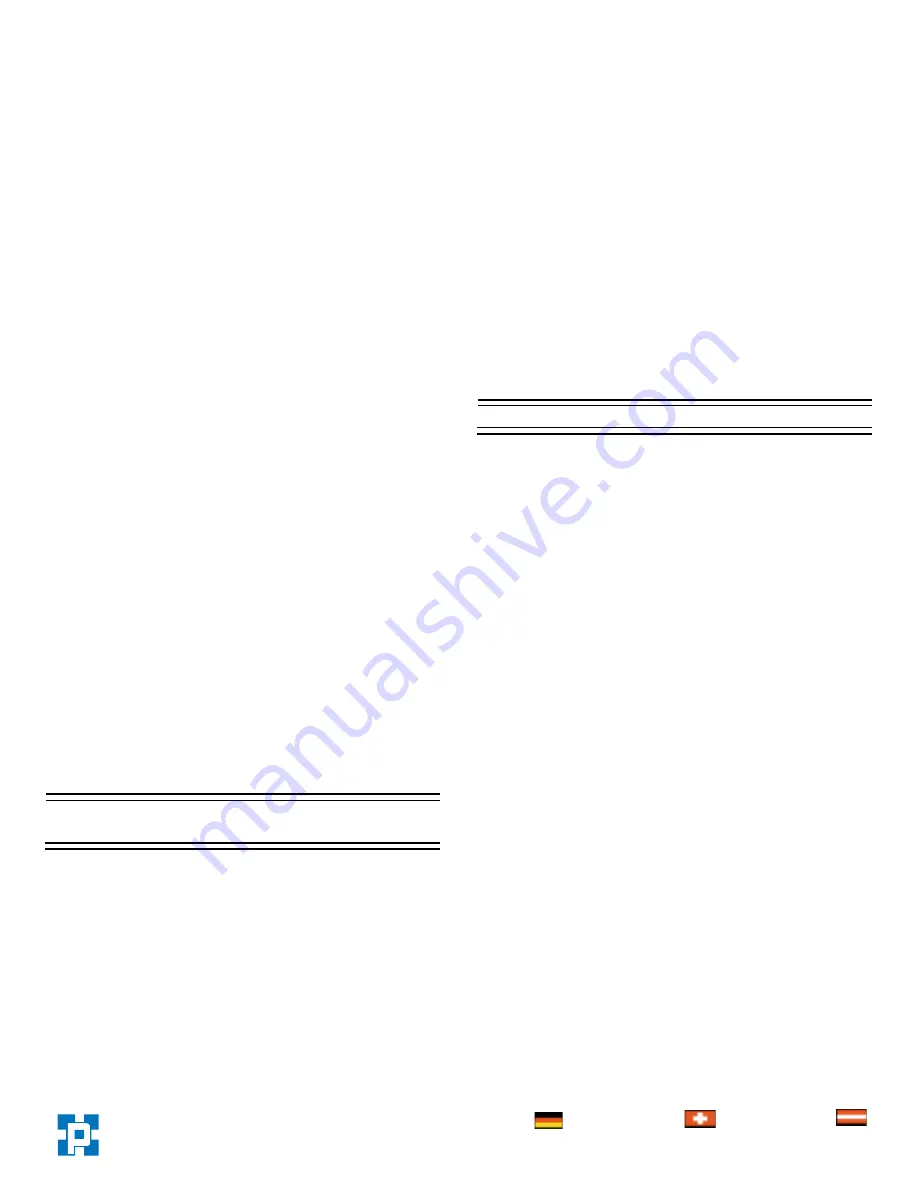
NetDisk™ User Manual Network Direct Attached Storage / NDAS™
—————————————————————————————————————————————
•
Newer NetDisk has a default file system of FAT32. In such
case, you do not need to re-format your NetDisk.
•
Formatting NetDisk™ to FAT32 File System from
Windows
-
Right click
My Computer
.
-
Select
Manage
.
-
Go to
Disk Management
.
-
Find NetDisk™ and right click on it.
-
Select
Delete Partition
.
-
Wait until partition is deleted. It will be indicated by
the word
Unallocated
.
-
Right click unallocated NetDisk™ and select
Create
Partition
.
-
Welcome to the Create Partition Wizard
will
appear. Click
Next
.
-
Select
Primary Partition.
Click
Next
.
-
Type 32768 into
Amount of disk space to use.
Click
Next
.
-
For drive letter, use assigned drive letter or select a
new drive letter. Click
Next
.
-
Select
Format this partition with the following
settings
.
-
Select
FAT32
for
File system to use
.
-
Select
Default
for
Allocation unit size
.
-
Name
is optional.
-
Check
Perform a Quick Format
. Click
Next
.
-
Completing the Create Partition Wizard
will
appear. Click
Next
.
A section of NetDisk™ will be partitioned in to 32 GB
FAT32.
•
Repeat
Formatting NetDisk™ to FAT32 File System
from Windows
for each NetDisk™ that requires FAT32
File System format.
Changing FAT32 File System Format
to NTFS File System Format
-
Right click
My Computer
.
-
Select
Manage
.
-
Double click
Disk Management
.
-
Find NetDisk™ from the button window and
right click on it.
-
Select
Delete Partition
.
-
Delete primary partition
window may appear.
Click
Yes
.
-
Delete all the partitions.
-
Once all of the partitions are deleted, right click
unallocated NetDisk™ and select
New
Partition.
-
Welcome to the New Partition Wizard
will
appear. Click
Next
.
-
Select
Primary Partition.
Click
Next
.
-
Use the given
Partition size in MB.
Click
Next
.
-
For drive letter, use assigned drive letter or select
a new drive letter. Click
Next
.
-
Select
Format this partition with the following
settings
.
- Select
NTFS
for
File system
- Select
Default
for
Allocation unit size
.
- Volume label
is optional.
- Check
Perform a quick format
. Click
Next
.
-
Completing the New Partition Wizard
will
appear. Click
Finish
.
Additional Information and Assistance
For additional information, frequently asked questions or
troubleshooting help, please refer to the NetDisk™ User
Manual.
Assistance is also available by contacting XIMETA, Inc.
Whenever you contact XIMETA, Inc. for technical support,
please have the following information available:
•
•
•
•
Product Name
Model
Serial Number
Software Version
How to Contact XIMETA, Inc.:
Technical Support by Telephone:
Technical Support: 949-753-7983
Fax: 949-753-7887
Technical Support by E-Mail:
Our e-mail address for technical support is
[email protected].
Technical Support on the Internet:
For the latest information on NetDisk™ / NetDisk™ Mini /
NetfDisk Office and FAQ, visit our website at
www.ximeta.com.
Deutschland:
Tel.: 0761 / 592100
Fax: 0761 / 585228
Schweiz:
Tel.: 061 / 27311-31
Fax: 061 / 27311-39
Österreich:
Tel.:
01 / 51474-415
Fax: 01 / 51474-337
HANTZ + PARTNER
The Upgrade Company! www.hantz.com









