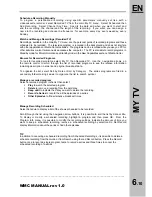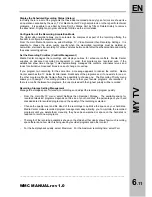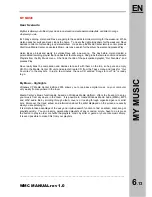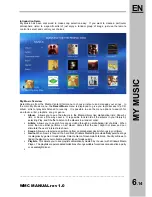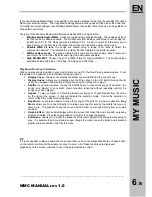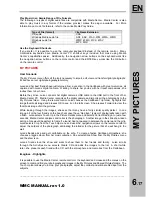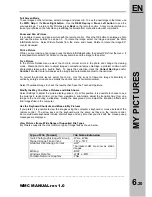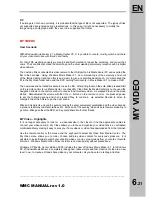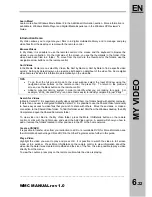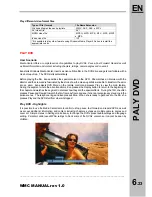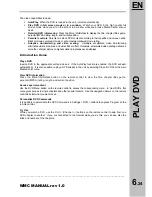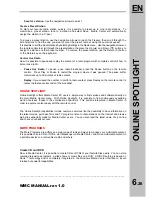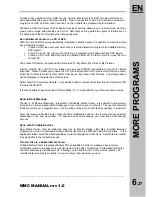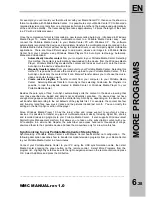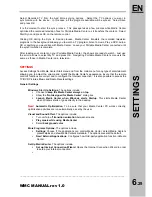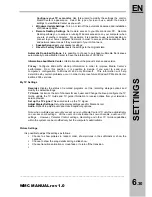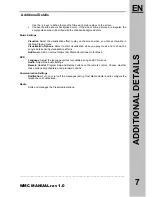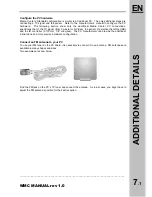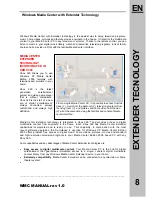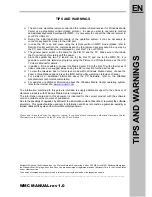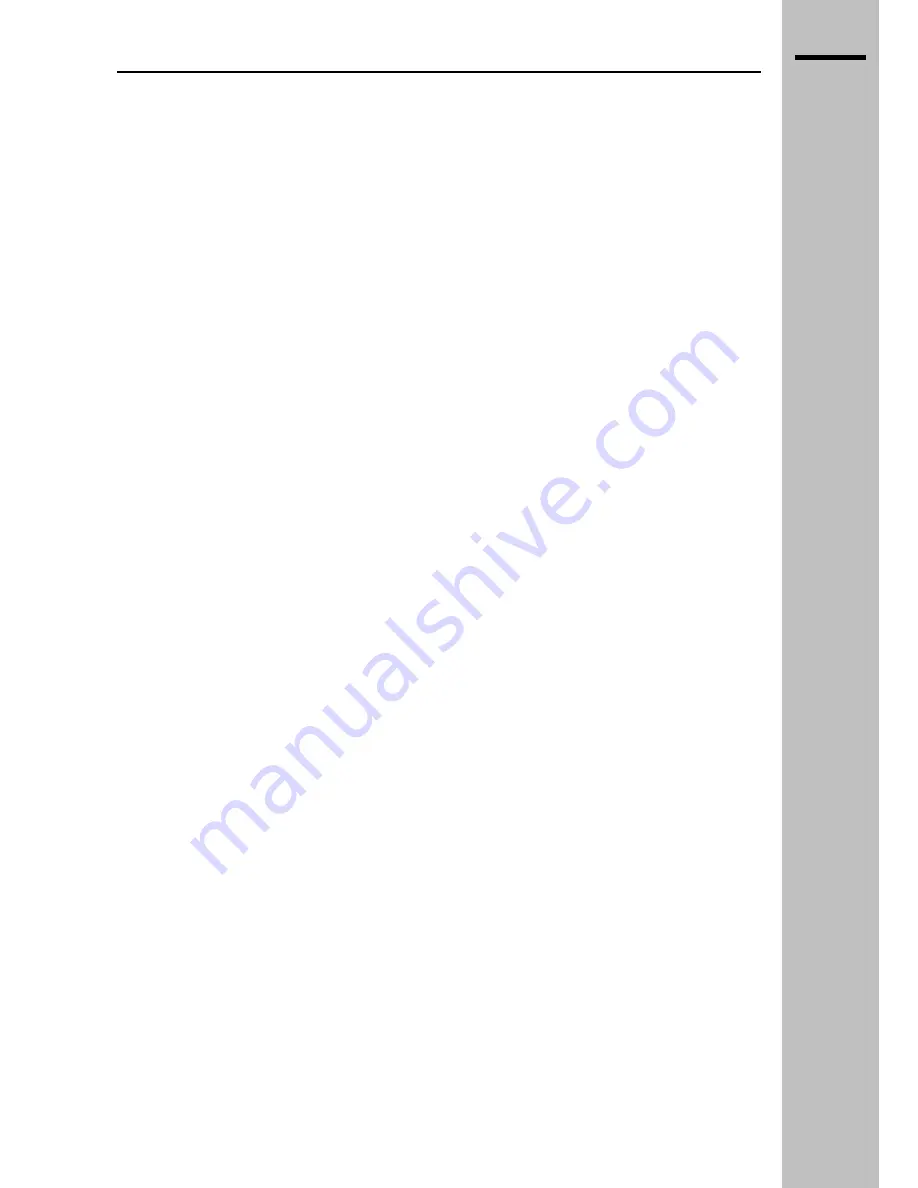
6
.24
EN
PLAY DVD
The video capabilities include:
AutoPlay.
When the DVD is loaded in the unit, it starts automatically
Play DVD in full screen mode or in a window.
Watch your DVD in the high quality full
screen mode while you sit on the sofa or in a window while you browse Media Center at your
desk.
Detailed DVD information.
Press the More Info/Details to display the title, chapter titles genre,
parental (MPAA) rating, length, and current position.
Parental controls
. Parents can block DVD content according to their specific and unique needs.
Block all movies, unrated movies, or set a maximum allowed movie rating.
Adaptive de-interlacing and video scaling
. Hardware accelerated video de-interlacing
eliminates visible scan-lines and video flicker effect. Hardware accelerated video scaling delivers a
smoother, sharper picture on high-resolution progressive scan displays.
Introduction Demo
Play a DVD
Insert a DVD in the appropriate unit and close it. If the AutoPlay function is enabled, the DVD will start
automatically. It is also possible to play a DVD already in the unit by selecting Play a DVD from the main
Media Center menu.
View DVD information
Press the More Info/Details button on the remote control to view the title, chapter titles genre,
parental (MPAA) rating, length, and current position.
Access special content
Use the DVD Menu button on the remote control to access the corresponding menu. In most DVDs, this
menu gives access to single chapters and other special content. Use the navigation arrows on the remote
control to select what you want to see.
Personalize DVD Commands
It is possible to personalize the DVD Commands in Settings > DVD > buttons then press Program on the
remote control.
Try this
While you watch a DVD, use the CH +/- (C/-) buttons on the remote control to skip from one
DVD chapter to another. If you are connected to the Internet while you do this, you can see also the
titles and number of the chapters.
___________________________________________________________________________
WMC MANUAL rev 1.0
Summary of Contents for 40"
Page 1: ...MANUALE UTENTE USER MANUAL...
Page 48: ......