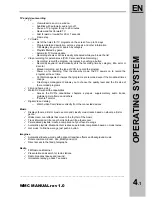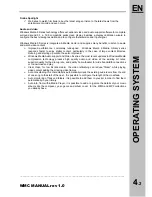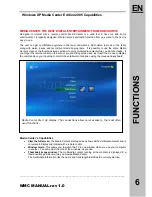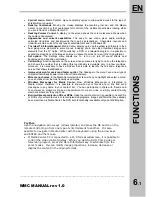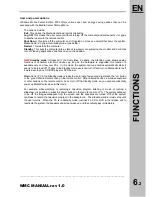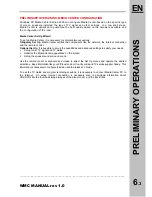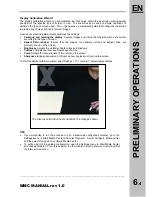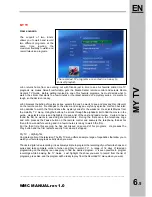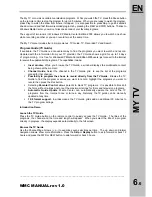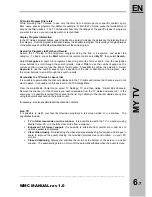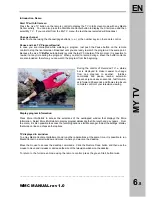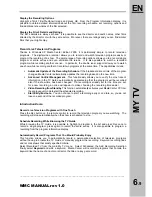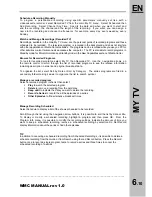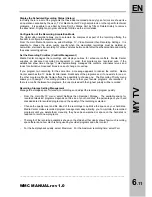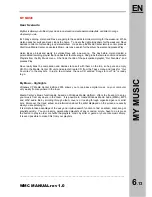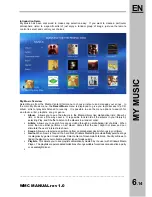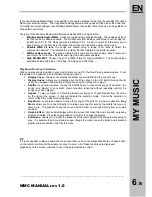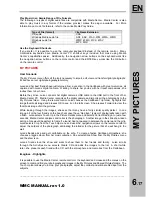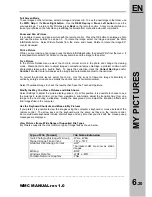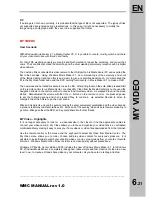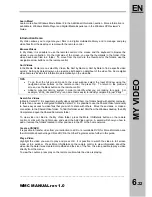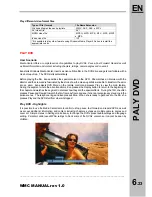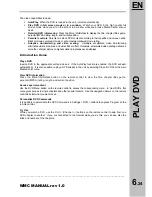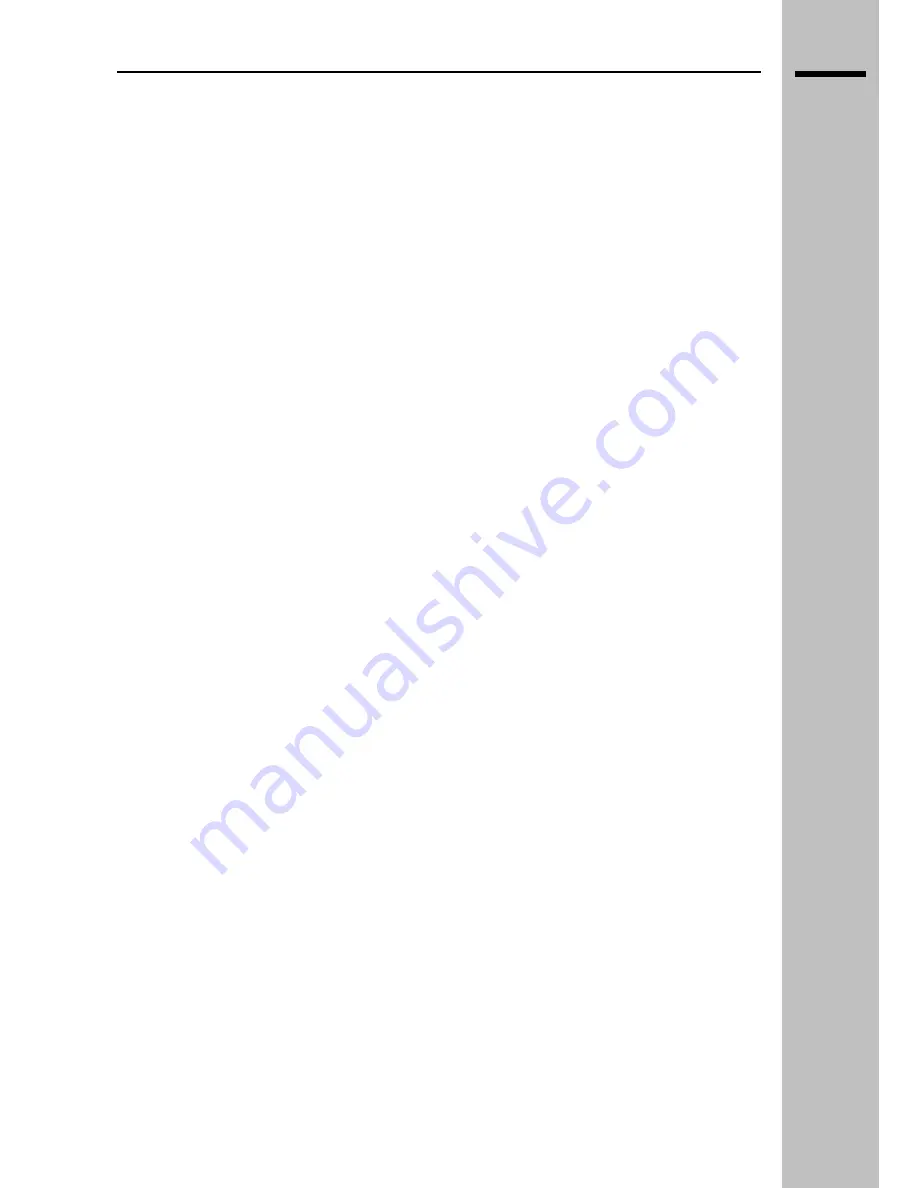
6
.10
EN
MY TV
Schedule a Recording Manually
To program a personalized recording using specific parameters manually set like with a
videocassette recorder, select Recorded TV from the main My TV menu. Select Scheduled then
Add Recording. Select Channel Any Time. Specify the date and when you want to start and
end the recording, the channel and the length of the recording. If you want, you can assign a
name to the recording and choose the frequency, for example, every day, every weekday, every
Sunday.
Watch and Manage Recordings (Recorded TV)
Recordings, available in the main My TV menu, are the personal guide of recorded programs and those
scheduled to be recorded. The television program is recorded in the background and does not interfere
with other applications or Media Center activities. The programs can be recorded while you use you PC for
other activities or also if someone else accesses the computer. The PC is also able to record programs in
Standby mode; for More Information see Standby mode in the New Capabilities section of Media Center.
Browse for Recorded Programs
To look for recorded programs, select My TV, then Recorded TV. Use the navigation arrows on
the remote control to scroll through the list of recorded programs to see the relative information
including description, network and original broadcast date.
To organize the list, select Sort by Date or Sort by Category. The series programs are filed in a
secondary folder making it easier to organize the list to search quicker.
Manage a recorded program
Select a recorded program in the list then select:
Play
to watch the selected program.
Delete
to remove a recoding from the hard disk.
Keep until
to indicate the date you want to delete the recording.
Record a Series
to record the all the episodes of a series.
Other Episodes
to find alternative broadcast times.
Manage Recording Scheduled
Select Schedule to display a list of the shows scheduled to be recorded.
Scroll through the list using the navigation arrow buttons, It is possible to sort the list by date or title.
To display or modify a scheduled recording, highlight a program and then press OK. From the
Program Info menu, it is possible to modify the recording settings, indicate the amount of time you
want to keep a scheduled recording, remove a scheduled recording by selection Do Not Record
display information about the series or find other episodes.
TIP
In addition to canceling a scheduled recording from Scheduled Recordings, it is possible to delete a
schedule recording from the Guide or from Search using the red Record button. Press the Record
button once to record a single program, twice to record a series and three times to cancel the
scheduled recording of a series.
___________________________________________________________________________
WMC MANUAL rev 1.0
Summary of Contents for 40"
Page 1: ...MANUALE UTENTE USER MANUAL...
Page 48: ......