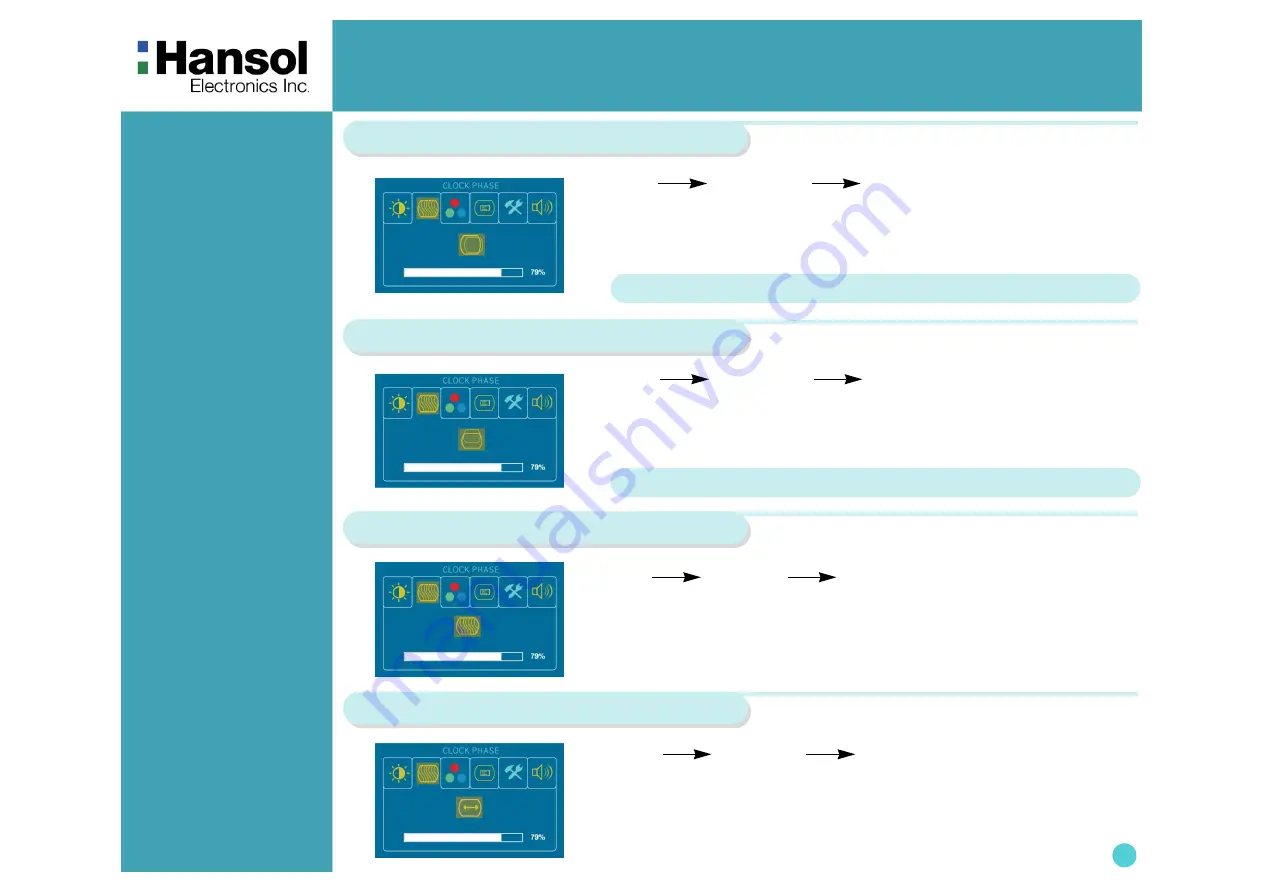
TFT-LCD Monitor
7
Horizontal Position
Vertical Position
– +
SELECT – +
1. Use –,
+
to move H-Position ICON.
2. Press SELECT button to select it.
3. Use –,
+
to adjust display left or right.
According to the characteristic of video card, control range can be changed.
Phase
– +
SELECT – +
1. Use –,
+
to move V-Position ICON.
2. Press SELECT button to select it.
3. Use –,
+
to adjust display upward or downward.
– + SELECT – +
1. Press –,
+
to move Phase ICON.
2. Use SELECT button to select it.
3. Use –,
+
to correct fine trembling or Video noise.
According to the characteristic of video card, control range can be changed.
Clock
– + SELECT – +
1. Use –,
+
to move Clock ICON.
2. Press SELECT button to select it.
3. Press – or
+
to remove vertical noise.
(Adjusting clock phase is required after the adjustment of clock.)














