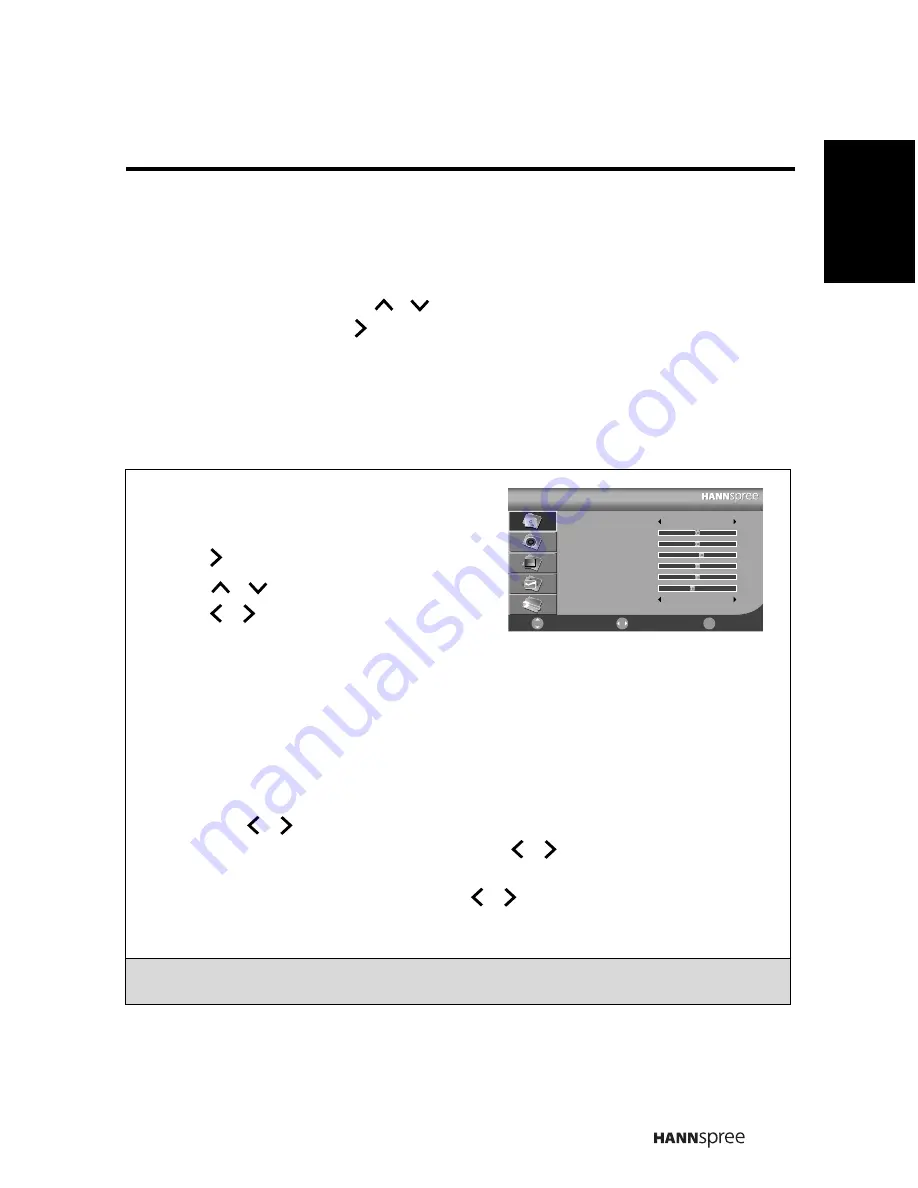
27
English
3.1 OSD Setting Menus
Follow the instructions indicated on the down side of the OSD Function Menu. Press
P
S
/
P
T
on the control panel or
/
arrow keys to scroll through the menus,
VOL
+
on the control panel or the arrow key to select an item, or
MENU
to exit the OSD
menu.
The following menus can be set by different adjustment methods.
3.2 Adjusting Picture Settings
1
Press
MENU
to enter the OSD Main Menu
screen. The
Picture
menu is then
displayed.
2
Press to enter the
Picture
menu.
3
Press
/
to select an item.
4
Press / to adjust the scales or
options settings.
5
Press
MENU
to return to the
Picture
menu entry.
6
Press
MENU
to exit the OSD menu.
- The
Picture
menu can be used to adjust the
Picture Mode
,
Brightness
,
Contrast
,
Sharpness, Colour, Hue, Backlight,
and
Colour Temp
settings.
• The
Picture Mode
can be set to
Standard
,
Vivid
,
Soft
, or
User
.
• The
Brightness
,
Contrast
,
Colour
, and
Hue
(NTSC only) can be adjusted by
pressing / to move the scales from 0-100.
• The Sharpness can be adjusted by pressing / to move the scales from 0-9.
• The
Backlight
helps to manually turn down the backlight in dark scenes,
generating a deeper black color. Press / to adjust the scales from 1-10.
• The
Colour Temp
can be set to
Standard
,
Warm
, or
Cool
.
Note: The options available on the OSD may vary depending on the input signal
source.
Picture
Picture Mode
Brightness
Contrast
Sharpness
Colour
Hue
Backlight
Colour Temp
Standard
2
Standard
50
50
5
50
50
5
Select
Return
Menu
Move



























