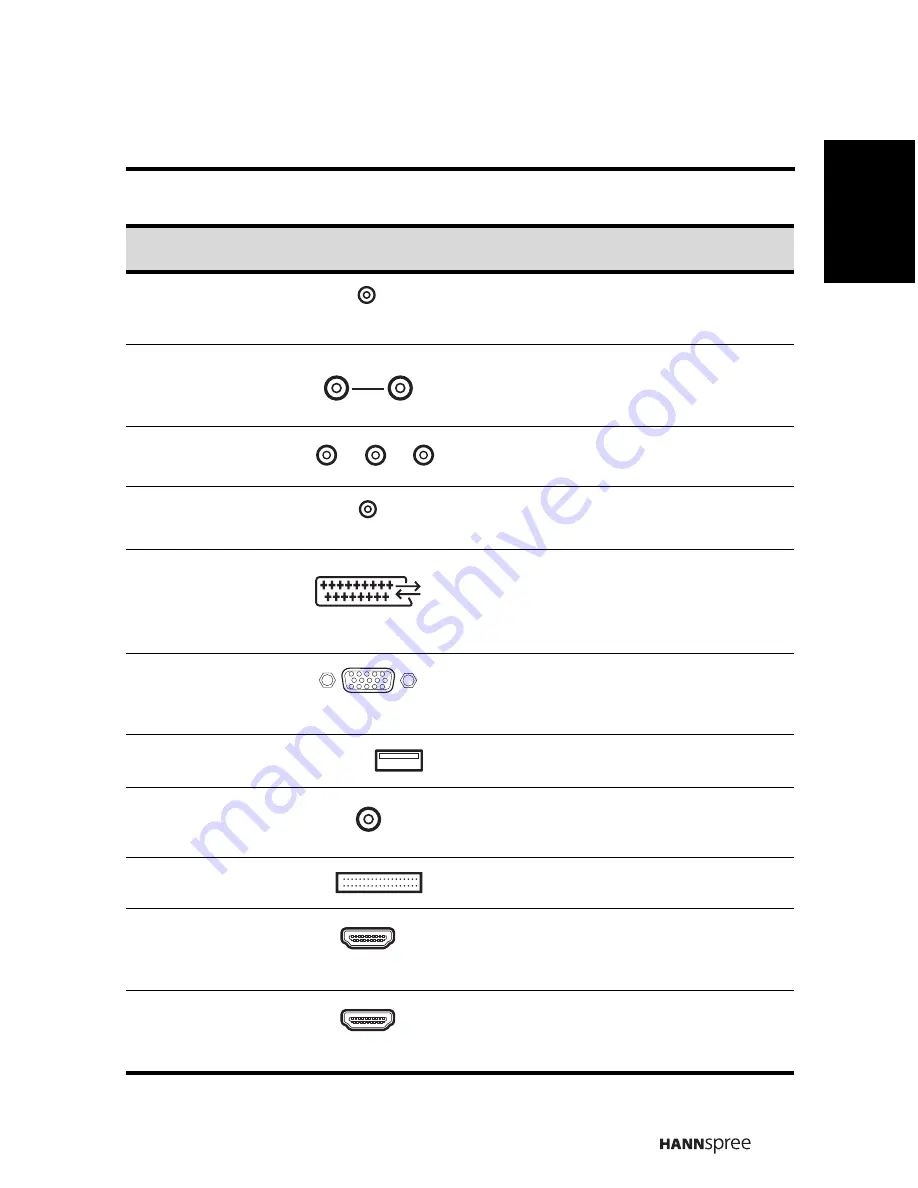
11
English
Earphone Output
Connect to earphones or external
speakers with built-in amplifier.
Component/
CVBS Inputs
audio
Connect to an external device, such as a
VCR, STB, or a DVD player.
Component
Inputs (Video)
Connect to an external device, such as a
VCR, STB, or a DVD player.
PC Audio Input
Connect to a PC’s line / audio port.
SCART IN/OUT
Connect to an external device, such as a
VCR, STB, or a DVD player with AV, S-
Video, RGB, L/R IN, Analog TV Out, and
L/R Out.
VGA (PC) Input
Connect to a PC’s VGA port.
Service
Service only. Not available for users.
Video
Connect to an external device, such as a
VCR, STB, or a DVD player.
CI
Connect to a CI device.
HDMI 1 Input
Connect a HDMI equipment or an HDMI-
DVI adapter cable to devices such as a
DVD player or set-top box.
HDMI 2 Input
Connect a HDMI equipment or an HDMI-
DVI adapter cable to devices such as a
DVD player or set-top box.
Description
Connector
Function
EAR
PHONE
AUDIO
R
L
Y
P
b
P
r
PC LINE IN
SCART IN/OUT
VGA
SERVICE
VIDEO
CI
HDMI 1
HDMI 2














































