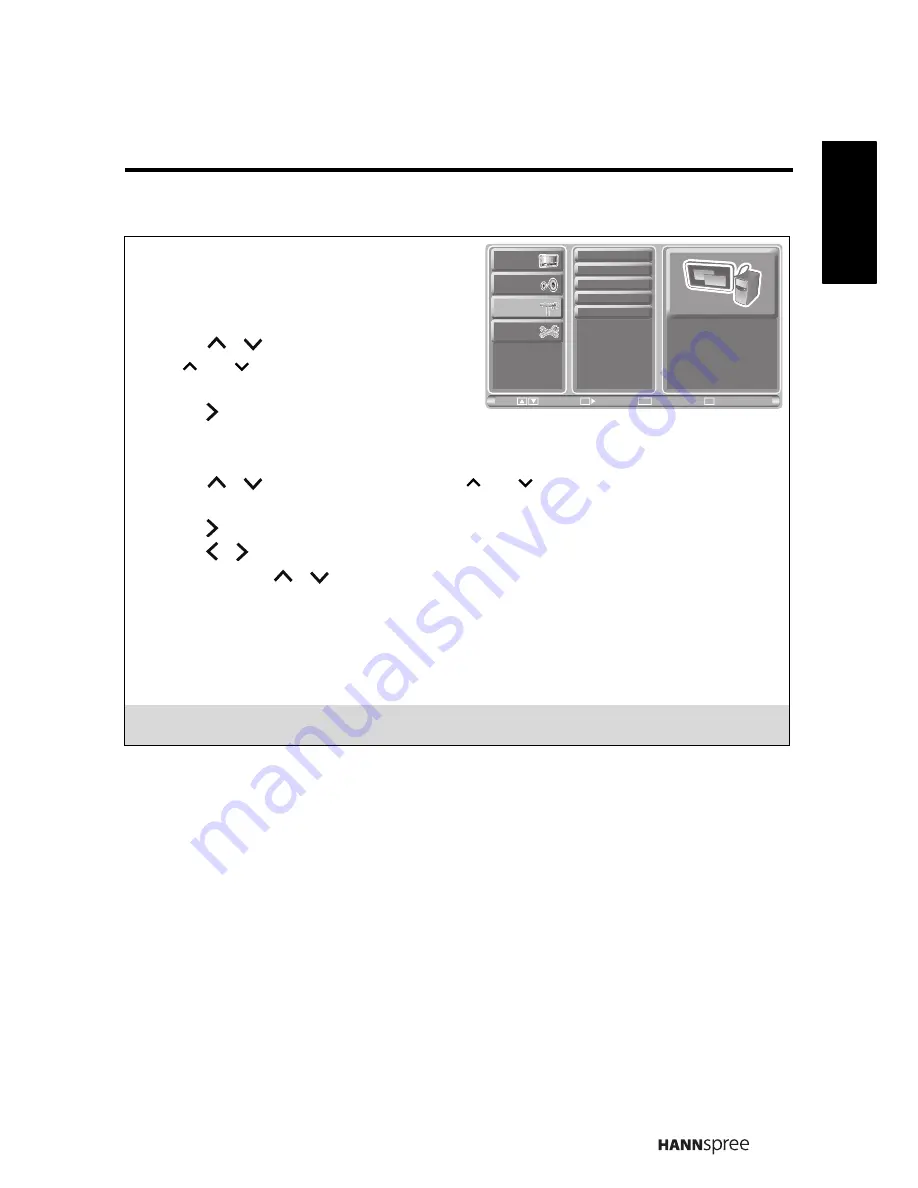
39
English
3.7 Adjusting PC Settings
1
Press
INPUT
on the remote control to select
PC
as the input source.
2
Press
MENU
to enter the OSD Main Menu
screen.
3
Press
/
on the remote control or
/
on the control panel to select
Picture menu.
4
Press
/
OK
on the remote control or
INPUT
on the control panel to enter the PC
Settings menu.
5
Press
/
on the remote control or
/
on the control panel to select an
item.
6
Press
/
OK
on the remote control or
INPUT
on the control panel to enter the item.
7
Press / on the remote control or
VOL+/ VOL-
on the control panel to change the
scales or press
/
to select the desired option. Press
OK
on the remote control to
confirm.
8
Press
RETURN
to return to the PC Settings menu.
9
Press
MENU
to exit the PC Settings menu.
10
The PC Settings menu can be used to adjust the
H Position
,
V Position
,
Phase
,
Clock
,
and
Auto Adjust
settings.
Note:
The items available on the OSD may vary depending on the input signal source.
CH
CH
Picture
Audio
PC Setting
Setup
H Position
V Position
Phase
Clock
Auto Adjust
Exit
Return
Enter
Menu
Move
Return
OK
CH
CH
Summary of Contents for SV32AMUB
Page 1: ......






























